Using Login.gov with an Agency Email
Note: Creating a Login.gov account will not override your eAuthentication access, it simply provides another method for accessing your IFTDSS account.
Accessing IFTDSS with Login.gov can work with a federal agency email and can provide an alternative access route to your IFTDSS account in the event of eAuthentication issues or PIV card issues. This topic covers:
-
How to set up a new Login.gov account, and
-
How to add your agency email to an existing Login.gov account
Setting up a New Login.gov Account
-
Navigate to Login.gov and click Create an account, then follow the prompts to create an account until you are prompted to add your email.
Important! The email you enter should match the email associated with your IFTDSS account.
-
You will be prompted to verify your email and create a strong password.
Important! In the next step you will select your Authentication method. Do not select "Government employee ID" if you are having issues with your PIV card, select any of the other options instead.
-
Select your authentication method.
Tip: In addition to your main authentication method, you can also select "Backup codes" as secondary method to access your Login.gov account should you change phone numbers in the future.
-
Once completed, you may navigate to the IFTDSS login, follow the "Public Partner" prompt to verify with Login.gov, enter your agency email and Login.gov password, and proceed to your IFTDSS account once your identity is verified.
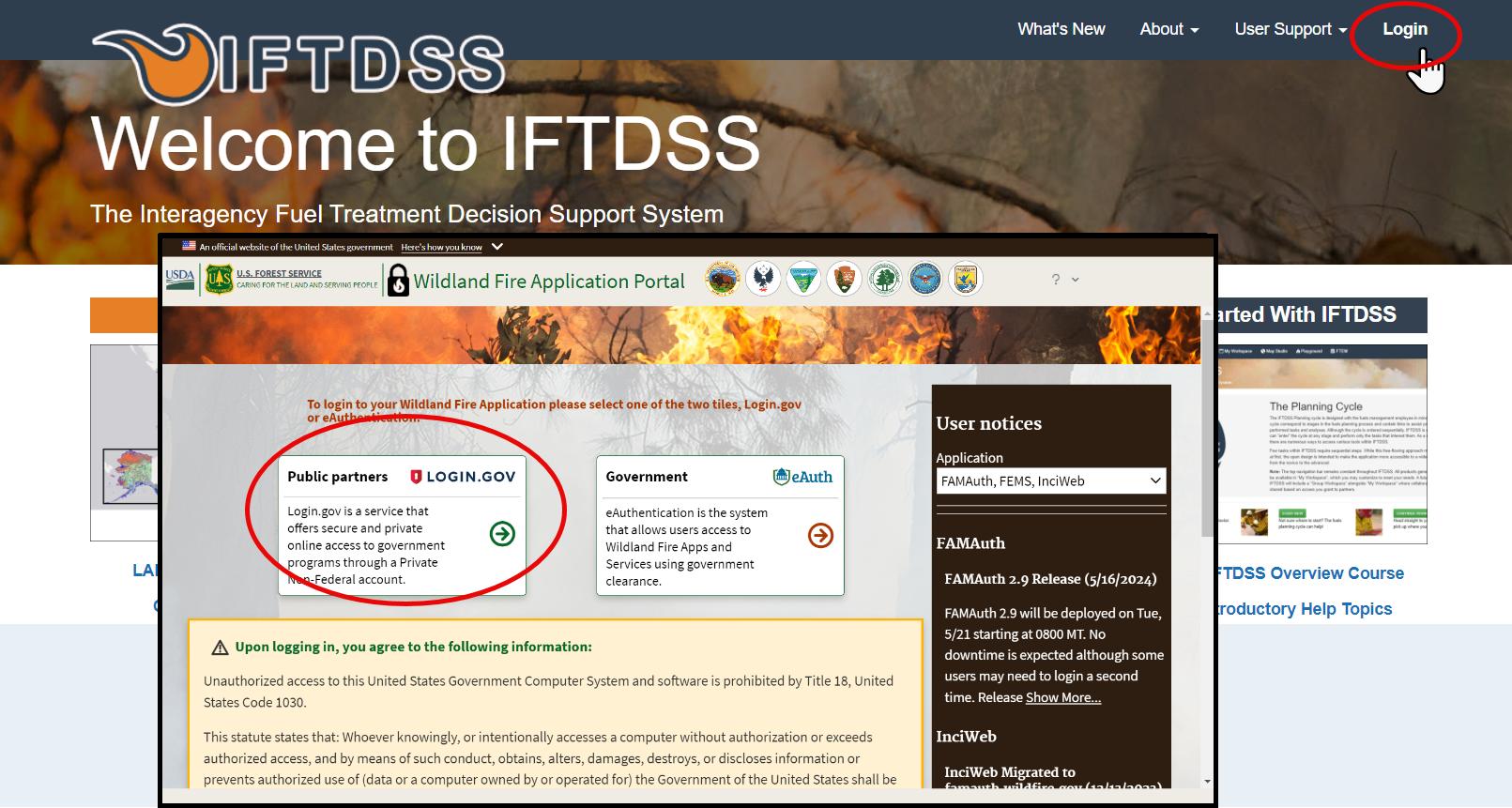
Adding Your Agency Email to an Existing Login.gov Account
-
Navigate to Login.gov and login with your existing email and password.
-
From the Account menu on the left, go to Add New Email Address and select Add Email.
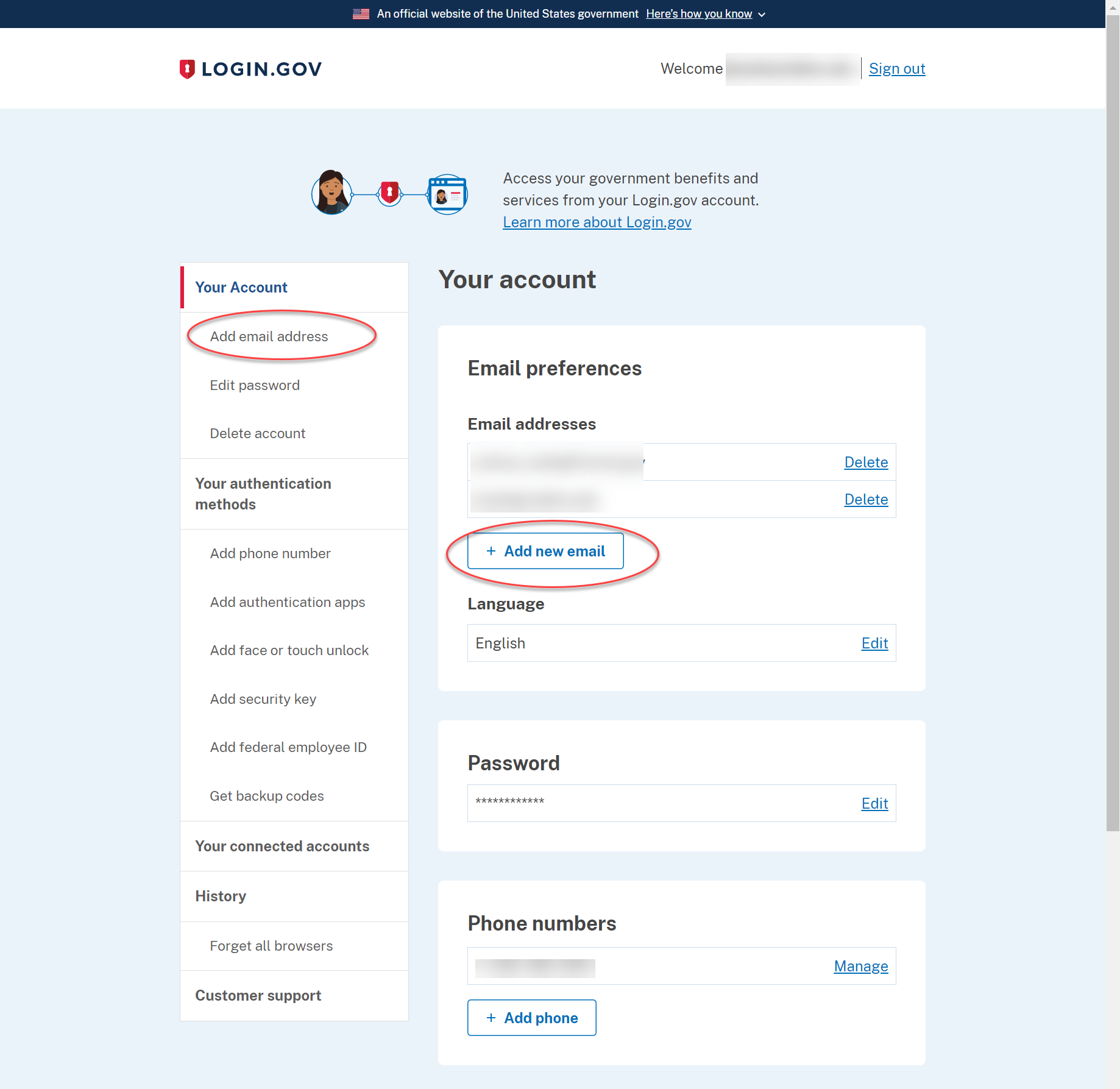
-
You will be prompted to add your email, and then confirm by activating the link sent to the email address you just provided.
-
Once completed you may navigate to the IFTDSS login, follow the "Public Partner" prompt to verify with Login.gov, enter your agency email and Login.gov password, and proceed to your IFTDSS account once your identity is verified.
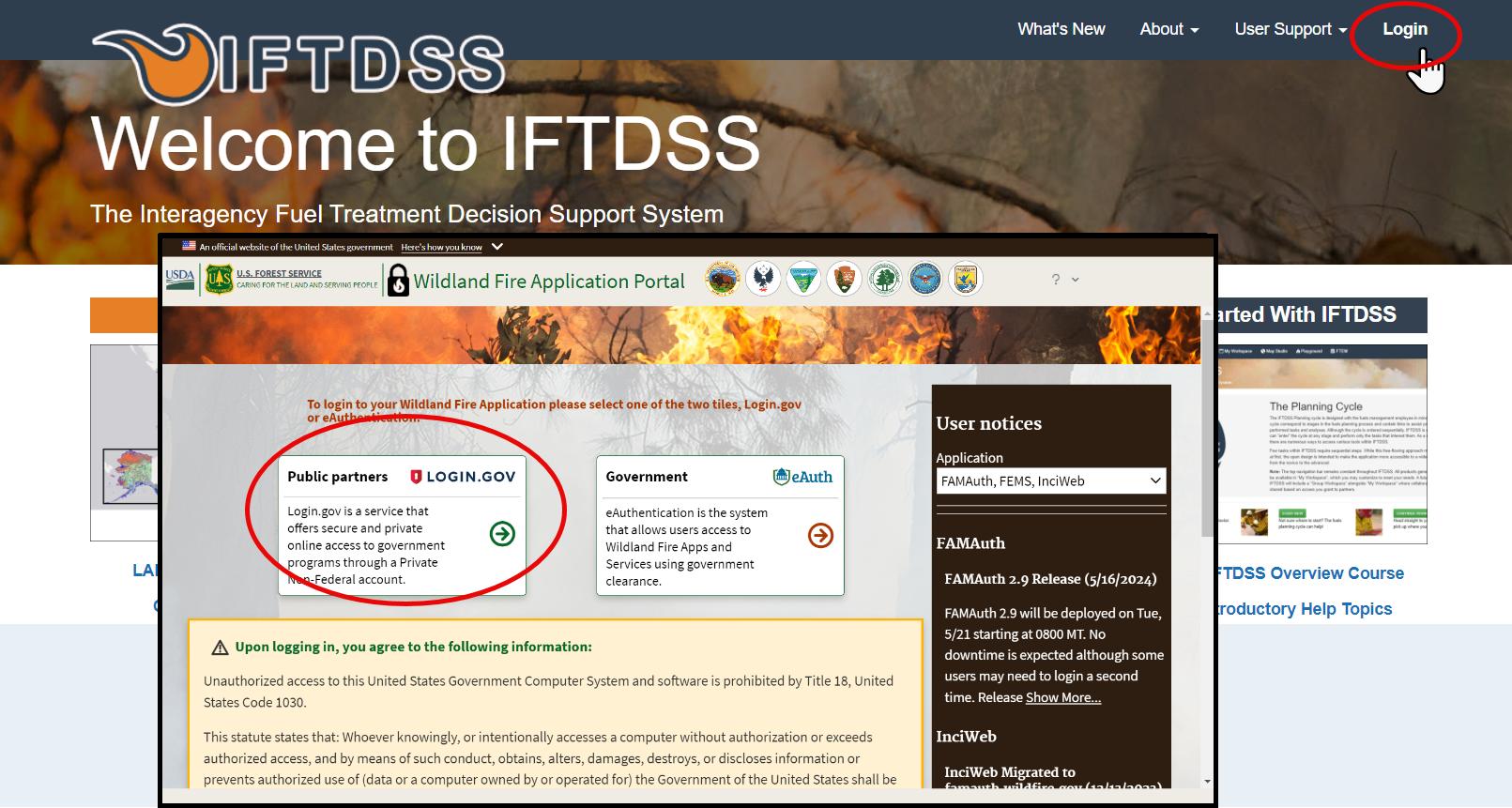
Important! When logging into Login.gov, be sure to do so using the same email that is associated with your IFTDSS account, IFTDSS uses the email entered during that Login.gov session to search for and locate your account.