Important! User Created Edit Rules are currently the primary method for editing landscapes in IFTDSS. These can be applied to any landscape.
Updated Default Fuels Treatment / Disturbance Edit Rules are currently under development and will be available in the future. In the interim, Default Rules for older landscapes (LANDFIRE 2012 and 2014) have been retained but are of limited use.
Default Edit rules has been retained for anyone wishing to apply them to old landscape versions (LANDFIRE 2014 or earlier). These versions are no longer available from LANDFIRE, but we realize some users may still have older versions of landscapes to edit, for example those looking to recreate historic landscapes, conduct research, etc. For such cases, the following information has been retained. The IFTDSS Team is currently working to update these rules.
Important! Be deliberate in the rules you apply when editing landscapes:
-
Rules are applied based on the order in which you add them.
-
A specific attribute for a given cell can only be changed once per editing session.
-
Selection criteria cannot be contingent on another change that is being made in the same editing session.
-
Each attribute is treated separately when applying User Created Edit rules. Editing one attribute, for example fuel model, does not change other attributes, such as canopy cover. Similarly, editing one attribute does not prevent the other attributes from being edited.
Always validate your new landscape to ensure the changes made are what you intended. If you are unsure of the effect of the rules you apply, consider saving a version of your landscape after each edit to allow for easy comparison of the changes made by each edit rule you apply.
For further detail see the Rule Ordering Considerations topic.
Default Fuel Treatment / Disturbance Edit Rules use previously existing LANDFIRE Lookup tables (LFLU) and Fuel Model Lookup (FMLU) tables. The LFLU tables were created in an effort to improve the LANDFIRE fuels layers between versions. The LFLU tables are used to adjust the fuel attributes of cells, including fuel model, canopy cover, stand height, canopy base height, and canopy bulk density, based on the type and intensity of treatment or disturbance and the time that has elapsed since that treatment or disturbance. For more technical details on these rules, see Default Edit Rule Technical Documentation.
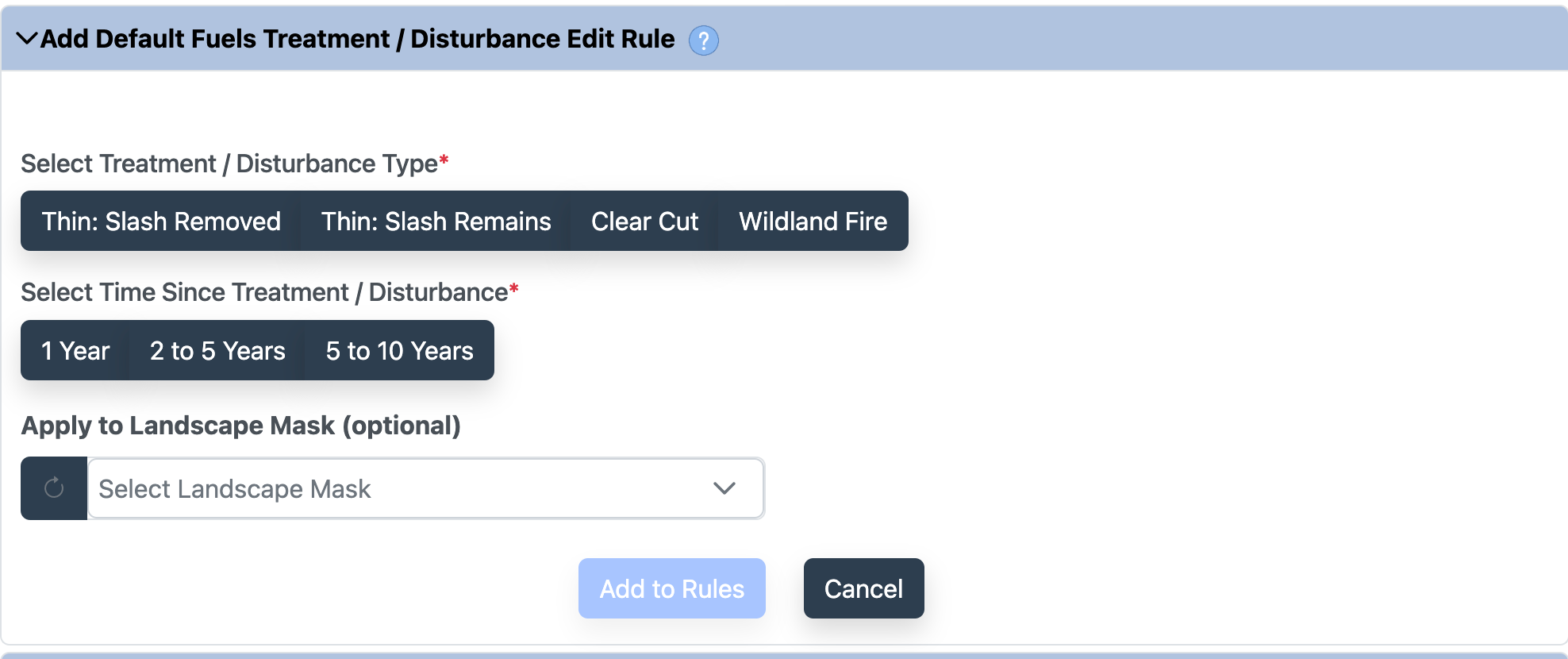
Important! Note that default edit rules have not been developed for Alaska.
To edit with Default Fuels Treatment/Disturbance Edit Rules:
- Double check that your landscape is selected.
-
Make sure the Add Default Fuels Treatment/Disturbance Edit Rule heading is open (if not, click the arrow next to the tab heading).

- Select a treatment or disturbance.
- Use the radio buttons (if applicable) to further specify treatment details.
- Select the time since disturbance.
- (Optional) select a landscape mask to constrain your rule application to a specific area.
-
Click the Add to Rules button
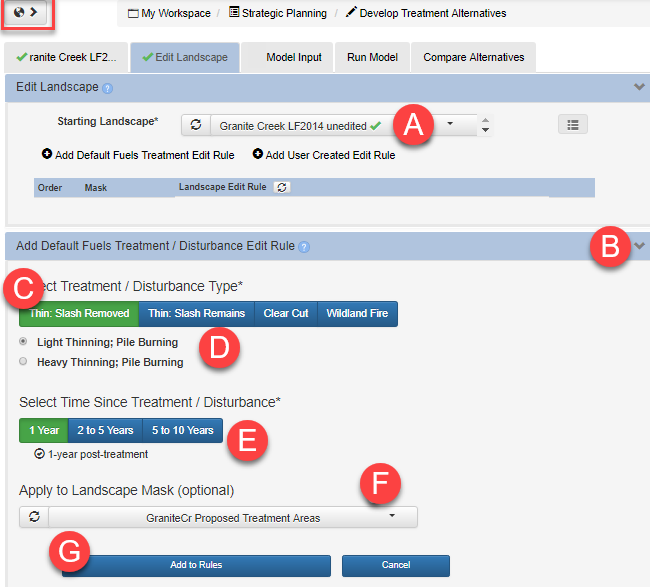
-
After clicking the Add to Rules button, a notification appears to confirm the rule had been added. You can continue to add rules before saving your landscape. Rules are implemented in the order you add them, for further detail see Rule Ordering Considerations.
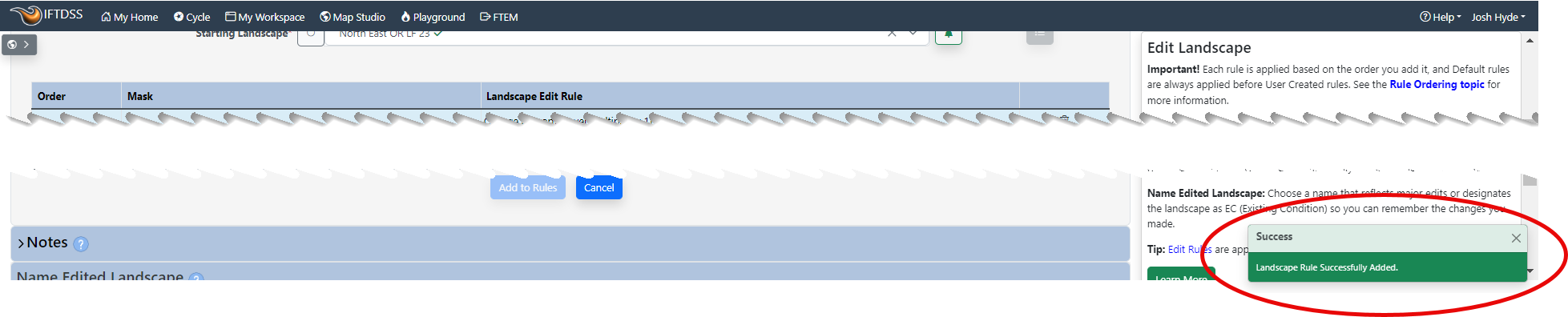
- (Optional) You may add a note about this edit session, up to 512 characters, that will be visible from My Workspace when the edited landscape is selected.
- Once you are finished editing, scroll to the bottom of the screen, name the landscape so its easy to see what treatment it represents (e.g. GC12 Lt Thn PileRx 1yr), and click Save New Landscape.
-
Once the new landscape is saved, a notification will appear in the bottom right of the screen that confirms it has been successfully submitted.

Tip: If you hover your mouse over the “Light Thinning; Pile Burning” it will give you the details on what the rule represents. They are also listed in the Treatment Rule Background
Important! It is recommended to keep the landscape names around 30 characters in length for later reporting steps to run smoothly in the IFTDSS system.
Tip: See the topics on Default rules and the technical documentation for additional information on Default Fuels Treatment / Disturbance rules.

