Search and Approve New Users
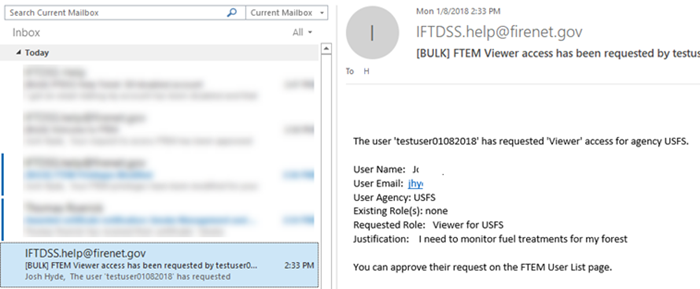
To approve a user's FTEM request, you must first be logged into your FTEM account and access account information from any FTEM page:
- From any page in FTEM, click your name in the top right.
-
Select the User List from the dropdown list.
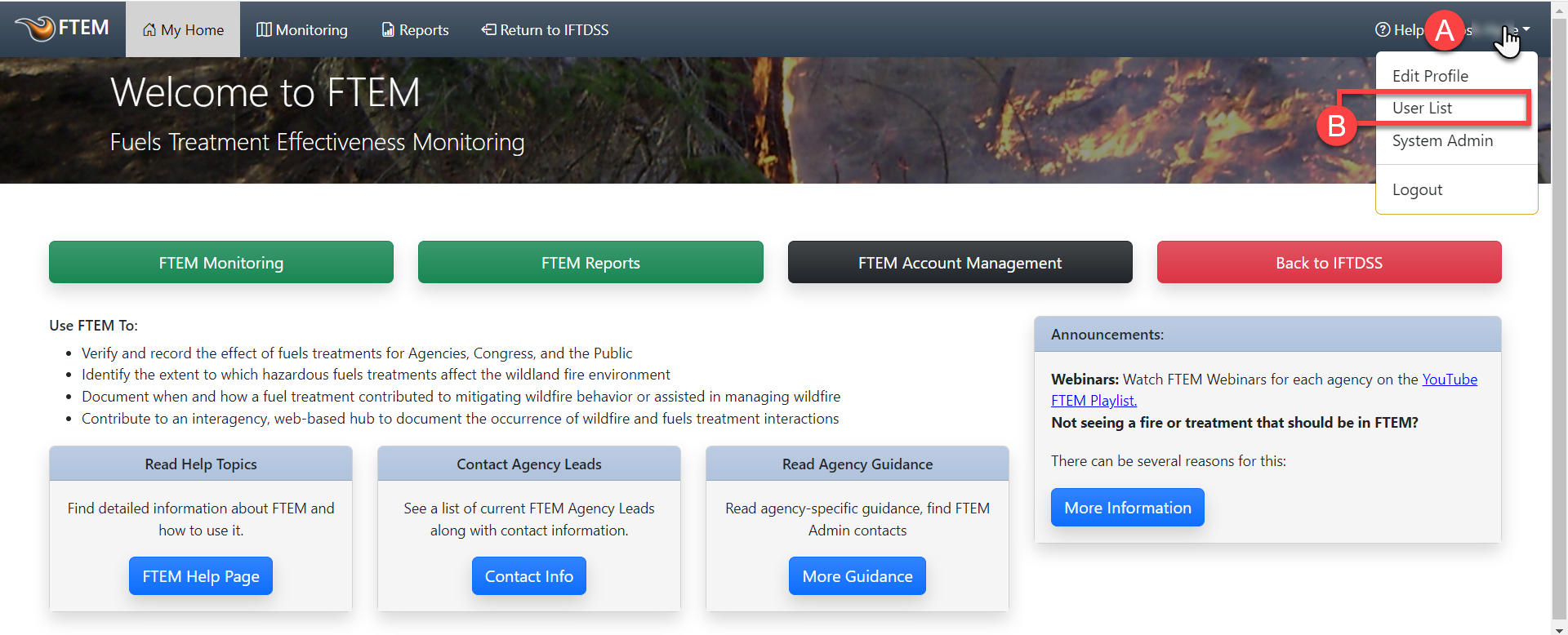
-
In the User List, use the search field in the top left, and/or the filters to locate the requester's User name. In most cases you may combine filters, (e.g. display and agency).
Important! Filters in the left panel must be applied the following order: Display>FTEM Roles>Agencies.
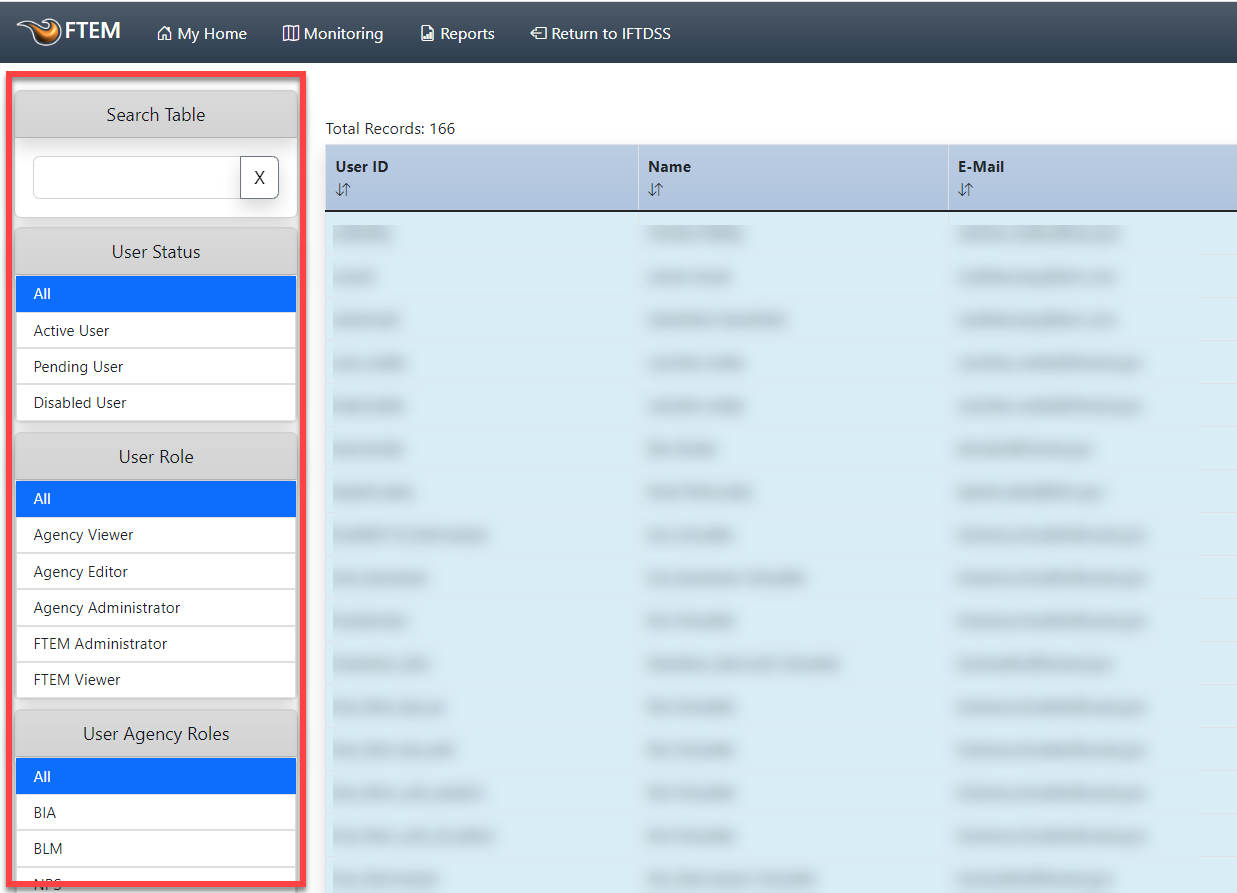
-
View options for the user by right-clicking on the row or selecting the more options
 icon, then click the Grant FTEM Access button. This opens an approval dialogue box to complete the approval. You also have the option to deny the request from here.
icon, then click the Grant FTEM Access button. This opens an approval dialogue box to complete the approval. You also have the option to deny the request from here.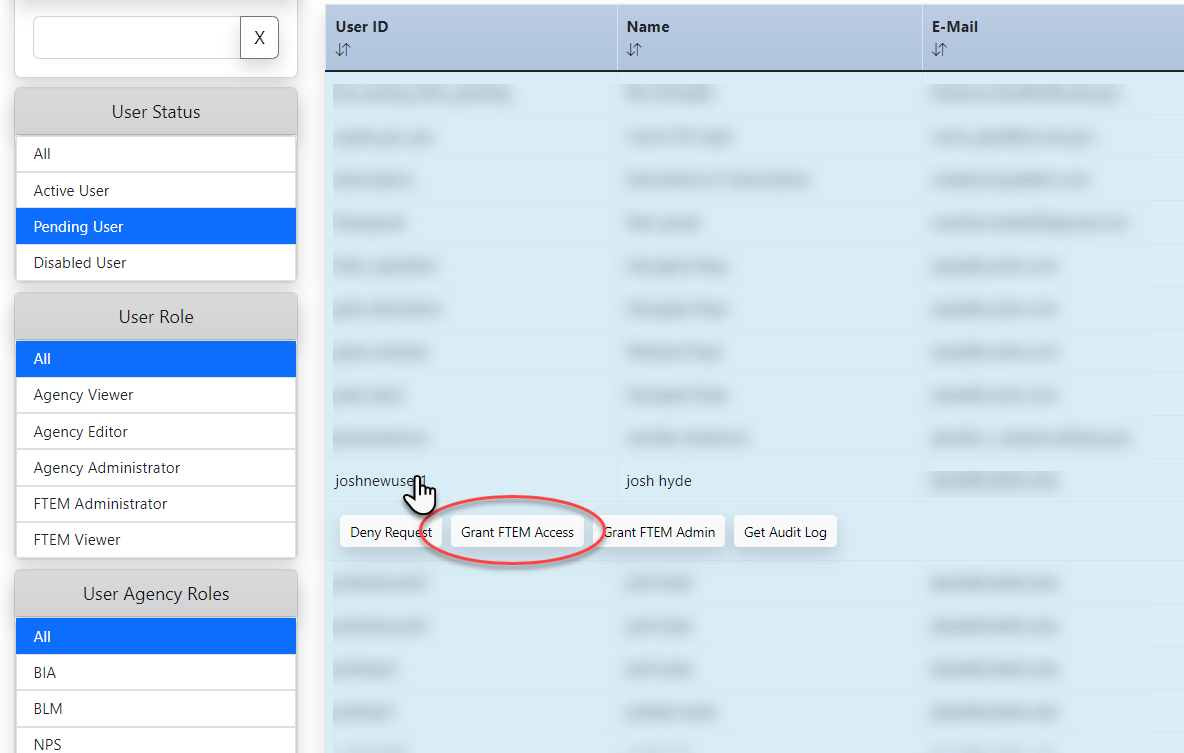
-
To finalize the account approval, briefly review the information in the dialogue box, and if editor role was requested, approve the request by checking the box next to "Grant editor role." When ready, finish by clicking the Grant Access button.
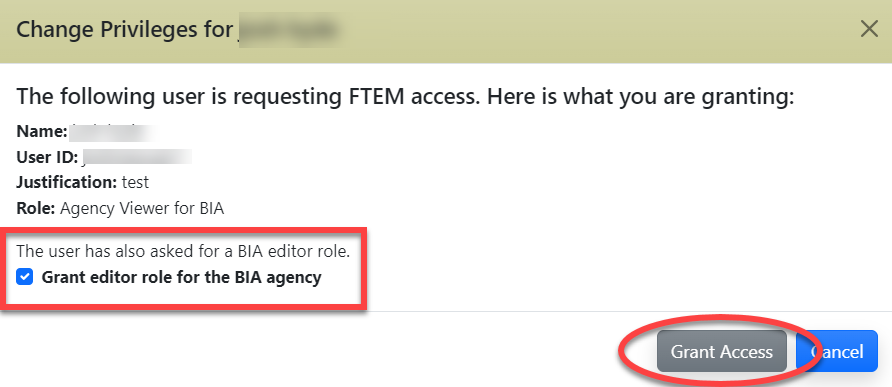
Important! An FTEM user can have a Viewer role for only one agency. An FTEM user can have an Editor role or Administrator role for multiple agencies. If a user must complete FTEM monitoring for more than one agency, it is important to ensure they the "Editor" role for each agency they are responsible for.
