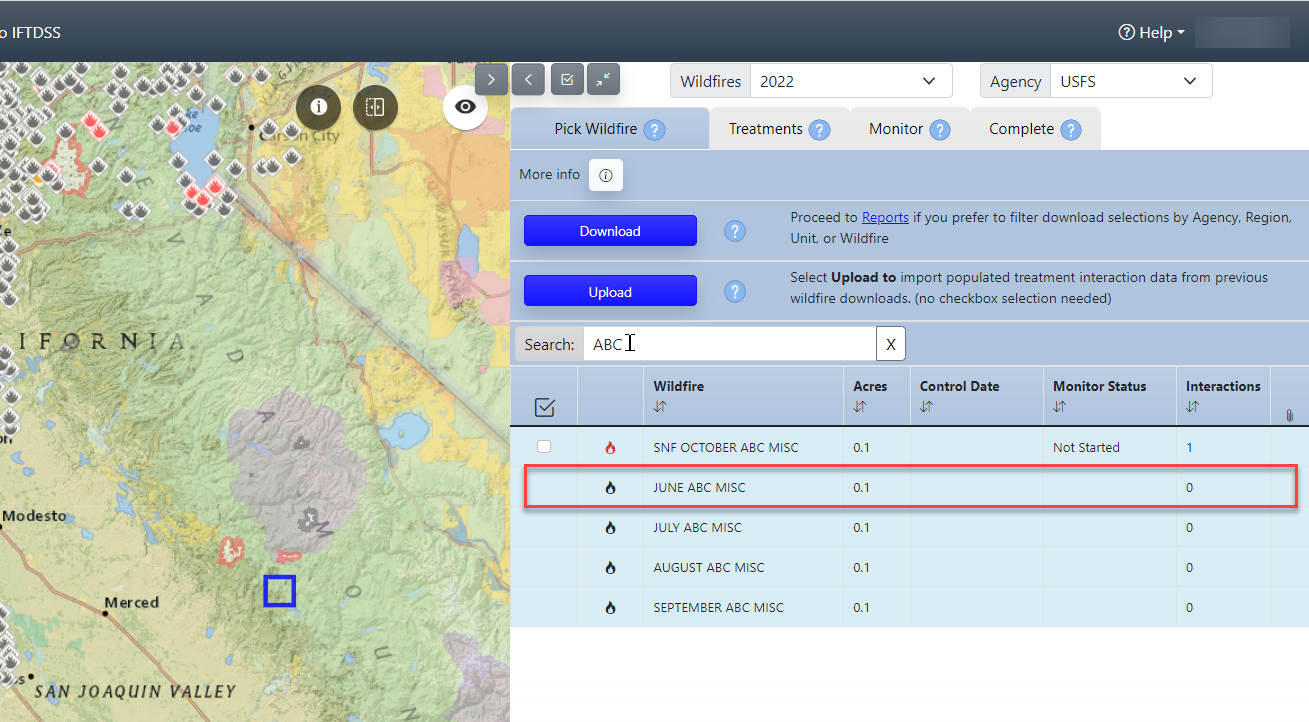This topic covers:
How "Non-Fire Wildfires" get into FTEM and why they should be removed
Occasionally, incidents such as false alarms, support orders, and others get miscategorized in IRWIN and are pulled into FTEM. If any of these happen to occur near treatment areas they can show up in the Wildfires tab of the FTEM monitoring page as requiring monitoring. These miscategorized incidents are purged on an annual basis but in the meantime they can persist in the system, showing up as fires your agency has not yet monitored.
Agency Editors or Administrators are advised to remove any treatments from incidents such as these, this will set their status to “No Interactions Detected” and they will no longer appear as unfinished work when status reports are pulled by agency administrators.
Locating and Removing "Non-Fire Wildfires"
Important! Note: These Steps only need to be completed for “Non-Fire” wildfires showing as RED in FTEM. The gray ones can be left alone. You are only removing these treatment interactions in the FTEM system and are not causing any system of record changes in IRWIN or NFPORS.
Steps to Locate:
-
On the FTEM Monitoring page, zoom the map out to the entire US.
-
Search for common “Non-Fire” incident names such as: ABC, Misc, Step Up, Severity, Out of Area, Support, etc.
-
Select the incident by clicking the fire name. The row containing the selected wildfire will turn turquoise.
-
Click the Treatments button or the Treatments Tab.
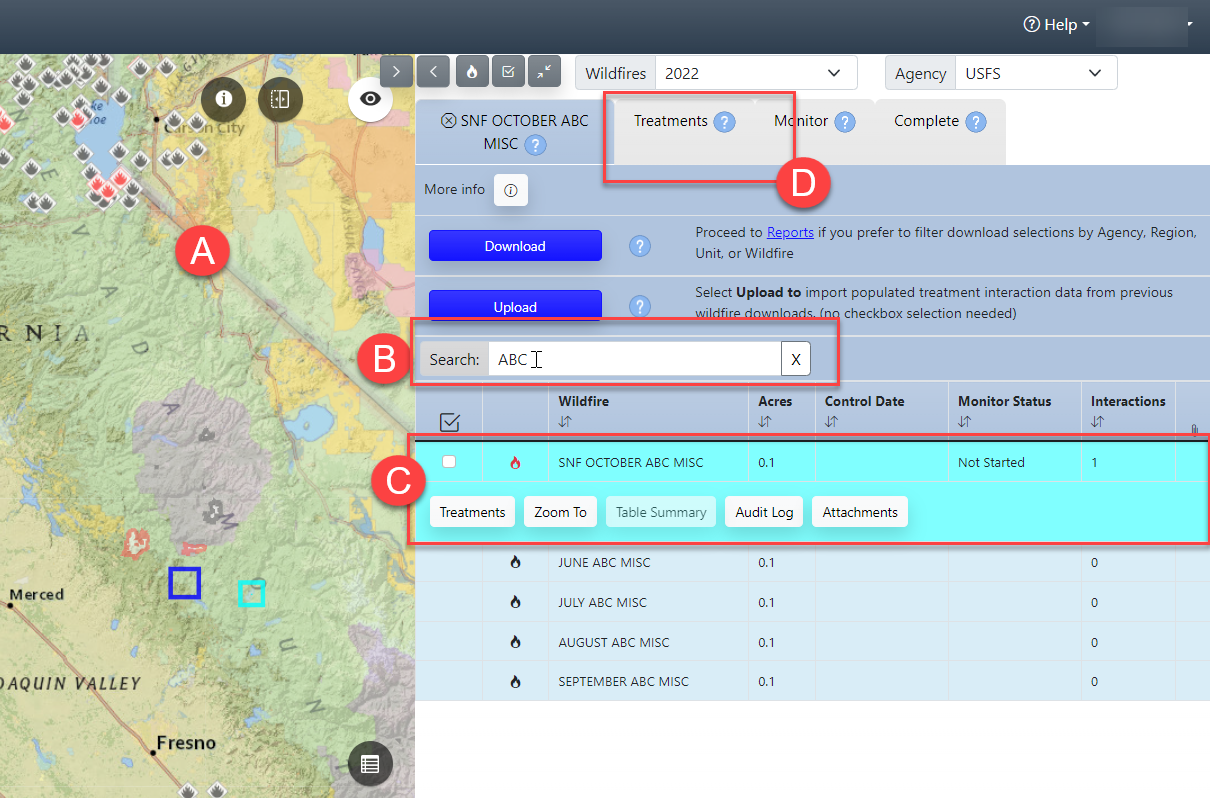
Steps to Remove Treatments:
-
Select the treatment(s) using the checkbox next to that treatment.
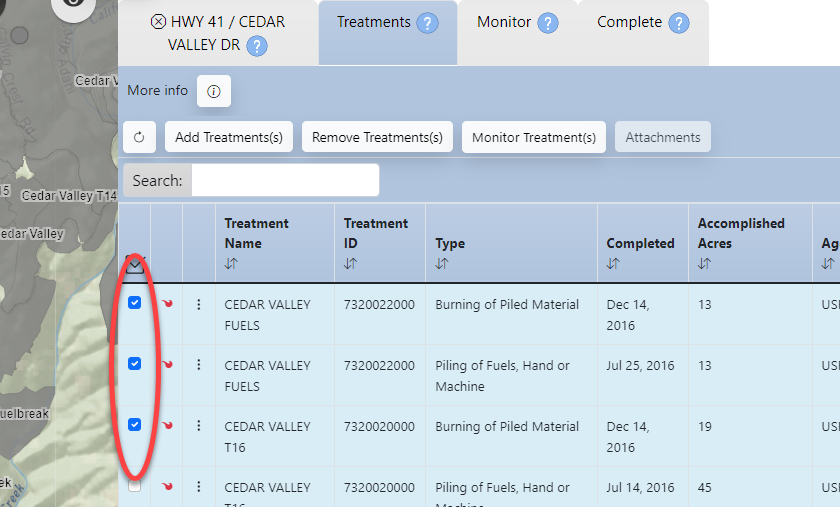
-
Click the Remove Treatments button in the top of the Treatments tab.
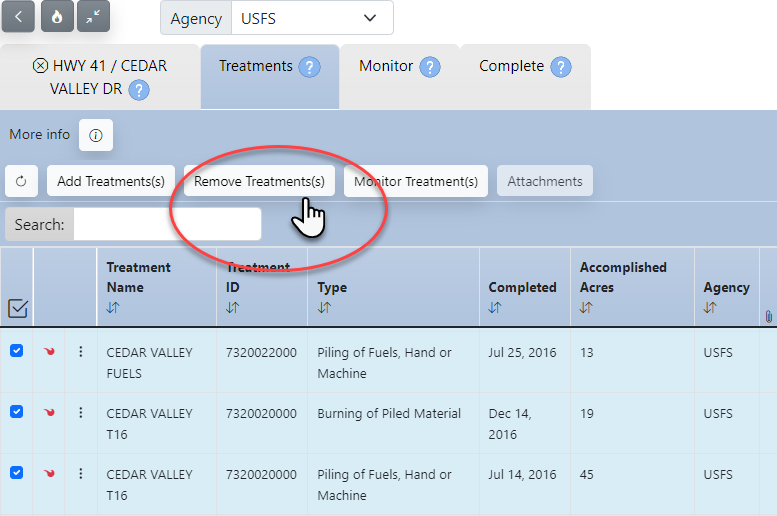
-
A dialogue box appears asking if you really want to remove the selected treatment(s), click Remove Treatments to proceed.
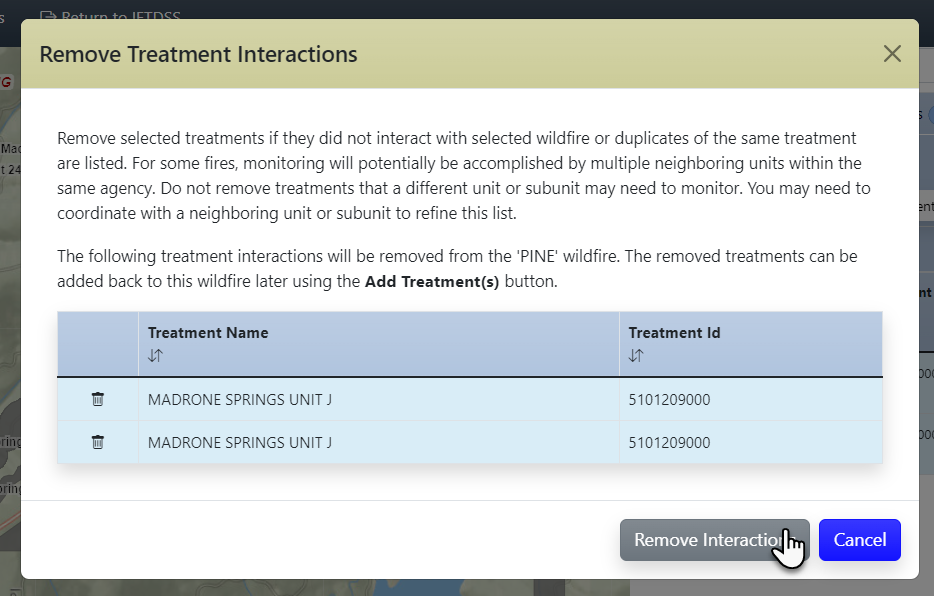
-
A confirmation box appears to confirm the removal.
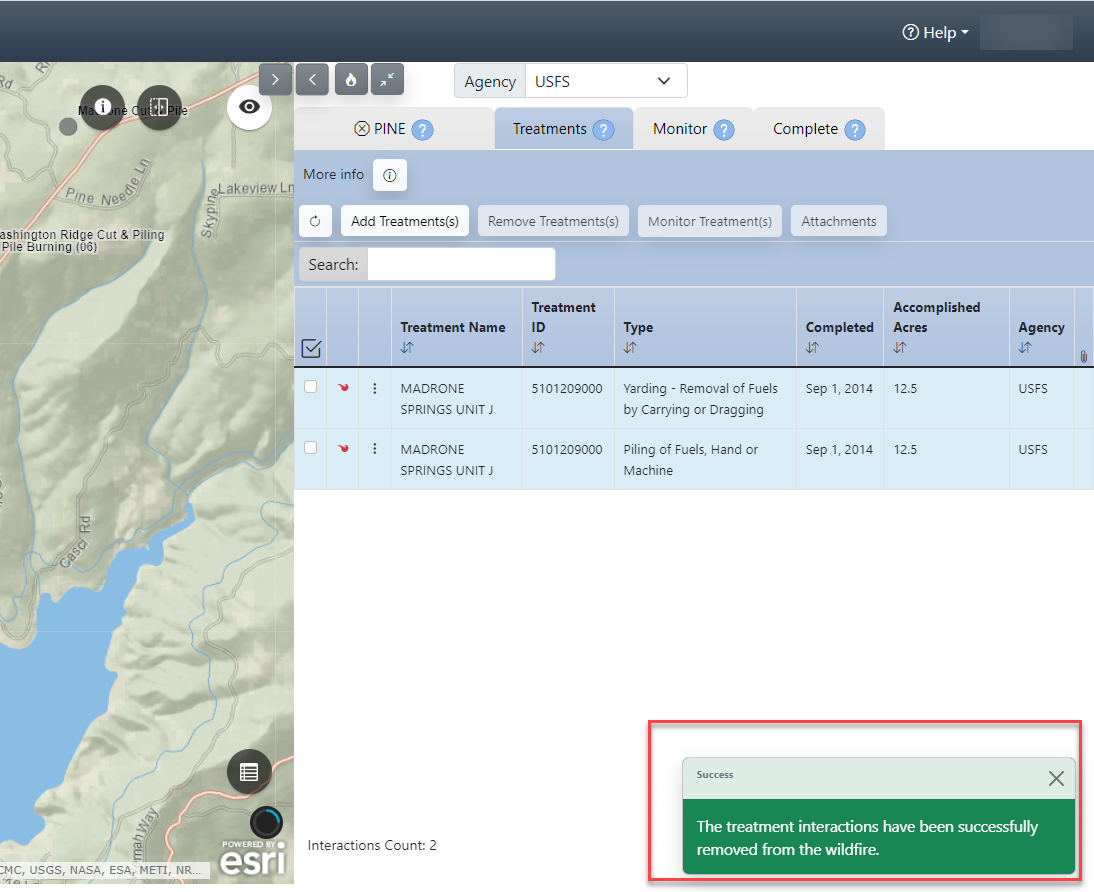
When all the treatments have been removed the Wildfire will now have the status of “no interactions detected.” The icon next to the fire name, and its icon on the map, will have changed color from red to gray.