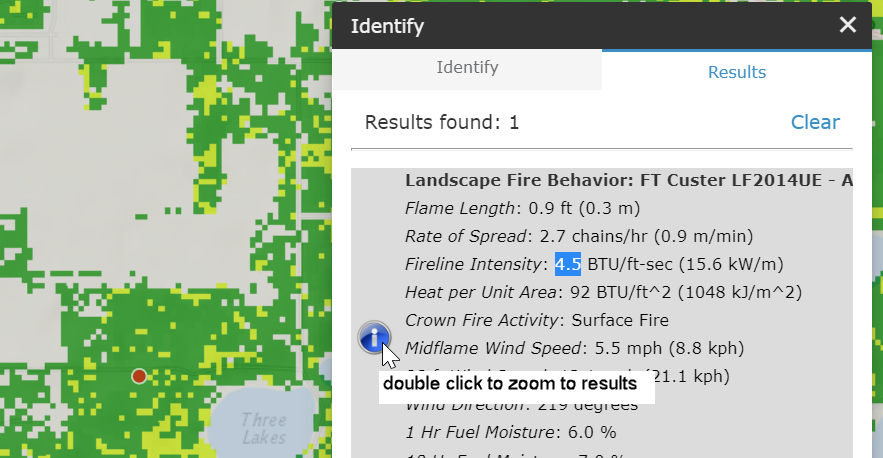Identify widget in Map Studio
The Identify ![]() widget is used to quickly reveal the information of any layer in the Layer List of Map Studio. To identify a point in Map Studio:
widget is used to quickly reveal the information of any layer in the Layer List of Map Studio. To identify a point in Map Studio:
-
Click Identify in the top right of Map Studio.
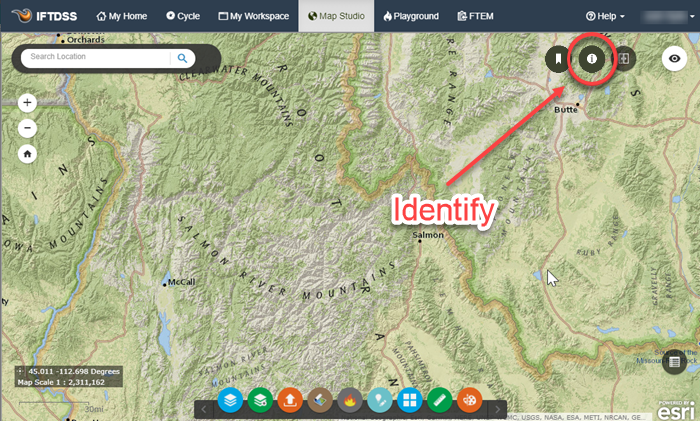
- (Optional) Select a specific layer. If left unselected, information for all layers will be presented.
- Single left click on your point of interest.
-
Identify results will be displayed in the Identify box. To identify new information, click Clear, in the top right of the Identify box, and click elsewhere on the map.
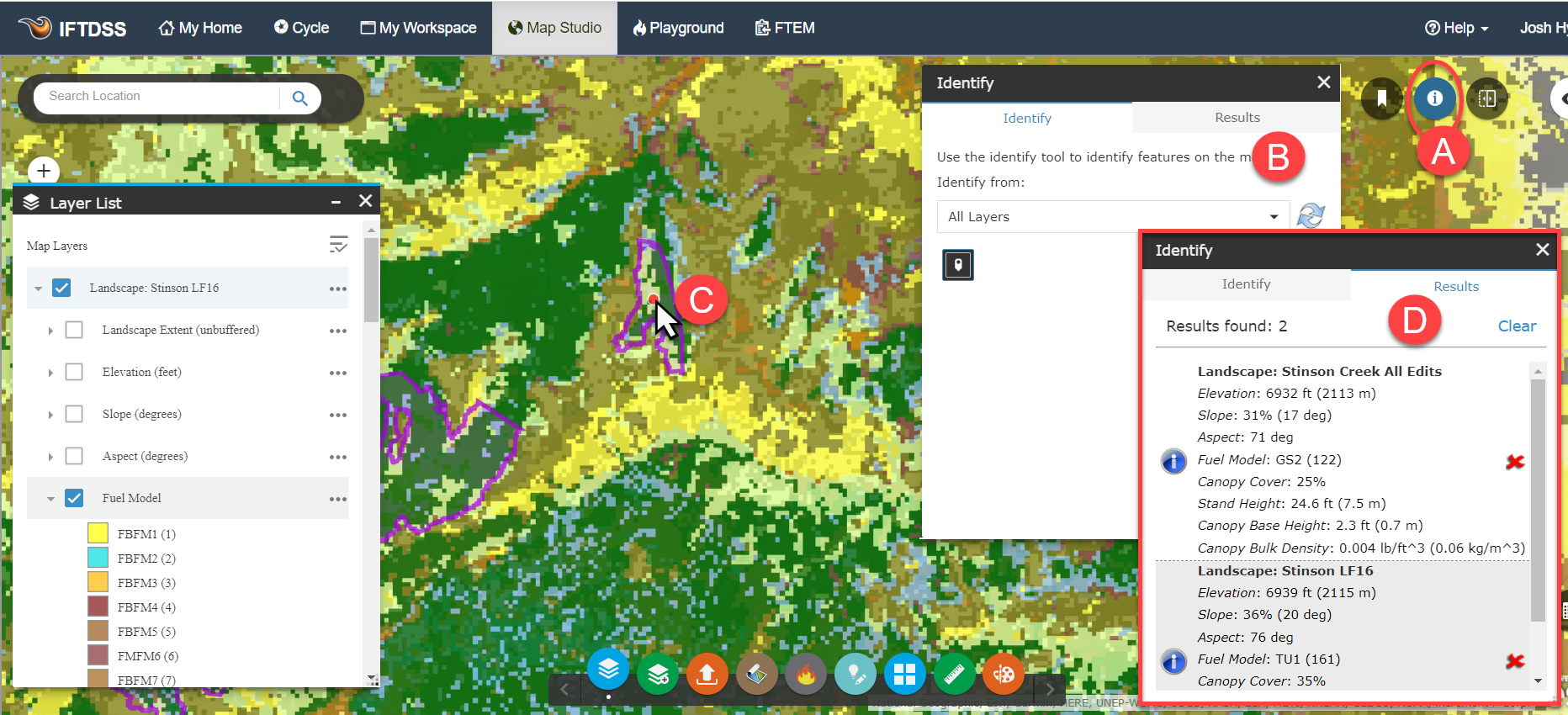
Tip: You can use the Remove
 button, to the right of the Identify results, to remove a result from your list of identified features.
button, to the right of the Identify results, to remove a result from your list of identified features.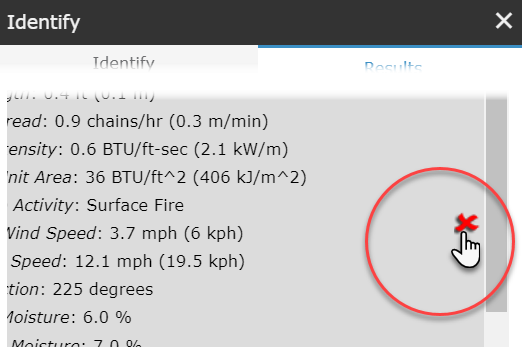
The Information
 icon on the left of the Identify results produces hover text informing you that double clicking on the Identify results will zoom the map to your pixel of interest. Double click on the text within Identify, not the icon itself.
icon on the left of the Identify results produces hover text informing you that double clicking on the Identify results will zoom the map to your pixel of interest. Double click on the text within Identify, not the icon itself.