Apply/Remove Masks in Layer List
IFTDSS Landscapes and model outputs are rectangular in extent by default, but you can apply a mask in Map Studio to view the features or model outputs only within the area you specify, using the Apply/Remove mask option in the Layer List.
Once you have added a landscape or model output to Map Studio, apply a mask using the following steps:
- When viewing your landscape or output in Map Studio, make sure the
 Layer List is open.
Layer List is open. - Click the More Options
 button to the right of the Landscape or Model Output layer.
button to the right of the Landscape or Model Output layer. -
Select Apply Mask from the dropdown menu.
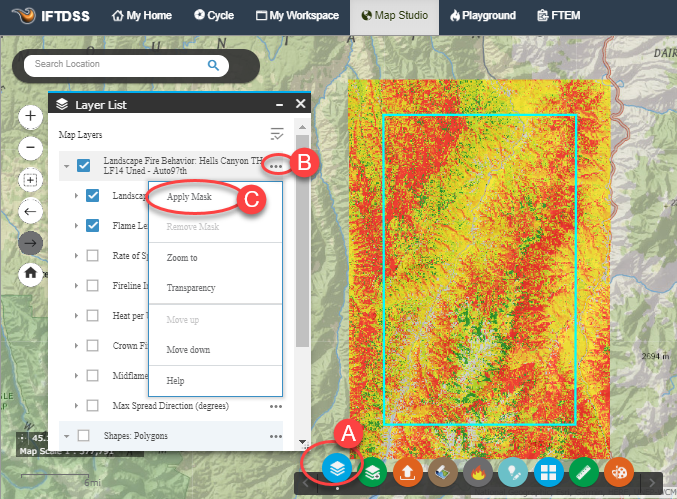
- Select your shape or shapefile from the dropdown menu.
-
Click Apply Mask.
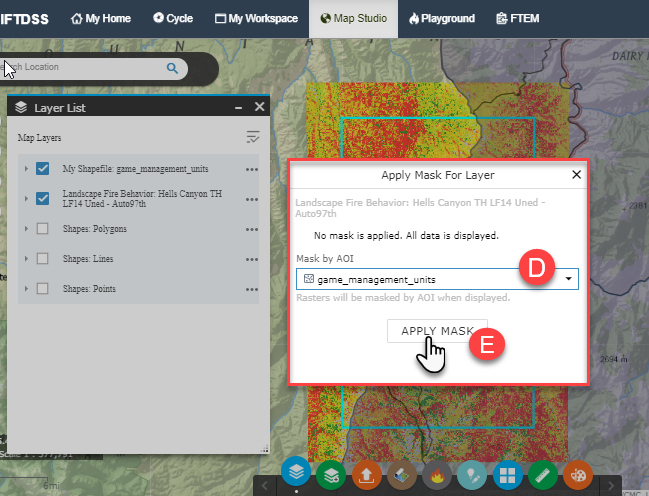
-
This constrains the landscape or behavior outputs in Map Studio to the area within your mask.
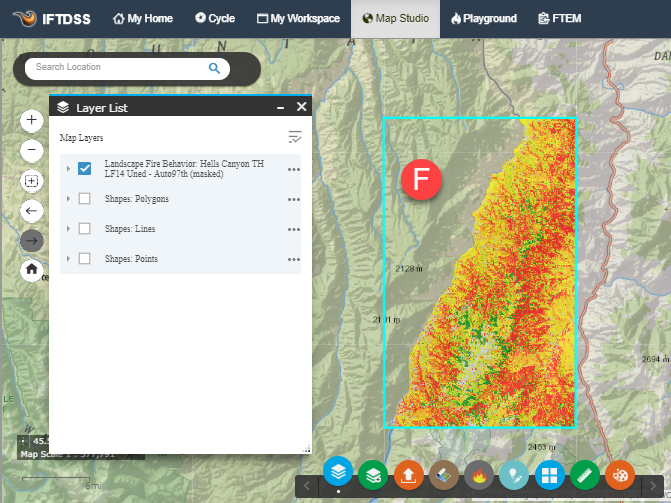
-
To resume viewing the full extent, go to
 Layer List, click More Options
Layer List, click More Options  , and select Remove Mask.
, and select Remove Mask.
