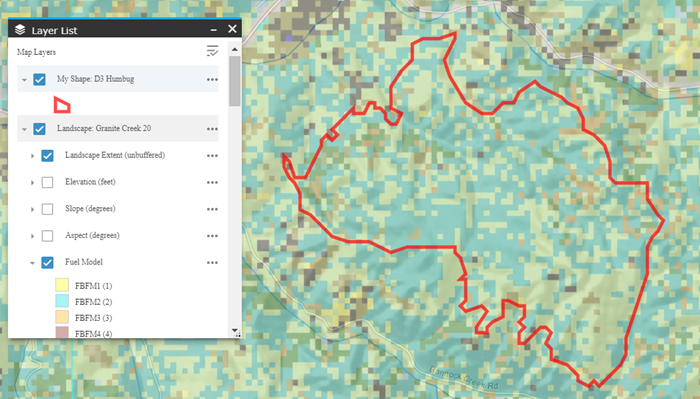Change Symbology
When viewing polygons, lines, or points in Map Studio, you may change the symbology by:
-
Opening the Layer List
 .
. -
Click More Options
 .
. -
Select Change Symbology.
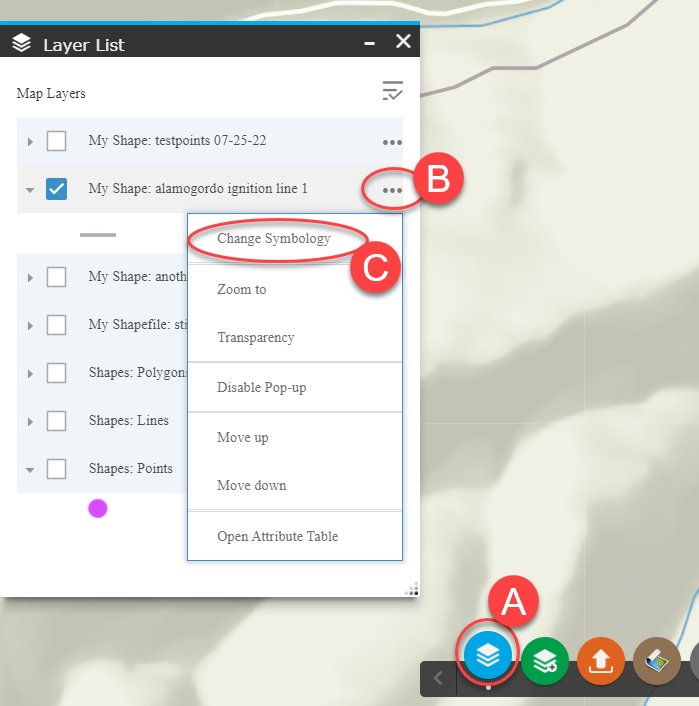
-
Change the symbology as desired, changing fill and outline color, width, transparency, or other features.
Note: For points, you may either adjust the fill or outline of the point, or select one of several icons.
-
Click Apply Symbology.
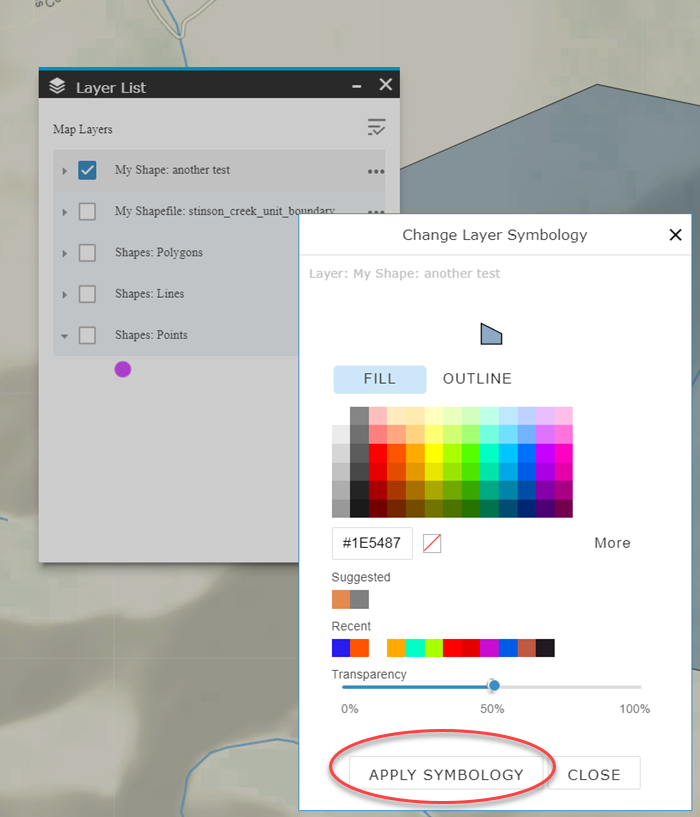
Once you have changed the layer symbology, these changes will persist throughout future Map Studio sessions.