How to Edit or Repair Uploaded Shapefiles
When uploading shapefiles with multiple adjoining polygons, IFTDSS will automatically join the polygons into a single dataset; this process may create erroneous gaps or vertices where these polygons once touched. The steps below outline the process of repairing or cleaning these polygons and re-saving them as a new shapefile.
- Click the More Options button to the right of your shapefile and
-
Click the Zoom to option. This will zoom to your newly uploaded shapefile.
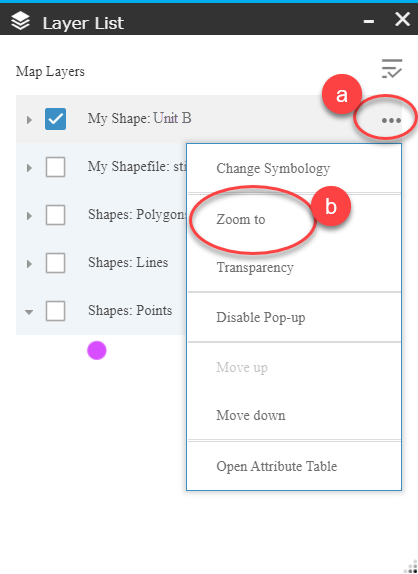
To Edit a shapefile:
- Open Edit Tools
 from the bottom of Map Studio. To edit only one polygon, choose Select Singlepart, or to edit multiple polygons choose Select multipart.
from the bottom of Map Studio. To edit only one polygon, choose Select Singlepart, or to edit multiple polygons choose Select multipart. -
Scroll to the map and double left click the polygon you intend to edit. This displays the polygon vertices and an editing box.
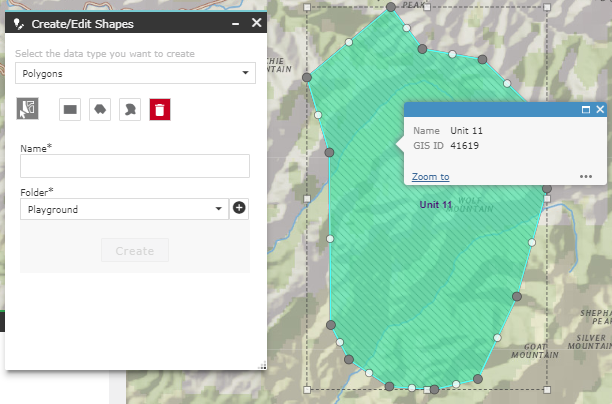
- Move a vertex by hovering over it, holding down the left mouse key, and dragging it to the correct position.
-
Delete a vertex by hovering over it, right clicking it once, and selecting Delete.

-
Continue your edits until you are satisfied with your shapefile.
-
When you are finished, save the corrections as a new shapefile by giving it a descriptive name in Edit Tools, specify the folder to save the file to, and click Create. The new shapefile will now be available in My Workspace for use throughout IFTDSS.
When zoomed to your shapefile:
- Open Edit Tools
 from the bottom of Map Studio.
from the bottom of Map Studio. -
Click the rectangular extent
 polygon
polygon or freehand
or freehand buttons within the Edit Tool and draw a small polygon over the hole you wish to fill.
buttons within the Edit Tool and draw a small polygon over the hole you wish to fill.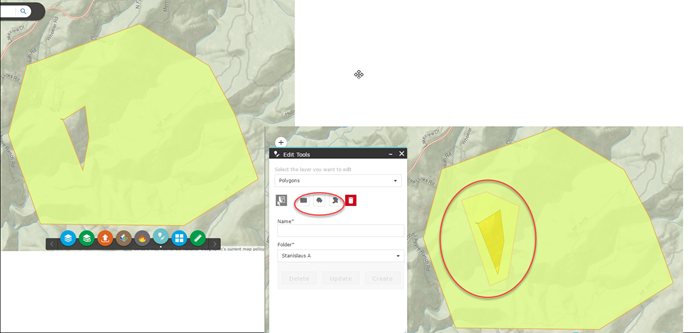
- Upon saving your edits, the smaller polygon will be merged with the larger one, effectively patching the hole.