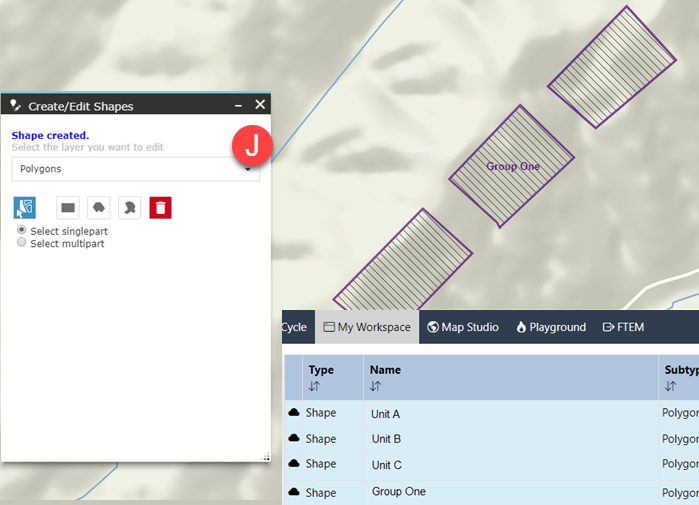Creating Treatment Groups with Shapes
You may need to create groups from individual shapes in IFTDSS to represent a set of treatments for landscape editing, or other tasks as illustrated below. The following steps will not affect your individual shapes, it will copy them into a new multipart shape, or group.

To create a group of individual shapes:
- Navigate to your shapes in Map Studio.
- Click the Create/Edit Shapes widget
 to open it.
to open it. - Click the Copy from Existing Features
 button.
button. -
Note the Select singlepart option is selected. Keep this selection if you are only working with individual shapes. If you have a multipart shape, or a mix, use the Select multipart option.
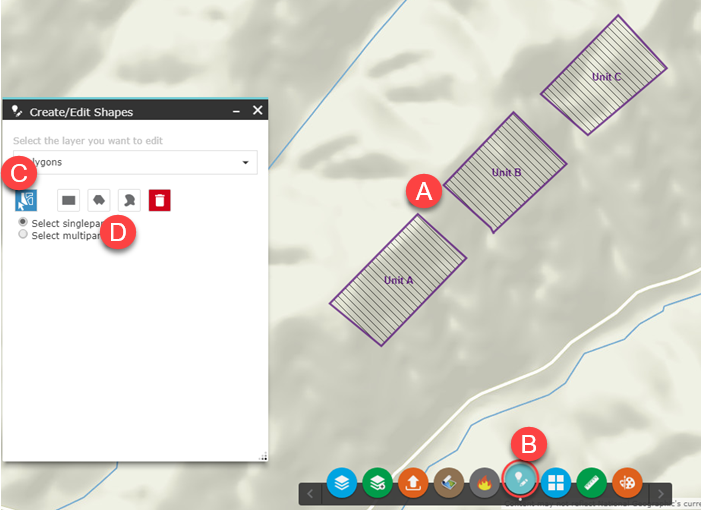
- Left mouse click your first polygon, you will notice its color turns to yellow.
- Next, click the Copy from Existing Features
 button again and left click on polygon two, repeat these steps for each polygon until they are all outlined in yellow.
button again and left click on polygon two, repeat these steps for each polygon until they are all outlined in yellow. - Next, type a name for your polygons in the edit box.
- Specify the folder to save in.
-
Click Create.
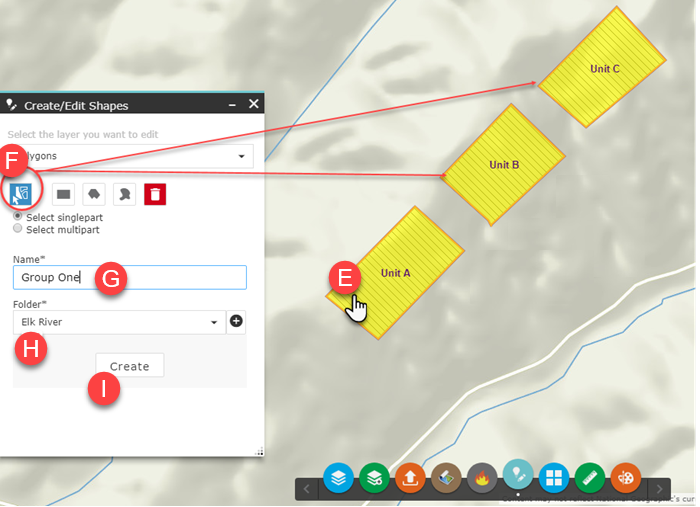
-
Upon completion your group will appear in hashed lines and you will see a confirmation message at the top of Create/Edit Shapes. Both the individual units, and your new group, will be available in My Workspace and throughout IFTDSS.