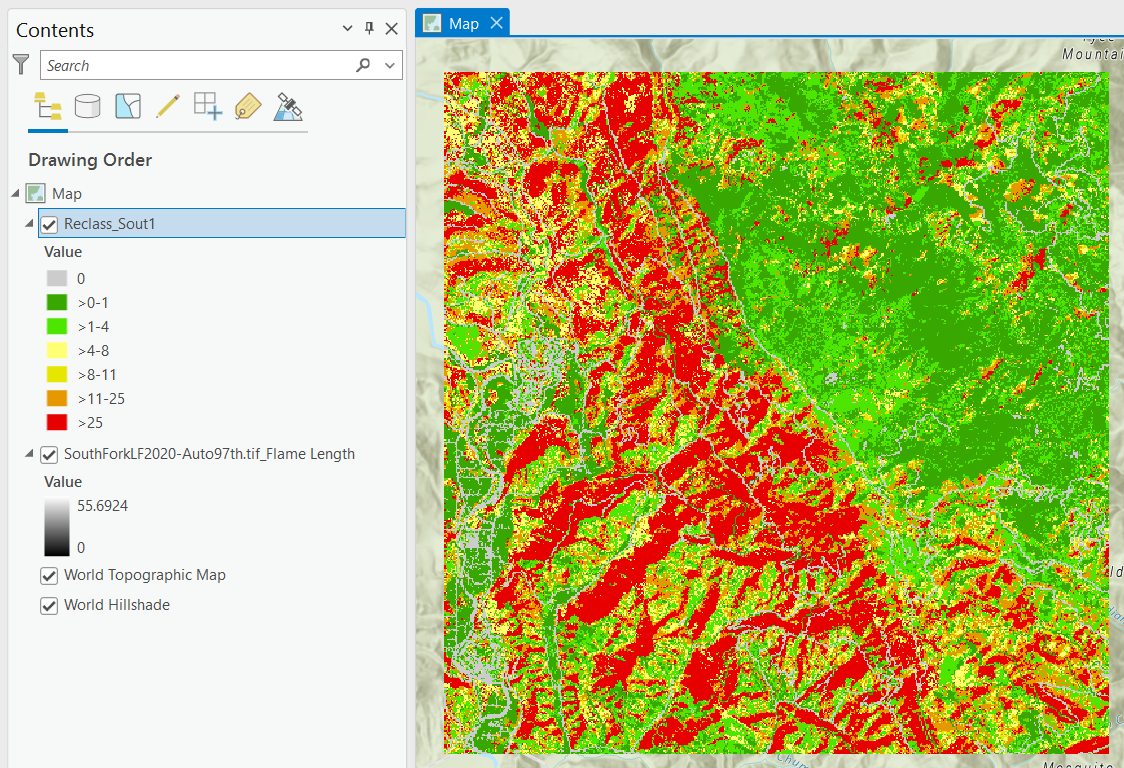When working with IFTDSS GeoTIFF data in other products, you may notice the data is displayed as a range of values, not classes. Though this can often be fixed by importing the layer symbology, we have included instructions on how to reclassify the data for further analysis in ArcGIS Pro. The below example focuses on the flame length, but the same steps are applicable for other outputs as well.
-
Add the Flame Length band from the GeoTIFF from the Map tab by using the Add data button, navigating to your GeoTIFF, and double clicking the tiff file to show the individual bands. Select "Flame Length" and click OK.
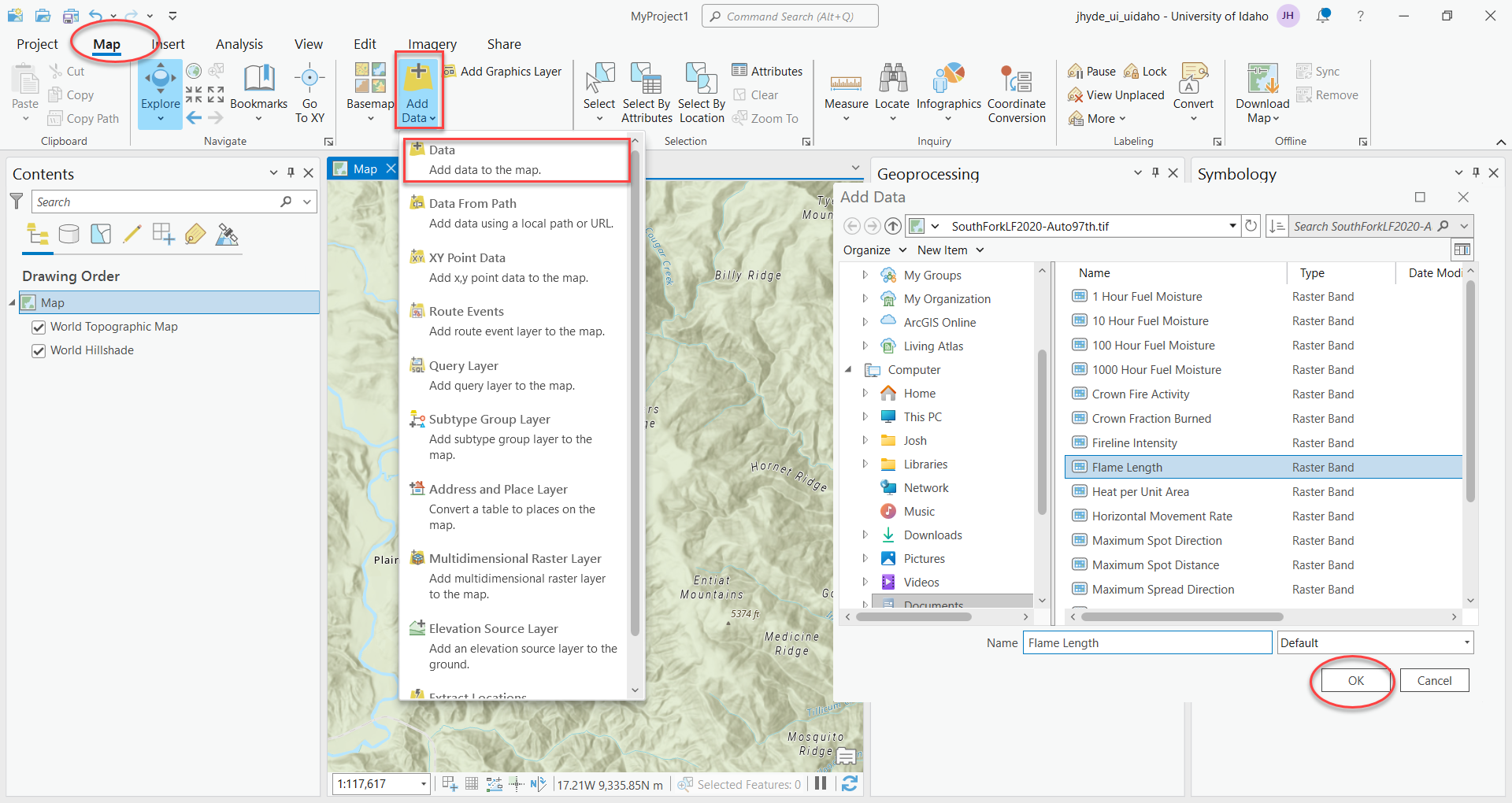
-
From the Analysis tab click Tools to open the Geoprocessing pane. From the Geoprocessing pane, make sure Toolboxes is selected. Open the Spatial Analyst Tools, Reclass, and choose Reclassify.
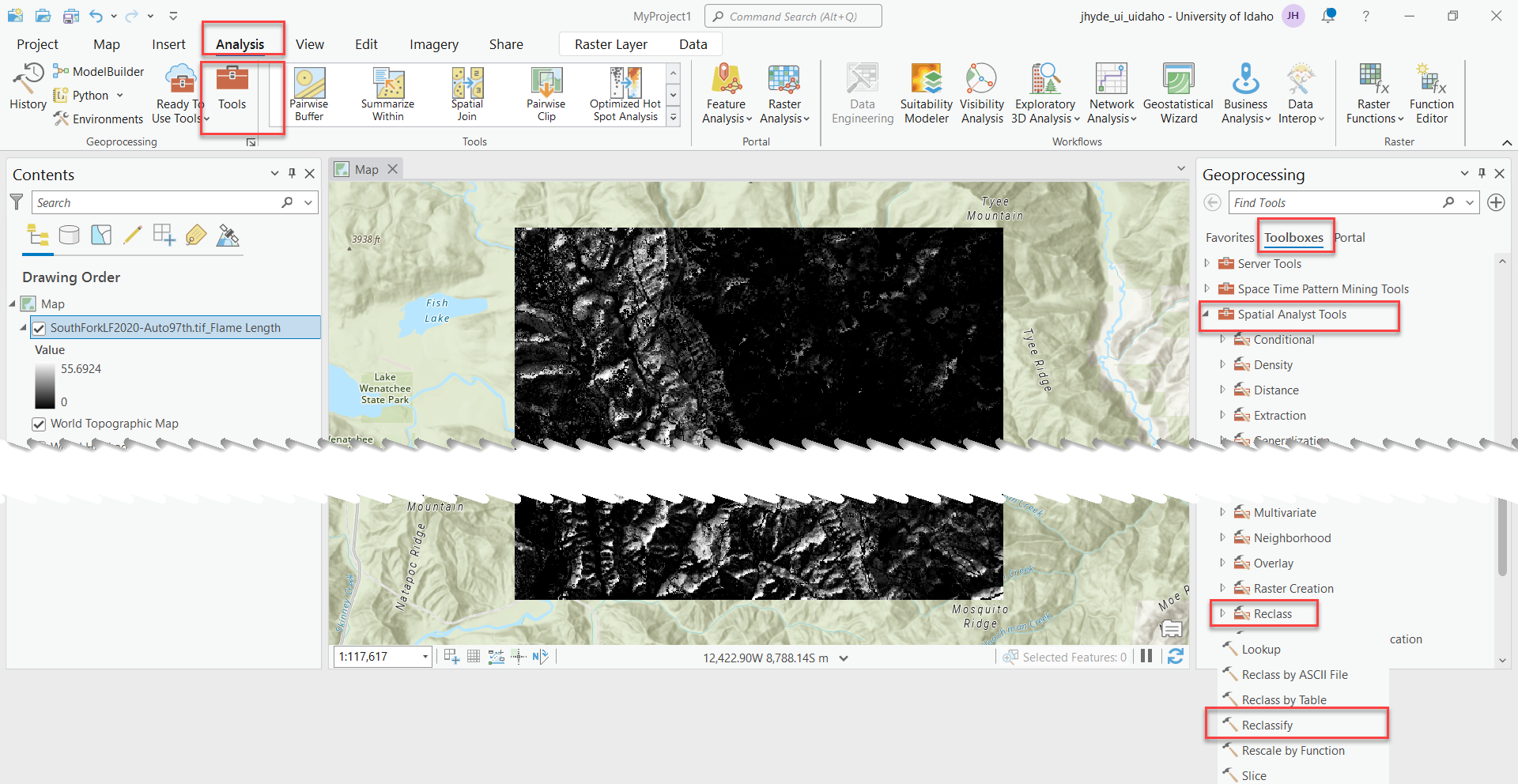
-
When the Reclassify options appear, select the "Flame Length" band as the Input raster. Verify the Reclass field is set to "Value" and click Classify.
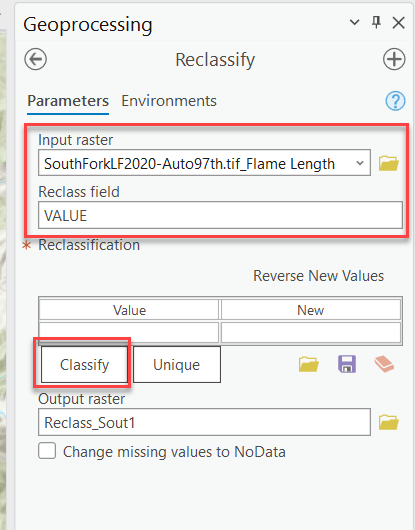
-
In the Classify pane you will need to set the Classes to 7 for Flame Length. Do this step first otherwise you can’t change it once you start setting the Upper Values. Next, ensure the Method is set to "Manual Interval" and start setting the Upper Values using the conversion table provided below to match the IFTDSS bins. To do this, you left-click on the value in the box and type the necessary value. Leave the maximum value what it is for your data, not what is in the below screen capture. Click OK when finished.
Conversion table of meters to feet. Flame length (meters) Flame length (feet) 0 0 0.3048 1 1.2192 4 2.4384 8 3.3528 11 7.62 25 Max value Max value 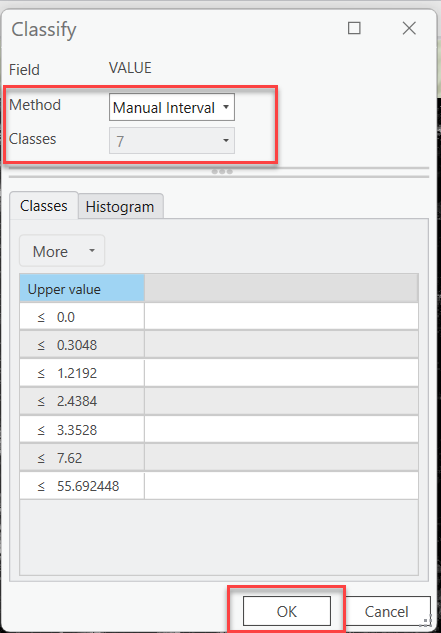
-
In the Reclassify window, change your New values to be something meaningful to you that represents the new classification. One suggestion is using the maximum value in the classes they represent. Next, choose a name for the new raster if you have not already, and click Run to generate your new raster.
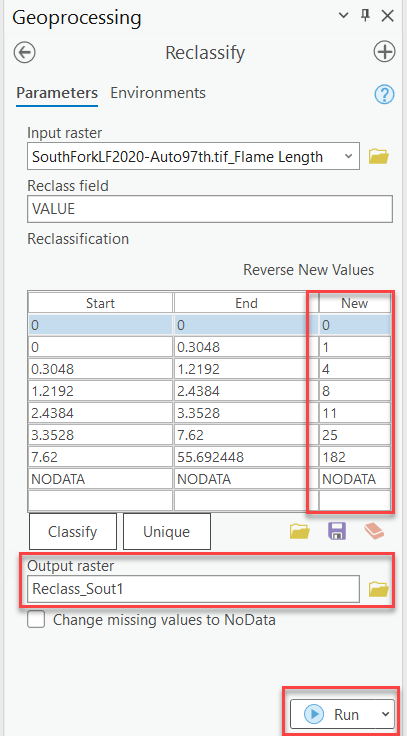
-
You can change the class labels by right-clicking on the new layer in the table of contents and selecting Symbology. In the Symbology pane, left-click on the cells under the Label heading and enter your desired labels.
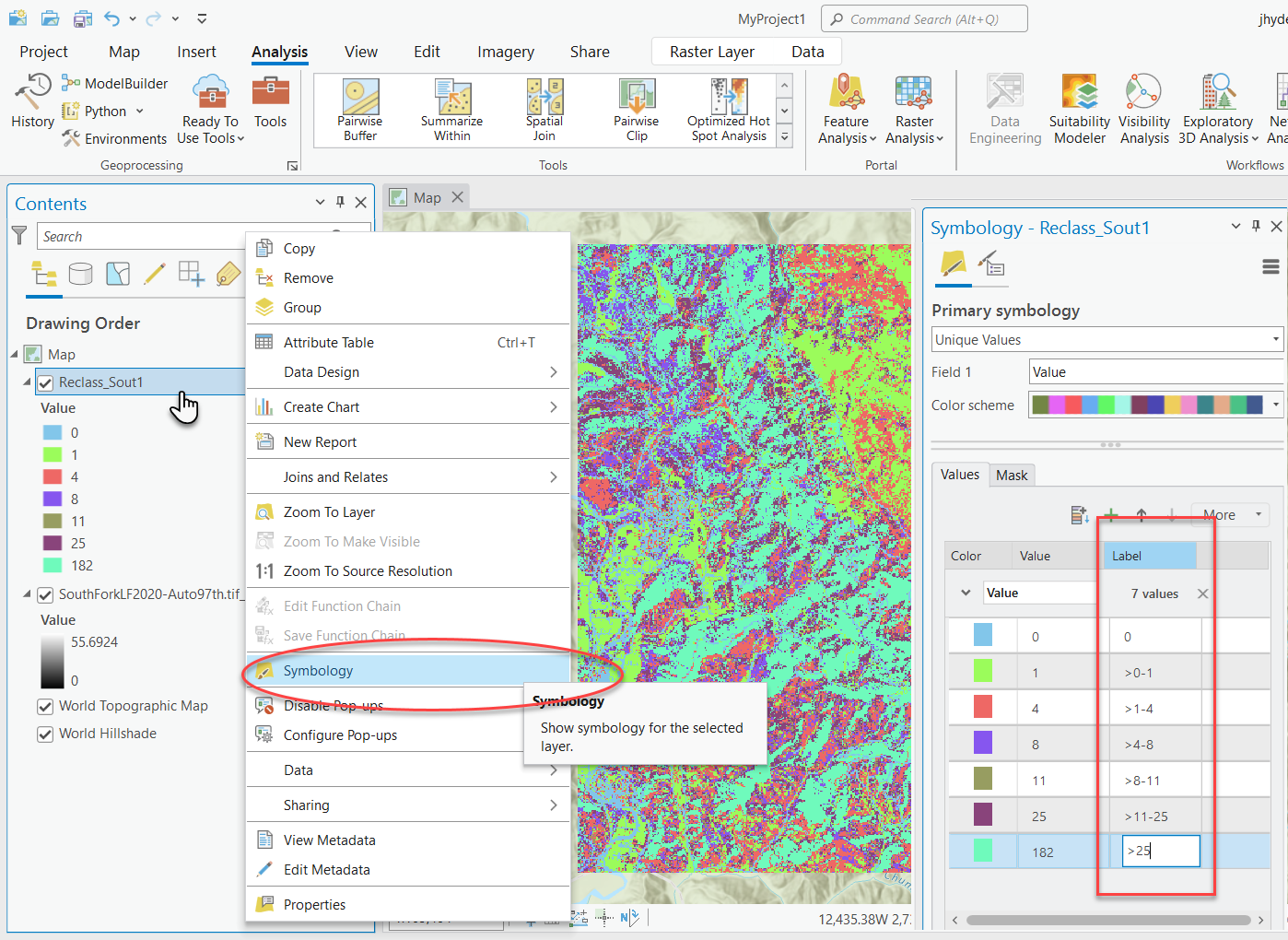
-
While in the Symbology pane, you can change the colors of your new classes by left clicking on the color swatch next to each class and choosing the color you would like.
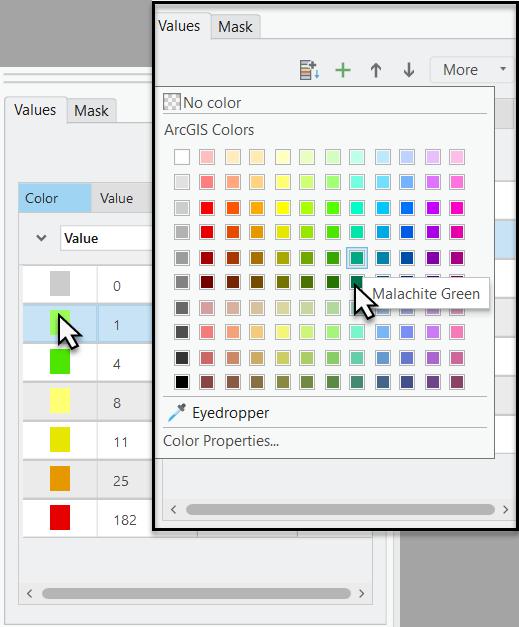
-
The reclassifiaction for Flame Length is complete.