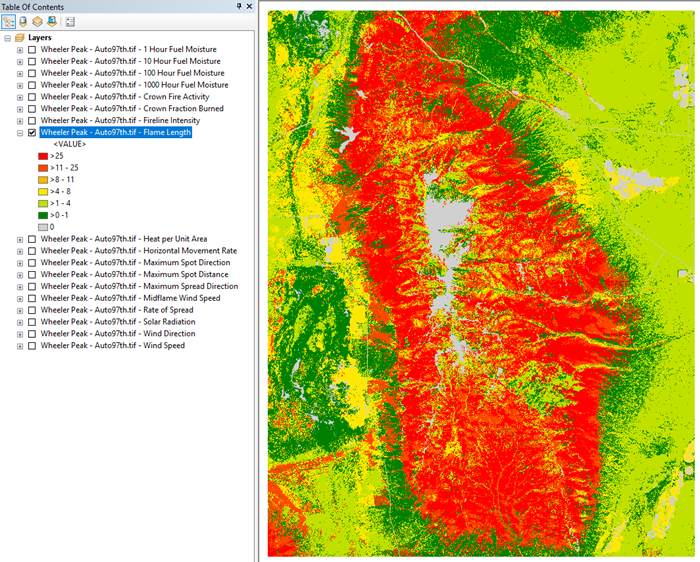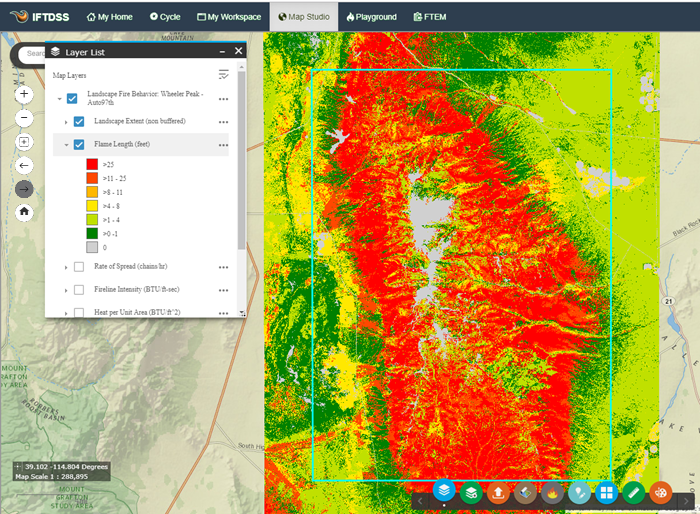IFTDSS uses a specific color scheme for Map Studio and report figures. When you download IFTDSS files for use in Arcmap, you can duplicate this color scheme using our .lyr files contained in the "symbology" folder. The .lyr file contains all the color specifications used by IFTDSS.
Lyr files in the Landscape Fire Behavior download include:
- Crown Fire Activity
- Fireline Intensity
- Flame Length
- Heat per Unit Area
- Midflame Wind Speed
- Rate of Spread
- 1-hr Fuel Moisture
- 10-hr Fuel Moisture
- 100-hr Fuel Moisture
Important! The symbology was designed to match the units in Map Studio; however, the units in GeoTIFF are not always the same. For example, Flame Length is meters in the GeoTIFF, and feet in the legend. In the image below, the value for the pixel at the black dot is 0.520216 m. This is 1.70674 feet and is in the >1-4 class in the legend (lime green).
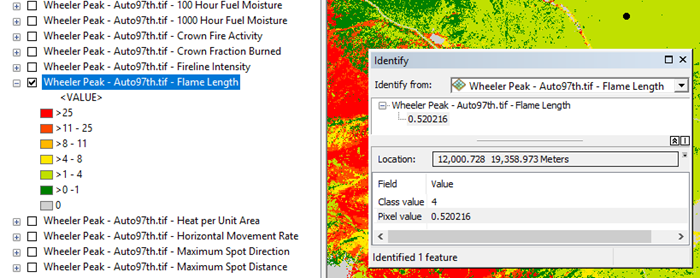
See the Landscape (LCP) GeoTIFFs from IFTDSS topic for the units in Map Studio versus the GeoTIFF.
In the Landscape Fire Behavior download package available in IFTDSS, we include a folder entitled "symbology." The symbology folder contains ArcGIS Layer (.lyr) files to define the symbology for most of the layers visible in Map Studio for use in ArcMap. In the GeoTIFF, the Landscape Fire Behavior layers are both categorical and continuous data, therefore importing the symbology is slightly different for the two types.
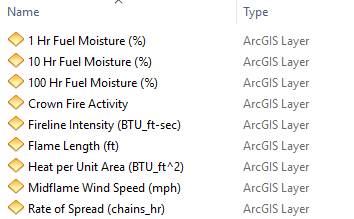
Although Max Spread Direction (degrees) is visible in Map Studio, we have not included an ArcGIS Layer file because it is created on the fly within IFTDSS and there is not an equivalent layer in the download package.
In addition, we have not included layer files for layers included in the Landscape Fire Behavior GeoTIFF not shown in Map Studio. These include 1000 Hour Fuel Moisture, Crown Fraction Burned, Horizontal Movement Rate, Maximum Spotting Direction and Distance, Maximum Spread Direction, Solar Radiation, Wind Direction and Wind Speed.
Importing symbology for Crown Fire Activity
The Crown Fire Activity layer in the Landscape Fire Behavior GeoTIFF is categorical data. The following steps outline how to import the symbology for categorical data.
- Open ArcMap session and add the layers you would like to map. For more information on how to add layers to ArcMap please see the Opening an IFTDSS GeoTIFF file in ArcMap topic.
-
Right-click on the "Crown Fire Activity layer" and click Properties.
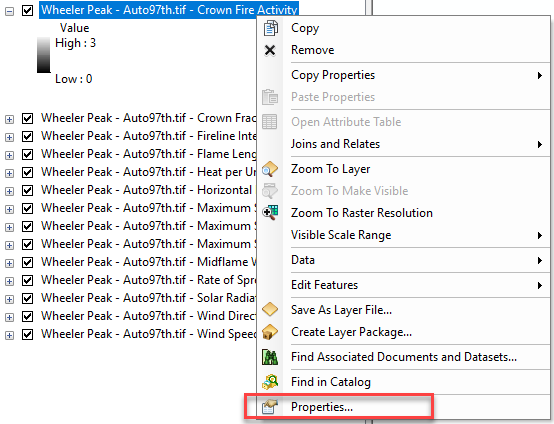
-
In the Layer Properties window go to the Symbology tab and select Unique Values. You may get a popup window asking if you would like to compute unique values. Click Yes.
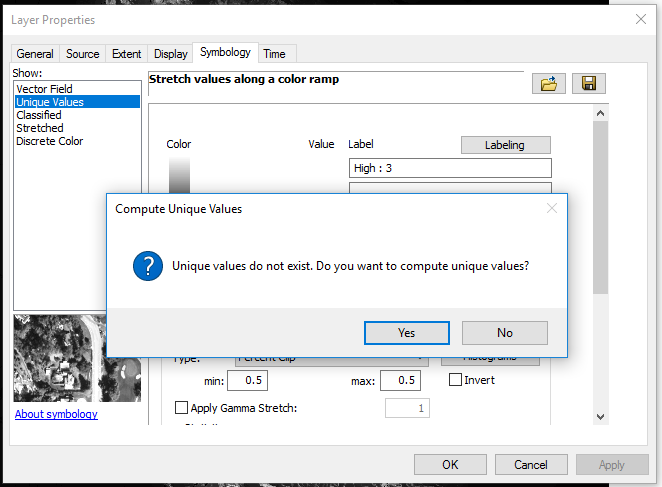
-
Click on the Folder icon
 toward the top right of the Layer Properties window. In the Import Symbology window that opens, click on the Folder icon
toward the top right of the Layer Properties window. In the Import Symbology window that opens, click on the Folder icon  . This opens the Browse window. Select the "CrownFireActivity.lyr" file in the Browse window and click Add.
. This opens the Browse window. Select the "CrownFireActivity.lyr" file in the Browse window and click Add.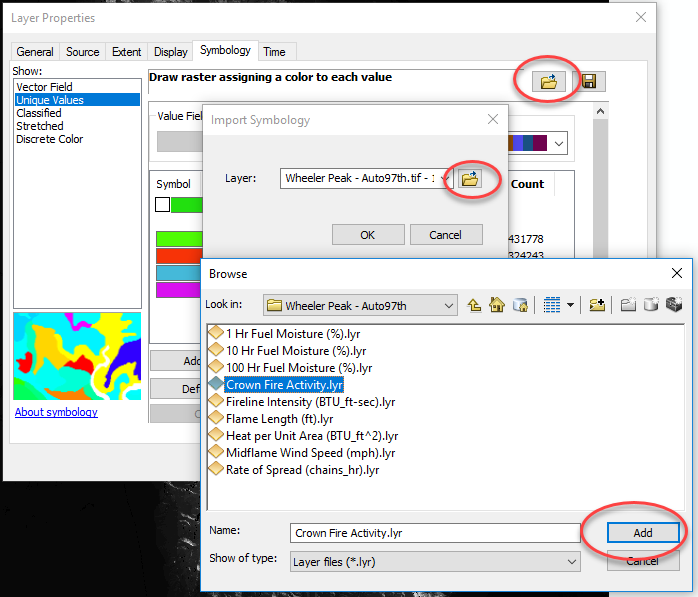
-
Click OK to close the Import Symbology window, and OK in the bottom of the Layer properties window to apply the symbology.
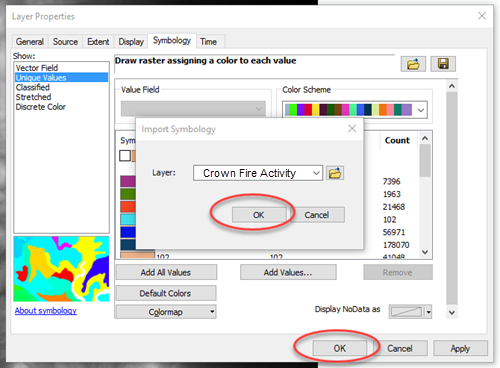
-
Now you can see Crown Fire Activity in ArcMap (top image) the same as it is in Map Studio in IFTDSS (bottom image).
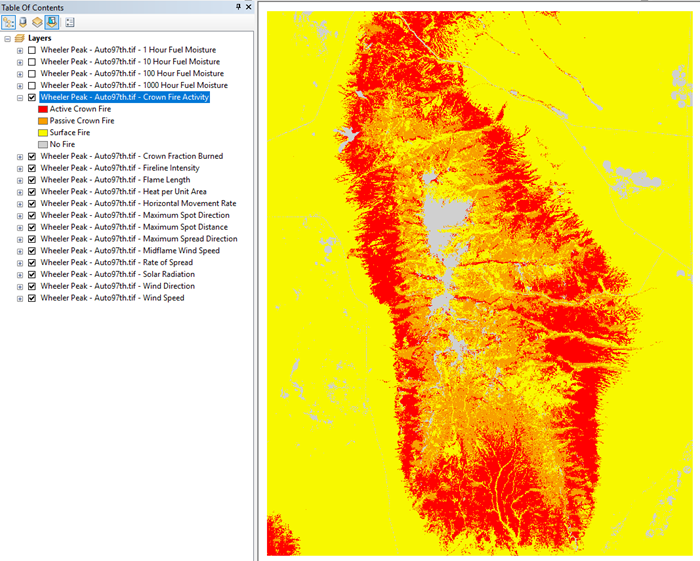
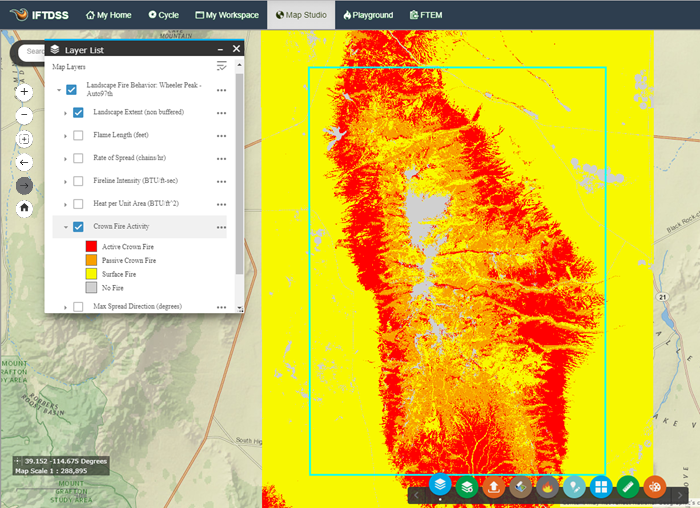
Importing symbology for 1, 10, and 100 Hour Fuel Moistures, Fireline Intensity, Flame Length, Heat per Unit Area, Midflame Wind Speed, and Rate of Spread
The same steps are completed to import the symbology for 1, 10, and 100 Hour Fuel Moistures, Fireline Intensity, Flame Length, Heat per Unit Area, Midflame Wind Speed, and Rate of Spread. These data sources are continuous data that are classified into distinct bins. The following steps outline how to import the symbology for continuous data. The example below will use Flame Length; however, the same steps are applied to the remaining layers.
- Open ArcMap session and add the layers you would like to map. For more information on how to add layers to ArcMap please see the Opening an IFTDSS GeoTIFF file in ArcMap topic.
-
Right-click on the" Flame Length layer" and click Properties.
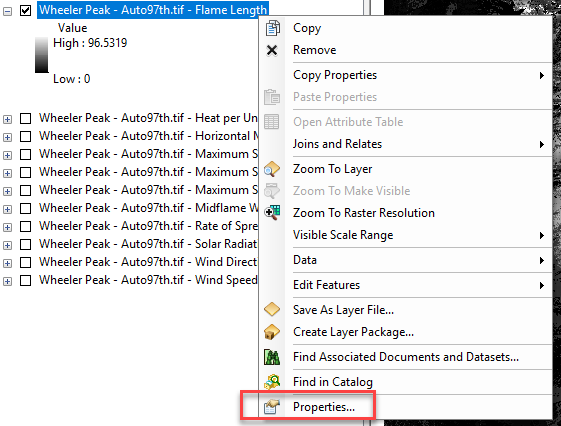
-
In the Layer Properties window go to the Symbology tab and select "Classified."
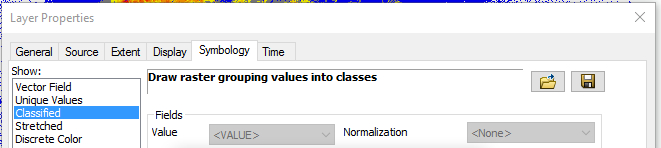
-
Click on the Folder icon
 toward the top right of the Layer Properties window. In the Import Symbology window that opens, click on the folder icon. This opens the Browse window. Select the "Flame Length (ft).lyr" file in the Browse window and click Add.
toward the top right of the Layer Properties window. In the Import Symbology window that opens, click on the folder icon. This opens the Browse window. Select the "Flame Length (ft).lyr" file in the Browse window and click Add.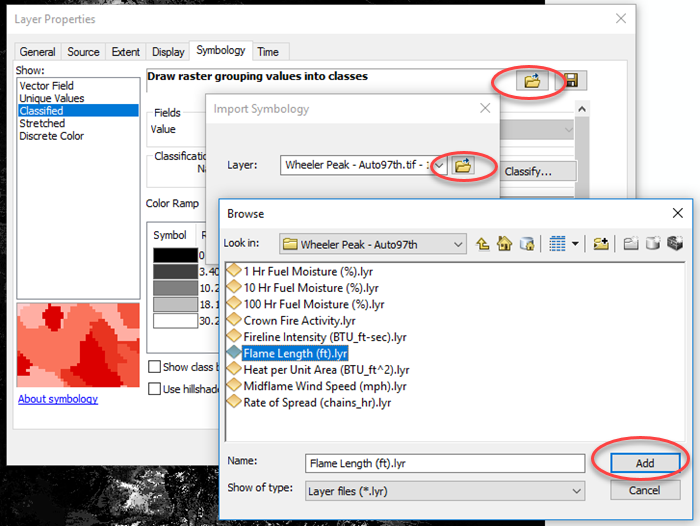
-
Click OK to close the Import Symbology window, and OK in the bottom of the Layer properties window to apply the symbology.
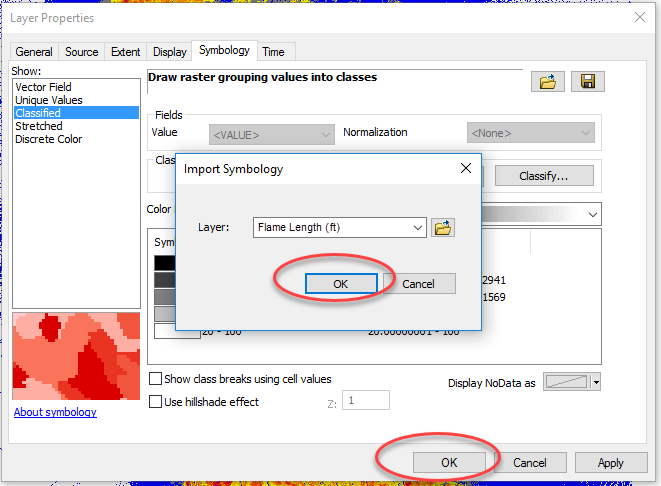
-
Now you can see Flame Length in ArcMap (top image) the same as it is in Map Studio in IFTDSS (bottom image).