My Workspace
My Workspace is where all your files in stored in IFTDSS, these include:
 Landscape Files
Landscape Files
 Model Outputs
Model Outputs
 Highly Valued Resource or Asset (HVRA) Sets
Highly Valued Resource or Asset (HVRA) Sets
 Exposure Analysis
Exposure Analysis
 Risk Assessment (Quantitative Wildfire Risk Assessment)
Risk Assessment (Quantitative Wildfire Risk Assessment)
 Compare Weather
Compare Weather
 Reports
Reports

 Shapefiles
Shapefiles
 Map Bookmarks
Map Bookmarks
When you first navigate to My Workspace, all your files are listed. Use the folders and filters on the left side of the screen to find the specific file you need.
To view file options, right click on a file and right click on it, or select the More Options  icon on the right of the file name.
icon on the right of the file name.
Layout
To the left of My Workspace, you will see:
- Display: Lists the type of files currently contained in your Workspace.
- Folders: Lists the folders contained within your Workspace.
The main feature of My Workspace is a list of your files. This list is referred to as the Data Table. Click on the row in the Data Table to see the actions you may take on that item.
Storage
The Storage bar indicates what percent of your allocated storage you have used.
Important! Eventually, storage in IFTDSS will be limited to 100%. Currently, it is possible to exceed 100% percent of your storage quota in IFTDSS.
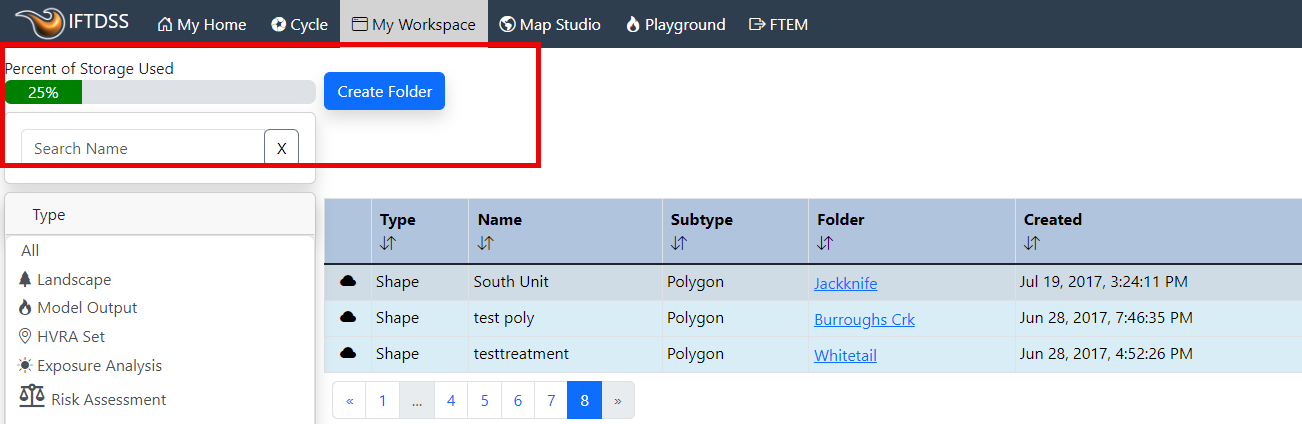
If you need to delete files to reach your storage quota, we've listed the largest IFTDSS files in descending order:
- Landscape Fire Behavior Outputs
- Landscape Burn Probability Outputs
- Landscape Files
The following file types do not count toward your storage quota:
- Exposure Analyses
- HVRA Sets
- Summary reports
- Shapefiles uploaded to IFTDSS
- Shapes created in Map Studio
