Introduction to FTEM Roles and Permissions
- Core Federal Agency Users: Federal agency users (BIA, FS, NPS, FWS, BLM) requesting FTEM access for the first time are auto-granted Agency Viewer access to the agency affiliated with their email domain.
- Non-Federal Users: Requests from Users outside of the core federal agencies are reviewed by FTEM administrators prior to be being granted FTEM Viewer access.
Important! Edit access must be requested by a user and approved by an Agency Administrator.
All FTEM accounts are assigned the Viewer role by default. If you would like to request a different FTEM role, do so via your FTEM profile in the top right of the page by following these steps:
-
Go to your FTEM Profile page by either by clicking on your username in the top right of any FTEM screen and selecting Profile from the dropdown list, or by using the Account Management button on the FTEM landing page.
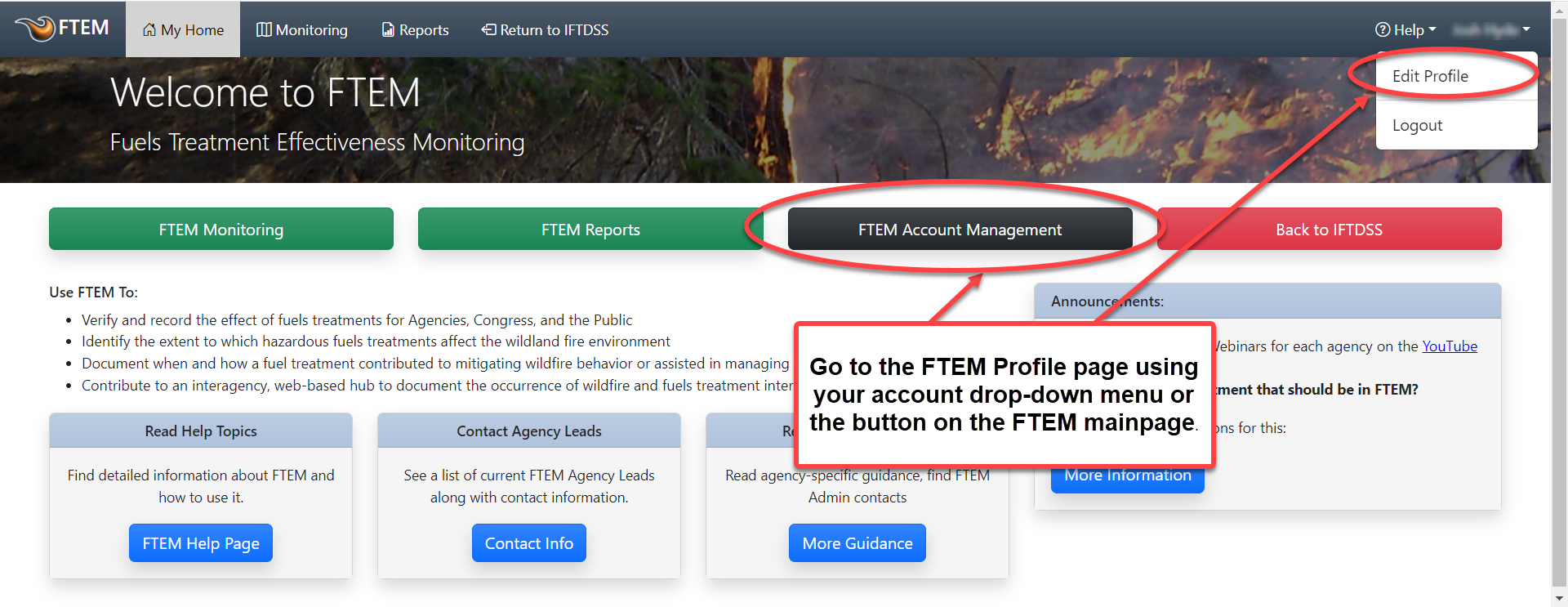
- Select the Roles tab, this displays your current role, as well as an option to request additional roles.
-
Click the Add FTEM Roles button, this opens the FTEM Roles table.
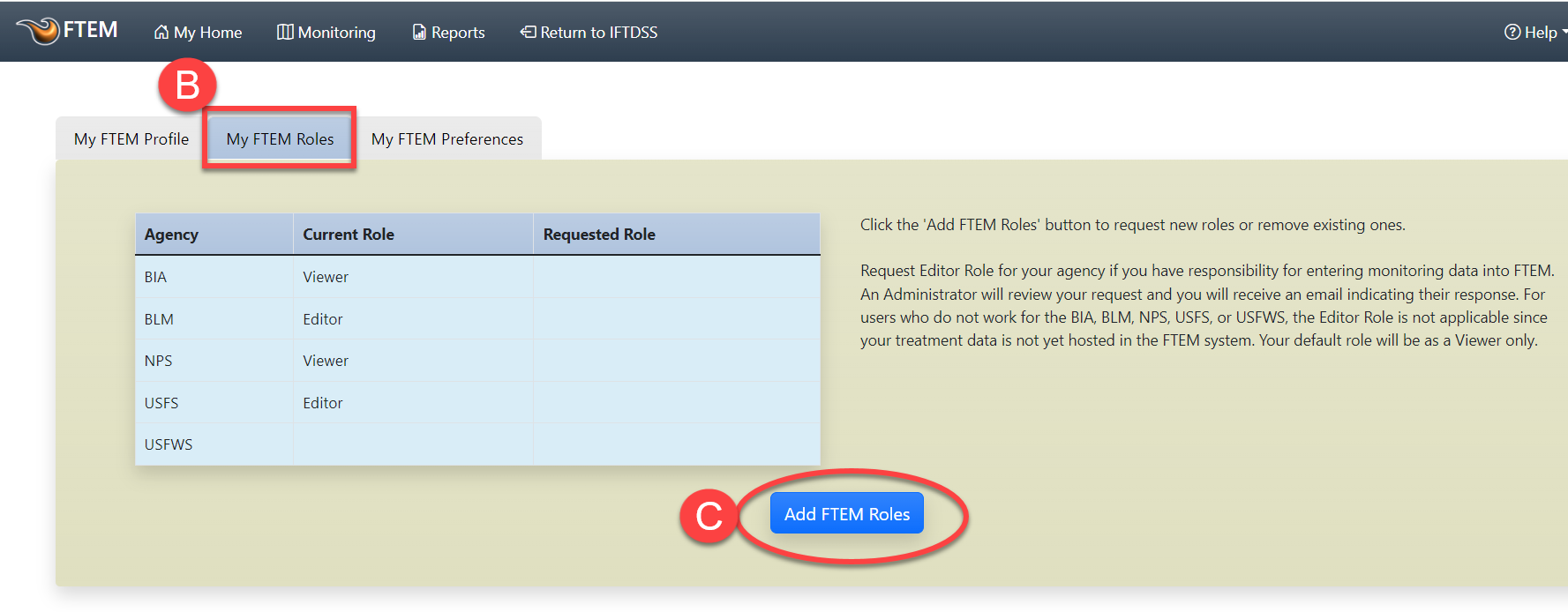
-
The FTEM Roles table displays options to update your role for various agencies. Select the role you want.
Important! Viewers can only request the role of "Editor." Editors can then request the role of "Administrator."
- Provide a brief justification for your role using the justification text box. One sentence should suffice.
-
Click the Request FTEM Roles button.
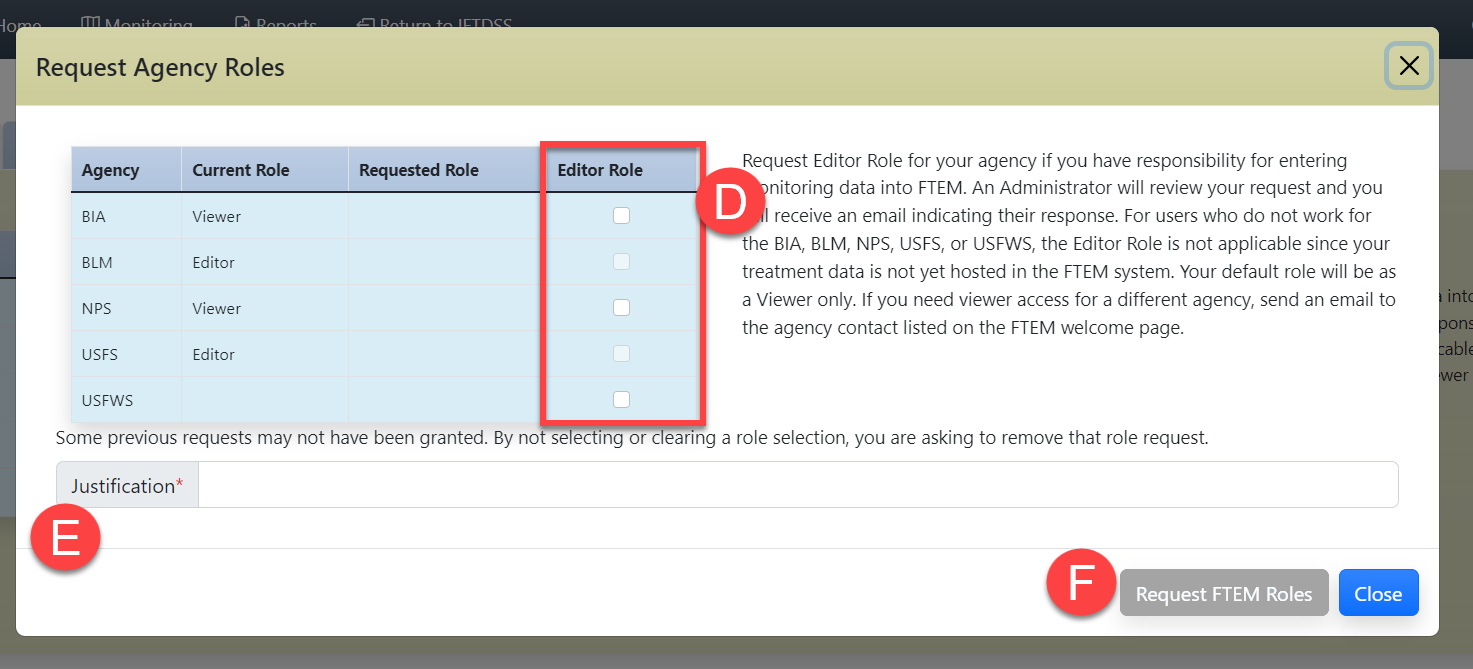
-
Once you submit your request, there will be a lapse of several seconds, then you will see a "Success" notification in green in the bottom right of the page, this confirms the FTEM Administrators have been notified to review the request. Upon approval, you will receive confirmation of the new role via the email linked to your account. The next time you access FTEM, you will have your new role.
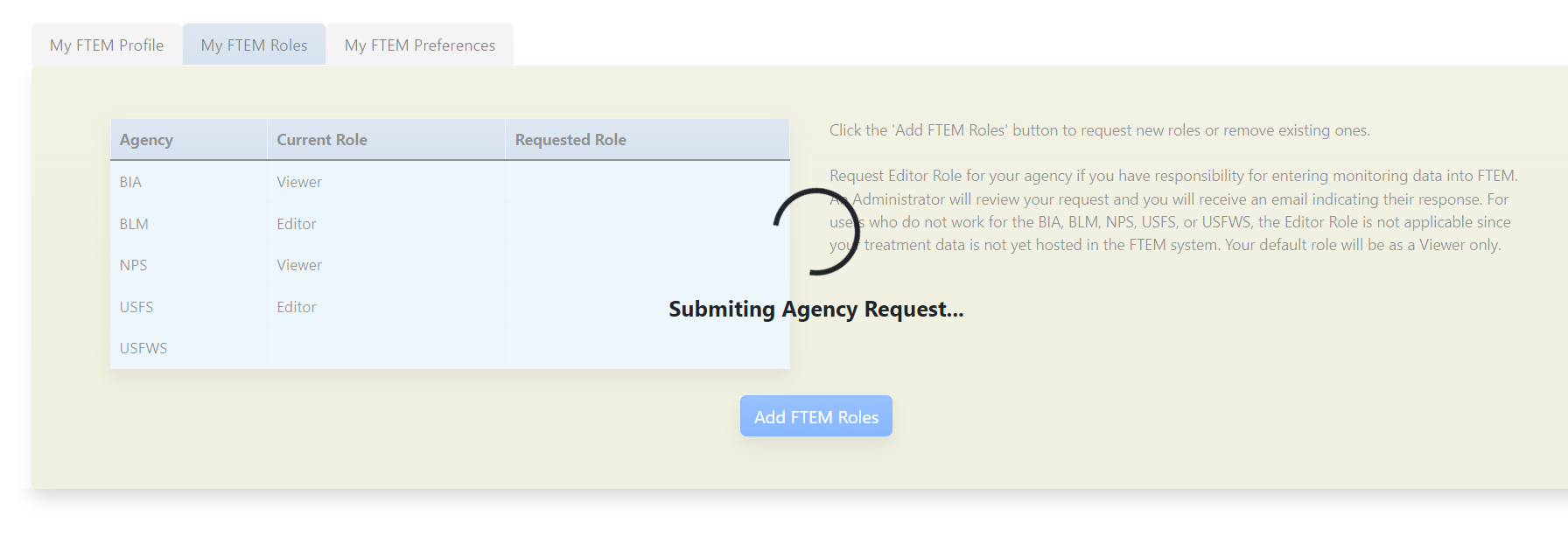
Functions: Navigate the Wildfire and Treatment lists, view wildfires and treatments.
Who should have this role: Those who need to view wildfires or treatments but do not need to make edits or enter data.
What you will see: When you navigate to the FTEM interface, you see the Wildfire and Treatment tabs on the right of the interface, as well as on the map to the left.
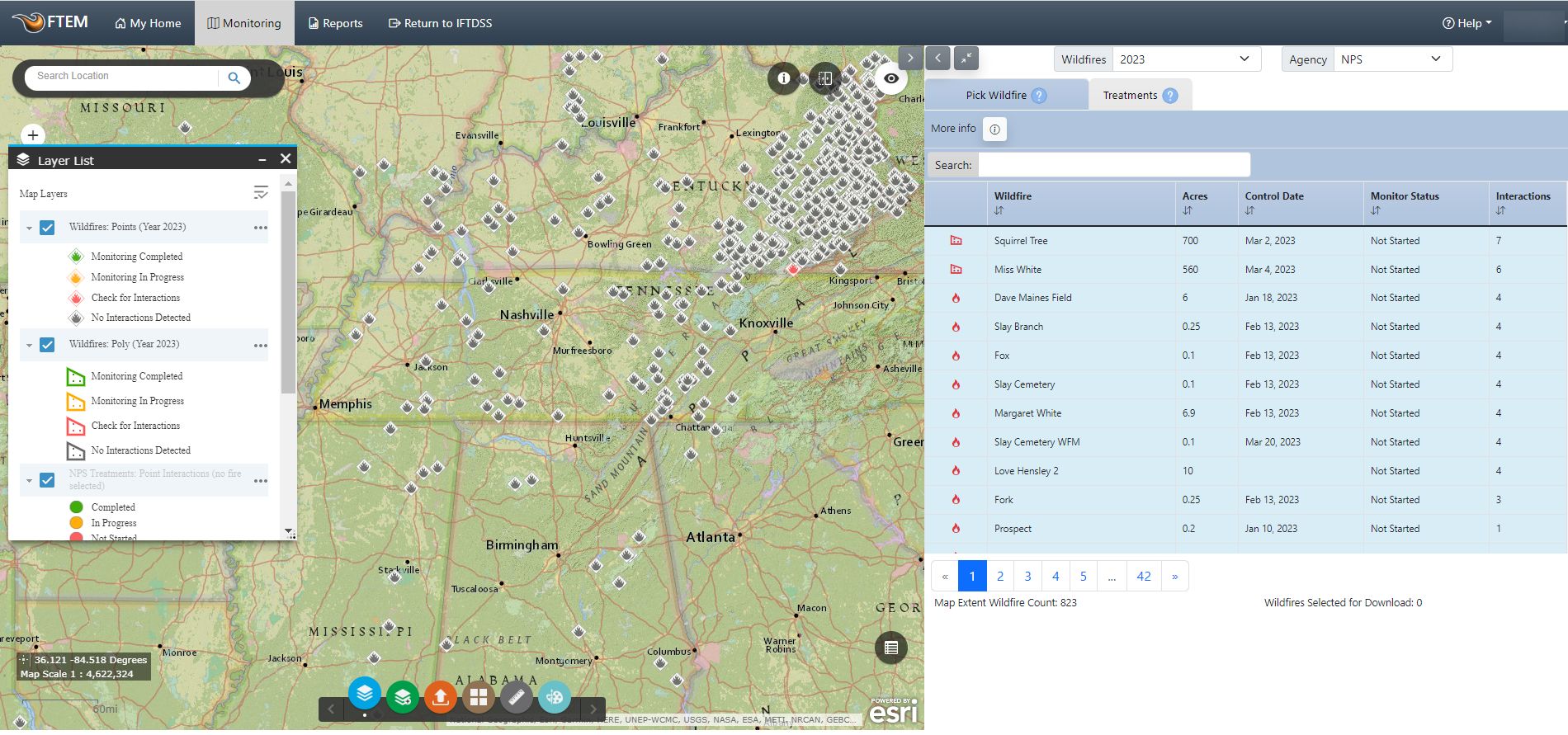
Functions: Navigate Wildfire and Treatments tab, enter data on the Monitoring tab, submit data on the Complete tab.
Who should have this role: Those who report treatment interactions for their agency
What you will see: Wildfire tab, Treatments tab, Monitoring tab, Complete tab.
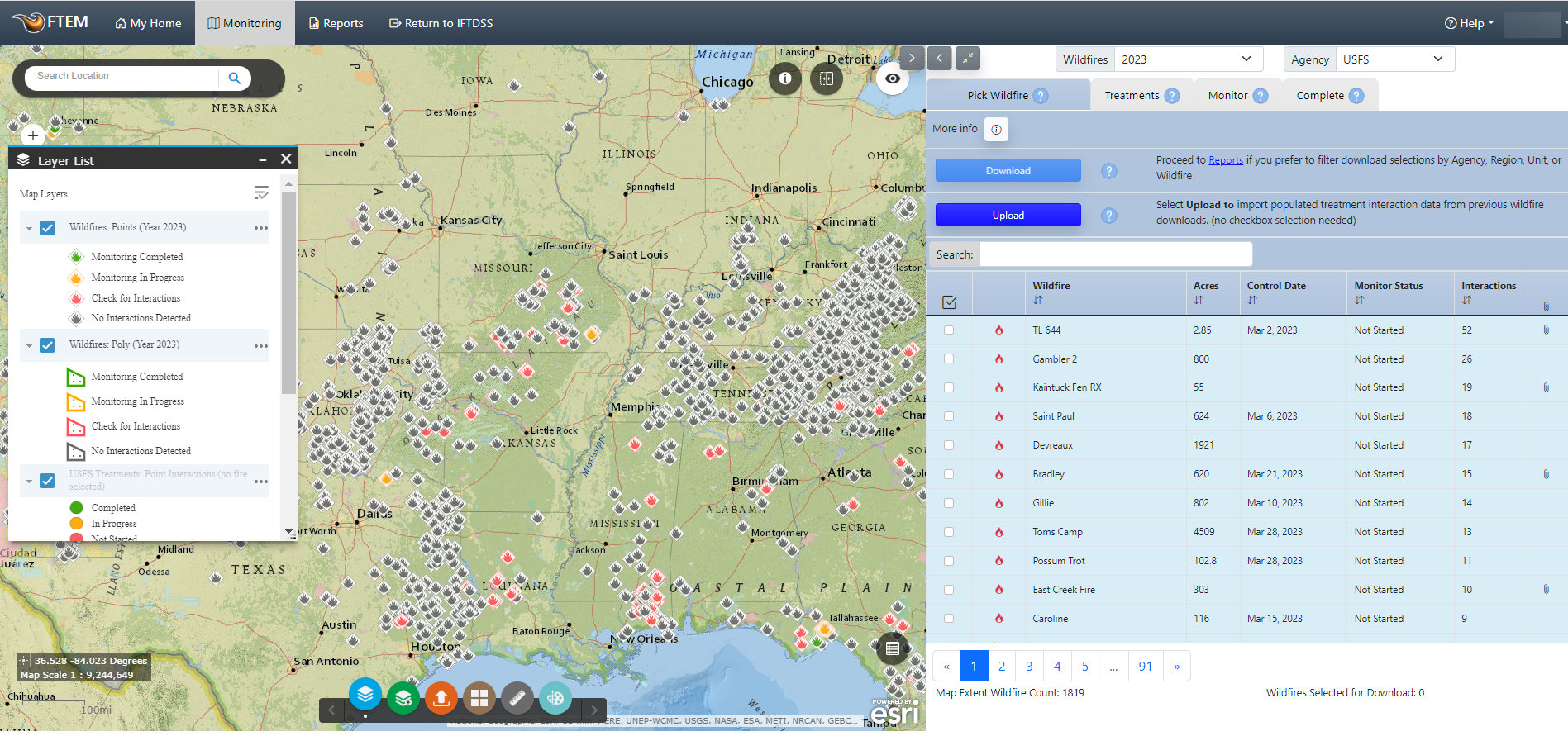
Functions: Navigate Wildfire and Treatments tab, enter data on the Monitoring tab, Submit data on the Complete tab.
Who should have this role: Those who need to review or delete monitoring data for their agency, those who need to manage other user accounts for their agency.
What you will see: Wildfire tab, Treatments tab, Monitoring tab, Complete tab, options to delete monitoring data, and a User list in your profile that allows you to administer FTEM accounts.
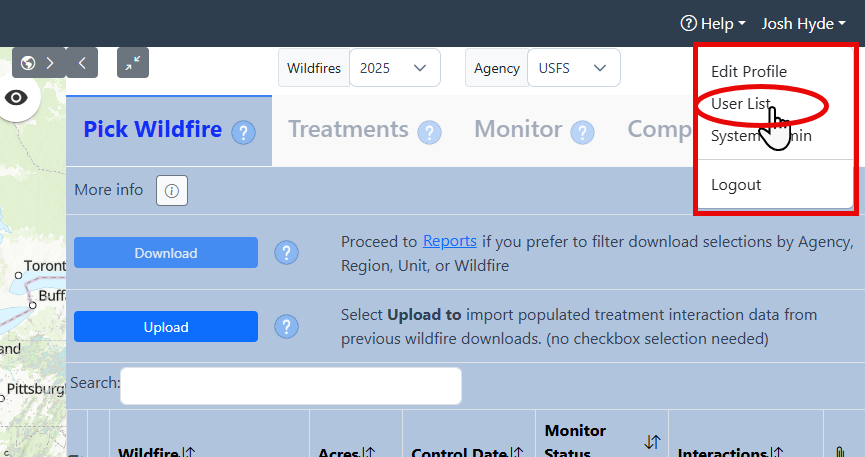
Administrators also see an Audit Log button for each fire listed in the Wildfire tab. This button generates a table showing all of the monitoring actions that have taken place for this fire in the FTEM system.
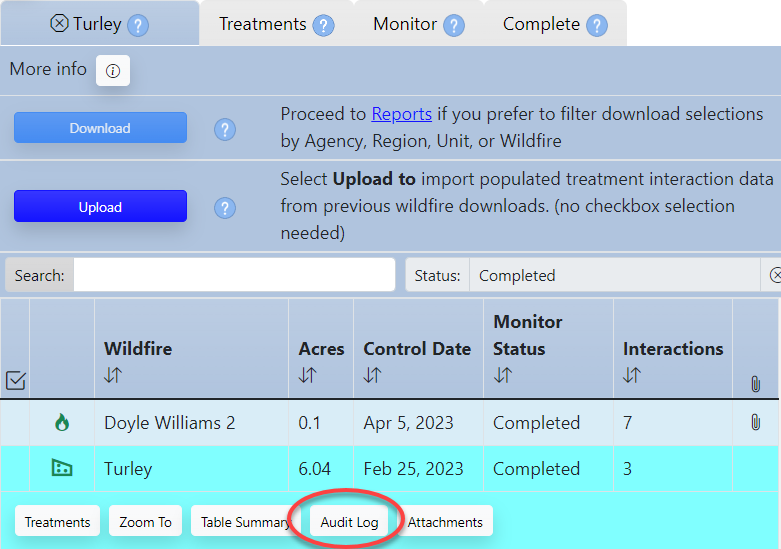
Are you an Agency Administrator looking for help managing user roles? Check out the Agency Administrator topic.
The FTEM Administrator role is limited to software developers, government application managers, and FTEM leads.
Those in FTEM Administrator roles are typically responsible for one or more of the following:
-
System development and testing.
-
Ensuring that there is an appropriate number of Agency Administrators trained for each agency.
-
Other system management tasks.
The table below briefly outlines the difference between FTEM Roles.
Note: FTEM Viewer vs. Agency Viewer? "Agency Viewer" roles are assigned to all account requests that come from personnel affiliated with agencies contributing data to FTEM (USFS, NPS, BLM, USFWS, and BIA). This status allows them to see FTEM Treatment status. "FTEM Viewer" encompasses all other users, such as collaborators whose organizations do not conduct FTEM monitoring.
| Resource or Action | FTEM Viewer |
Agency Viewer |
Agency Editor |
Agency Admin |
FTEM Admin |
|---|---|---|---|---|---|
| View all wildfires | X | X | X | X | X |
| View all treatments | X | X | X | X | X |
| View table summary for a wildfire | X | X | X | X | X |
| View treatment status | X | X | X | X | |
| Add or download attachments | X | X | X | X | |
| See wildfires and treatments with attachments | X | X | X | X | |
| Generate and download reports | X | X | X | X | |
| Add or remove treatment interactions | X | X | X | ||
| Monitor (enter data for) a treatment interaction | X | X | X | ||
| Complete a wildfire/agency monitoring record | X | X | X | ||
| Delete monitoring record | X | X | X | ||
| View the audit log for a wildfire | X | X | |||
| Download Geodatabase of FTEM data | X | X | |||
| Administrate Users | X | X | |||
| Grant Agency View and Editor roles | X | X | |||
| Grant Agency Administrator role | X |