Change a User's Agency (Viewer or Editor Role)
Important! For the steps to change the agency for a user with an Agency Administrator role, see the Agency Administrator version of this topic.
You may be contacted by the Support Desk to change a User's agency. This typically occurs when a User leaves their job at one agency and takes a job at another.
- From any page in FTEM, click your name in the top right.
-
Select the User List from the dropdown list.
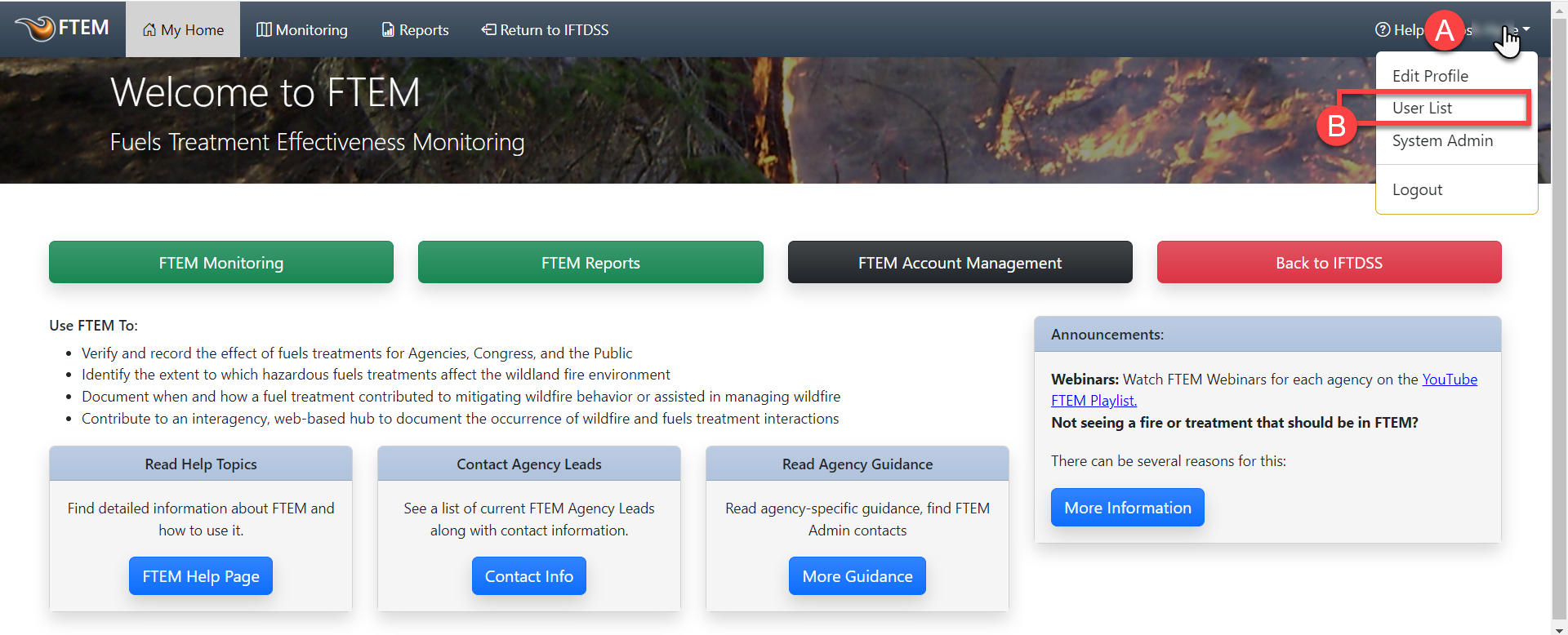
-
In the User List, view options for the user by right-clicking on the row or selecting the more options
 icon.
icon.Important! Make sure they have updated their email to reflect their new agency. If this has not yet been done, prompt the user to do so, instructions for the user are located in the Account Profile topic.
-
Click the Grant Agency Roles option. This brings up a table where you can select different roles for various agencies.
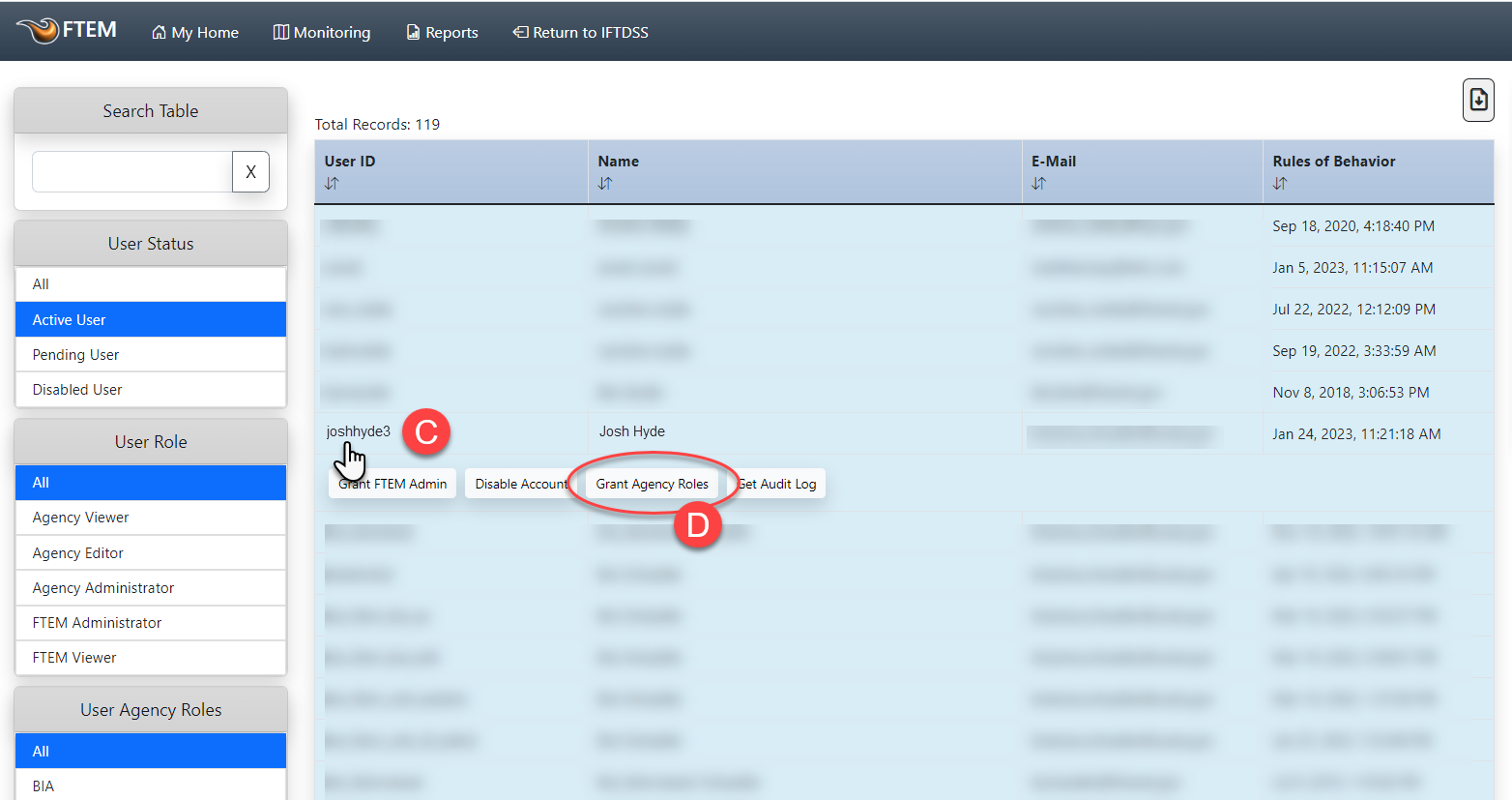
-
Use the checkboxes to grant the appropriate agency and role for a User.
Important! If a user has left your agency and no longer needs an Editor role, uncheck the Editor role for your agency and do not assign them a Viewer role. Giving a user a Viewer role for one agency when they have an Editor role for another agency will put restrictions on that user for all agencies they are affiliated with. This issue is caused by a bug and will be correct in later versions of FTEM.
-
When complete, click the Grant Roles button.
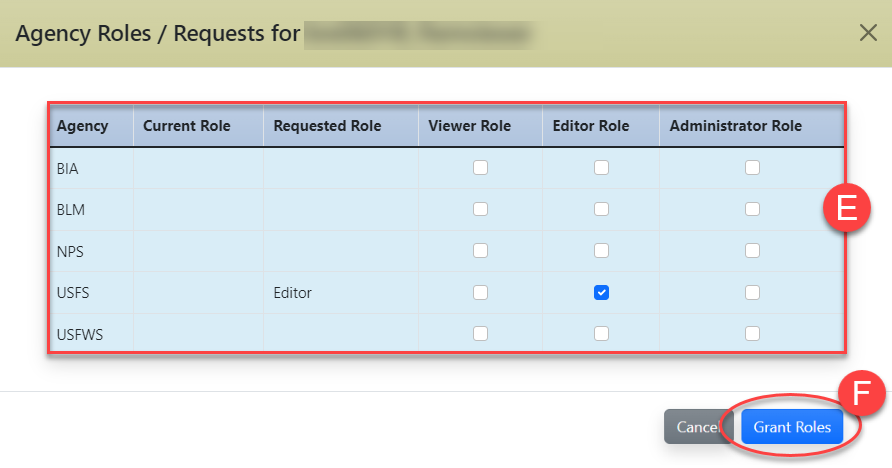
-
The user is automatically sent an email to inform them of the change.
