Change a User's Role
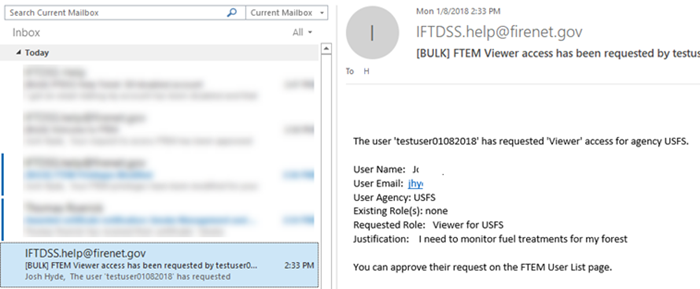
To Change a User's FTEM role, you must first be logged into your FTEM account and access account information from any FTEM page:
- From any page in FTEM, click your name in the top right.
-
Select the User List from the dropdown list.
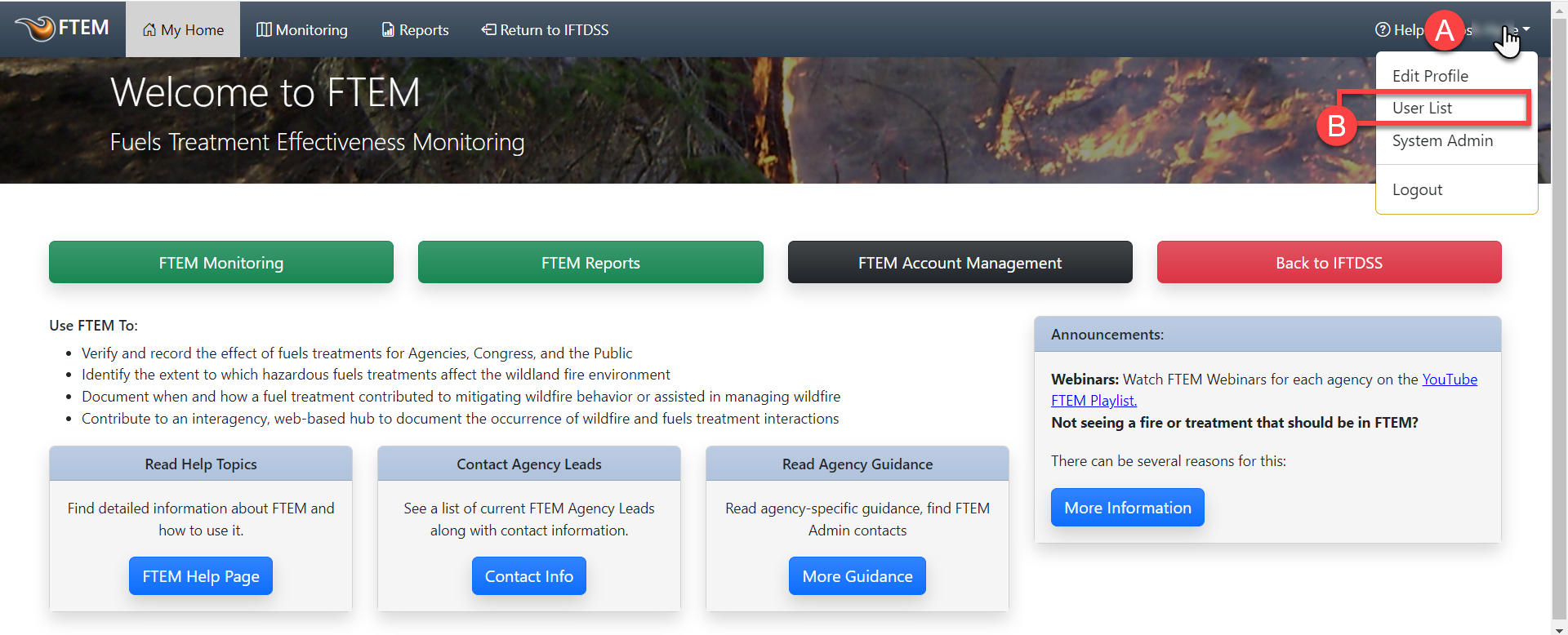
-
In the User List, click on the row containing the requester's User name. You may use the search field in the top left, and/or the filters to locate the requester's User name. In most cases you may combine filters, (e.g. display and agency).
Important! Filters in the left panel must be applied the following order: Display>Ftem Roles>Agencies.
-
Click the Grant Agency Roles button. This brings up a table where you can select different roles for various agencies.
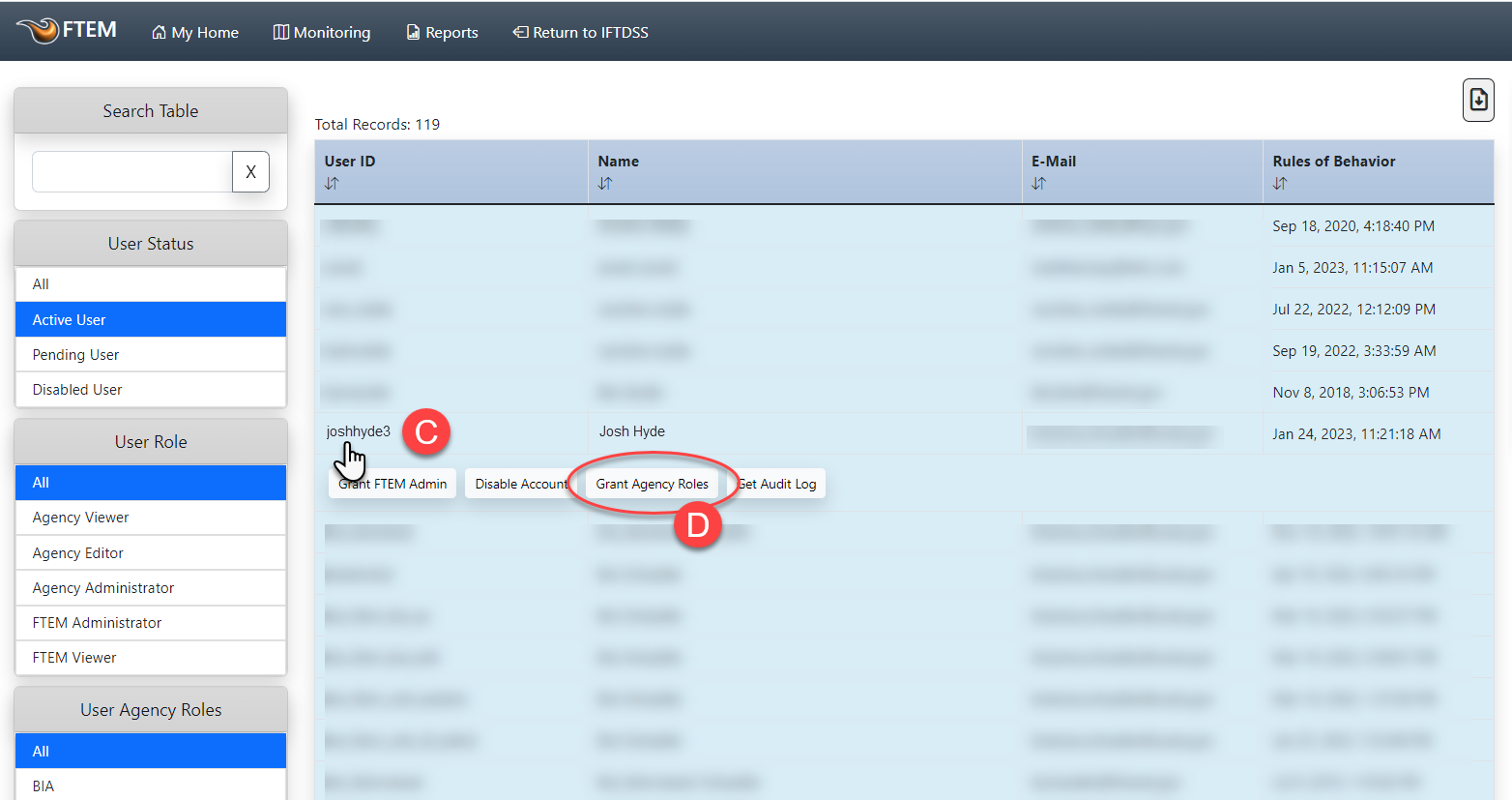
- Use the checkboxes to grant the appropriate roles for a User.
-
When complete, click the Grant Roles button.
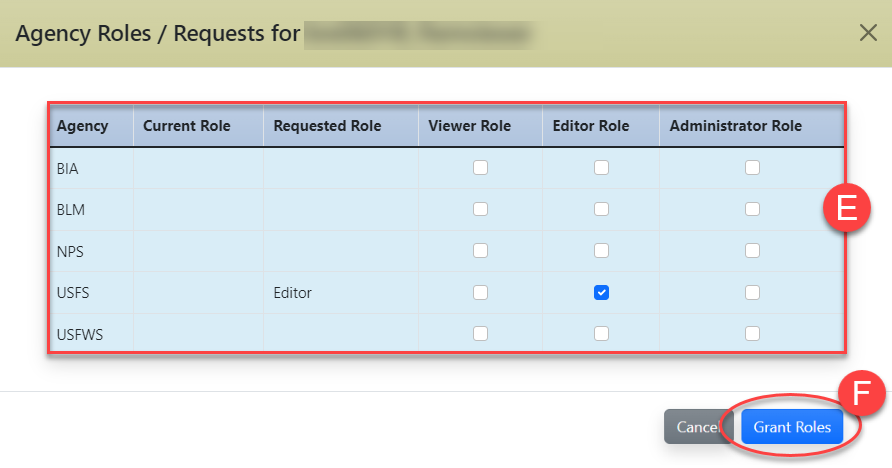
-
The user is automatically sent an email to inform them of the role change.
Tip: Unclear about the different User Roles? See Introduction to FTEM Roles and Permissions.
Important! To set the "Agency Administrator" role, do so from the "Agency Roles" interface described above. The "Grant Administrator Role" button is for creating system administrators, not Agency Administrators.

