Downloaded Geo Tiff files from IFTDSS will be .zip files. To begin, move the file to the desired folder on your local computer, and extract the contents.
Next, you may add the Geo Tiff bands to ArcGIS Pro. The below steps outline the process in ArcGIS Pro version 3.1, your version may vary slightly.
To add the Geo Tiff to ArcGIS Pro:
-
From the Map tab, click the Add Data button, and select Data:
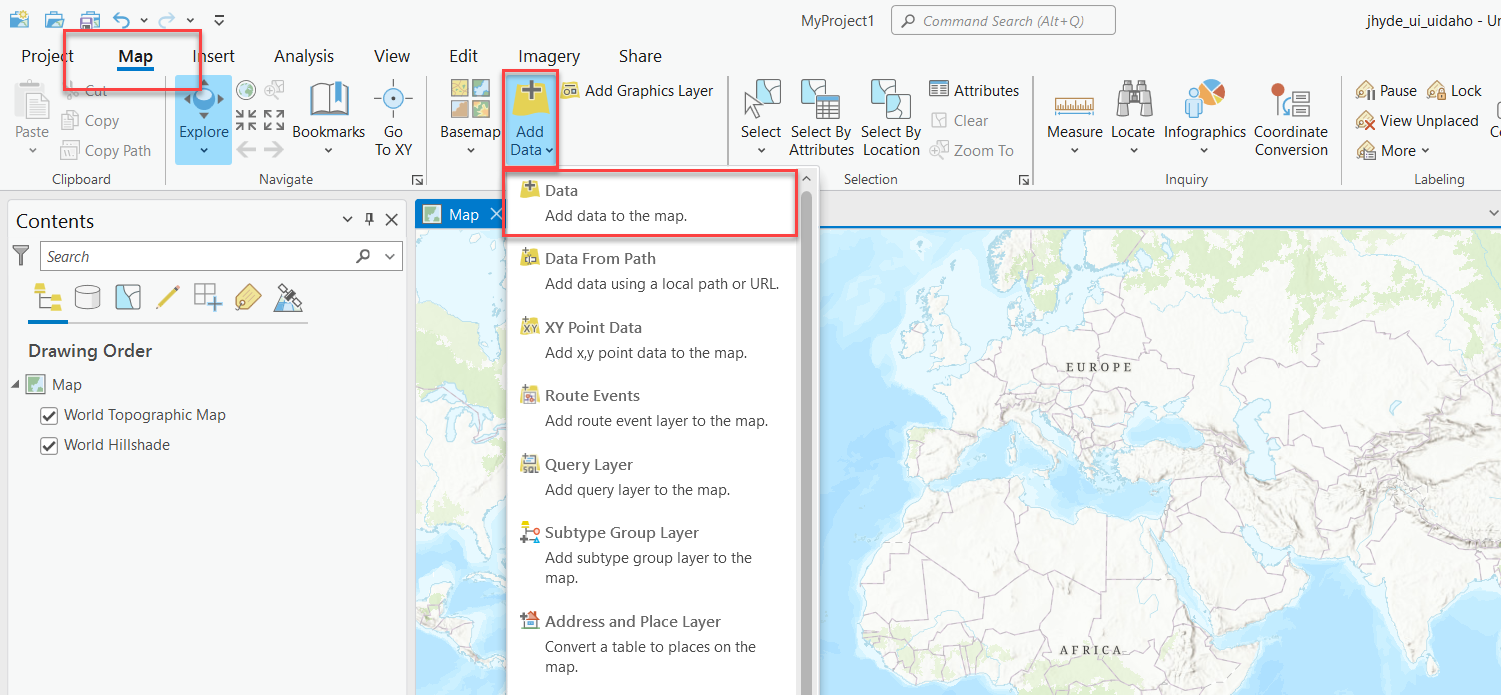
-
Navigate to your extracted GeoTIFF file.
-
Double click the raster to reveal individual bands. Each of these bands corresponds to a landscape feature or model output (such as canopy cover, flame length, etc.).
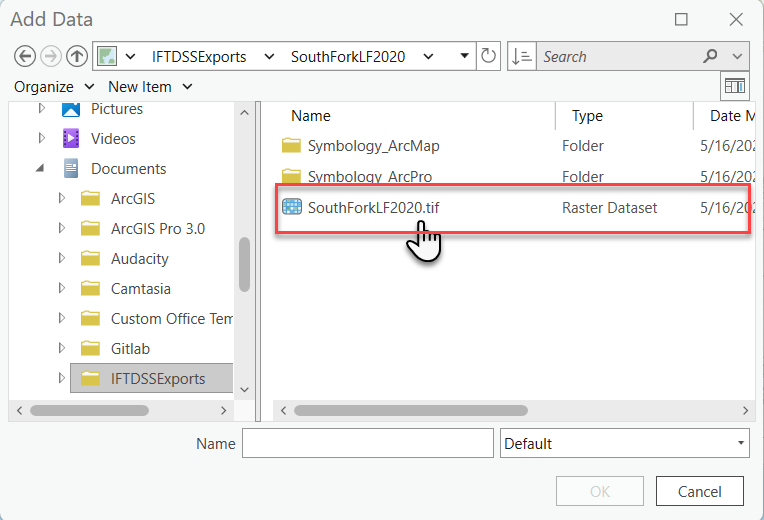
-
Select all the individual bands and click OK to open.
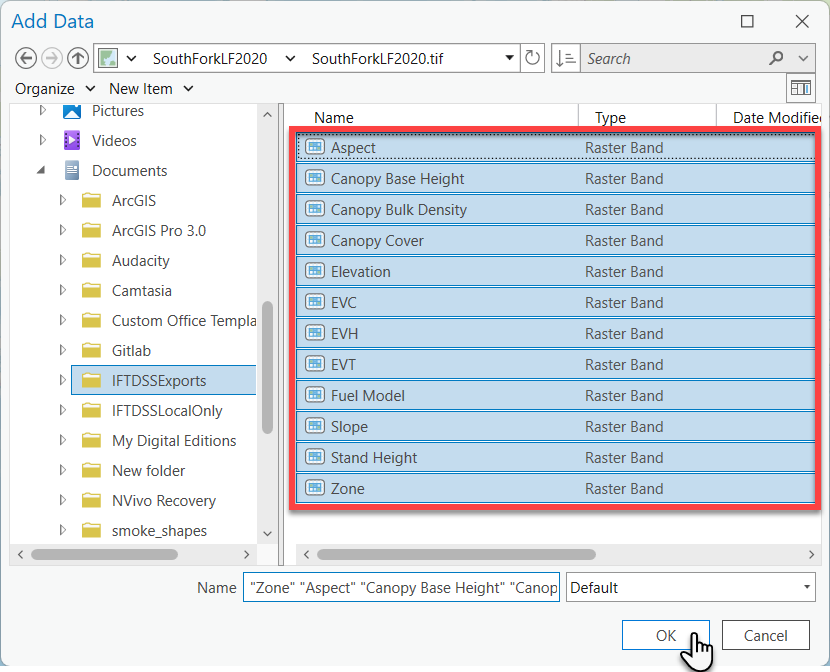
-
The individual bands will now be visible in ArcGIS Pro.
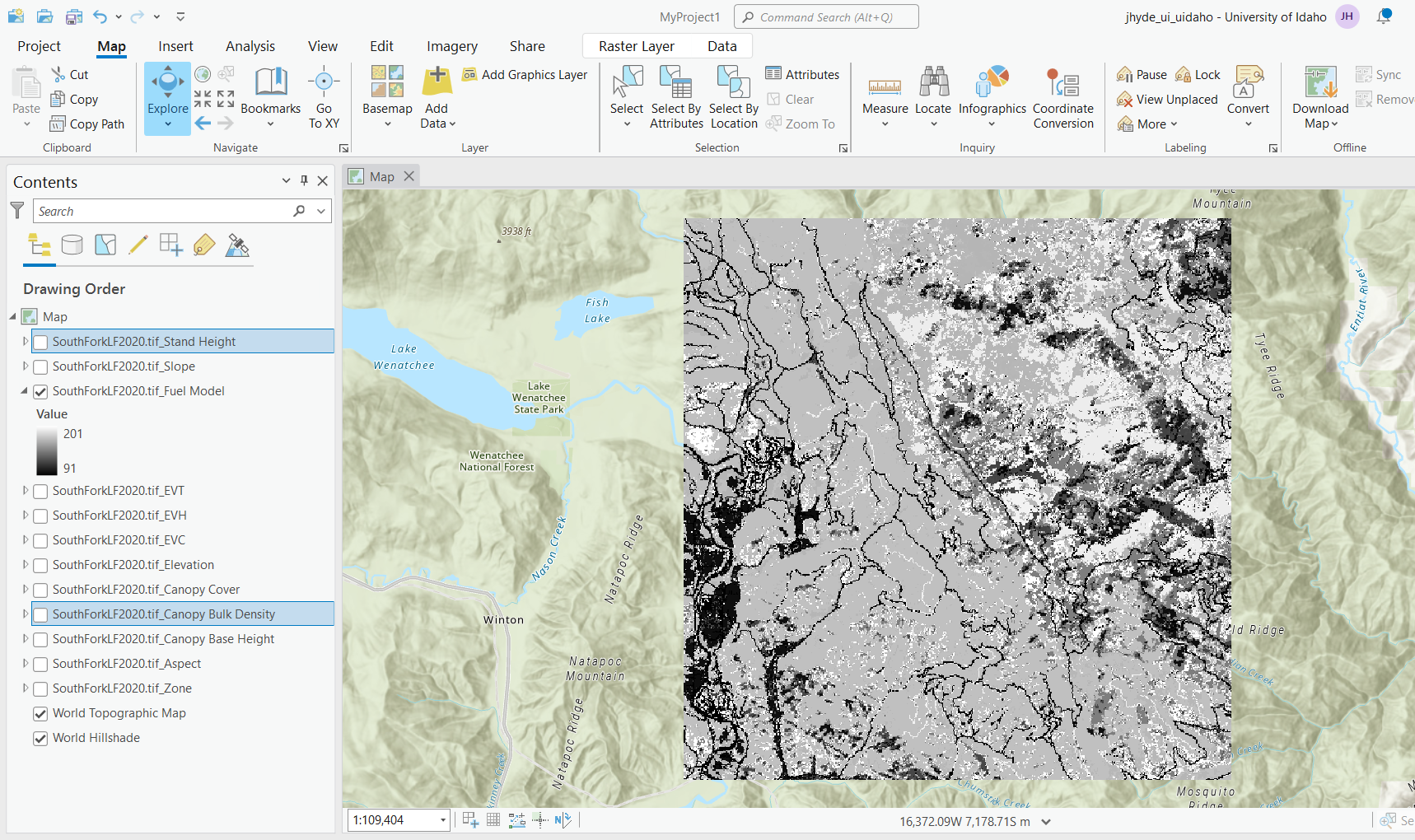
For instructions on how to reclass landscape features such as fuel model, or outputs such as flame length in ArcGIS Pro, see the Reclassing GeoTIFF Features in ArcGIS Pro topic.