ArcPro Merging Shapes
Currently, shapes created from more than one source are not able to be exported from IFTDSS. This bug will be fixed in August 2025. In the meantime, individual shapes may be downloaded and combined in Arc Pro if needed. To do this:
-
Download the individual shapes from IFTDSS. These will download as zip files.
You'll have to extract (unzip) the shapefiles on your computer before they can be added to ArcPro.
-
Open Arc Pro and add the individual shapefiles.
-
From the Analysis ribbon, select Tools to open the Geoprocessing pane.
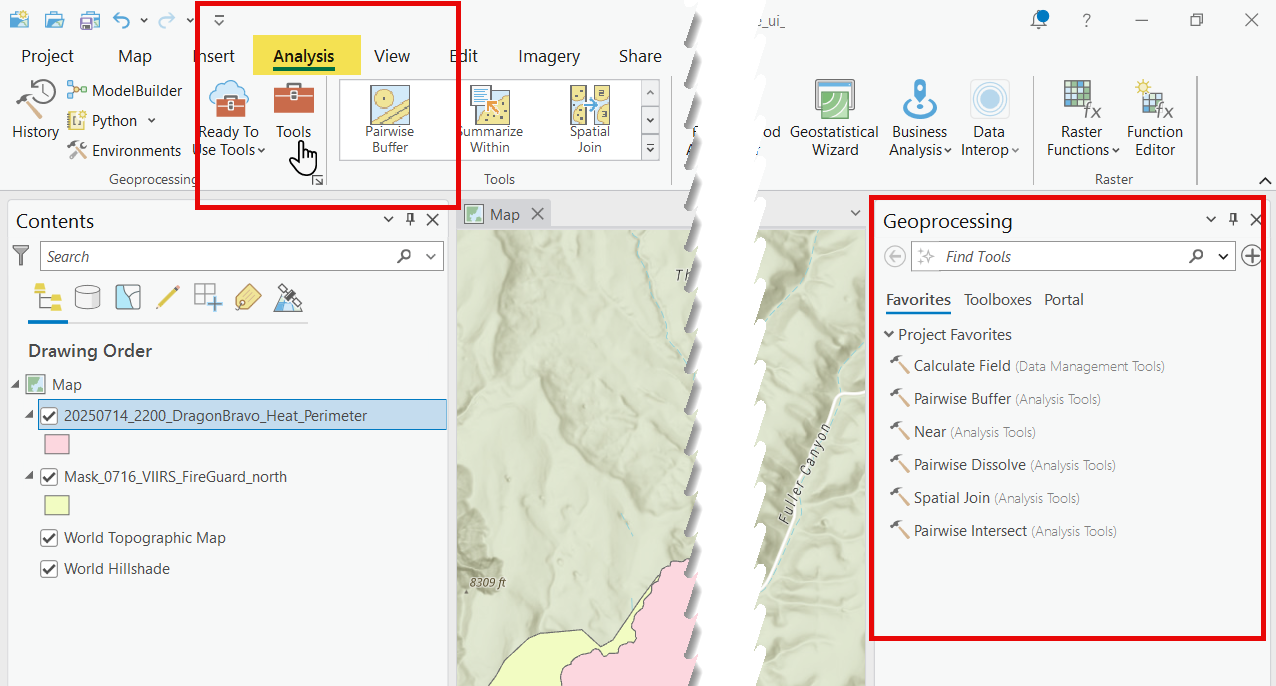
-
In the Geoprocessing pane, type "merge" into the search field and select Merge (Data Management Tools).
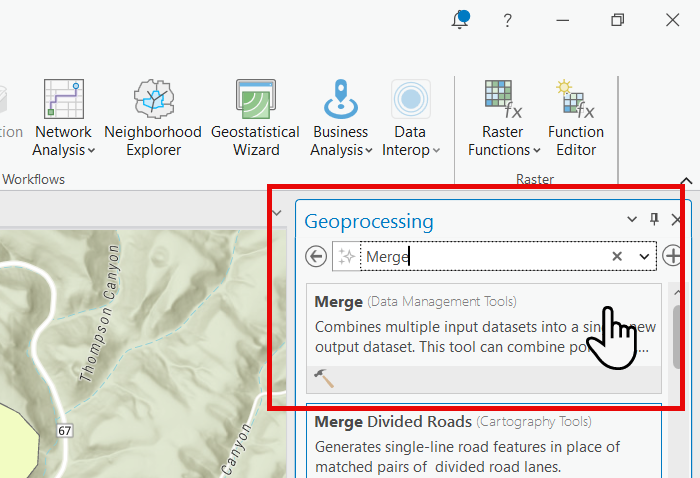
-
For the Input Dataset field, use the drop-down menu to select the first shape to be included in the merge. Repeat this step for each shape you need to merge.
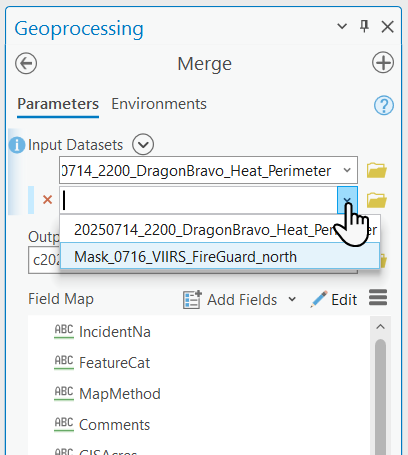
-
Once all shapes have been selected for the merge, give the new merged shape a descriptive name in the Output Dataset field and click Run.
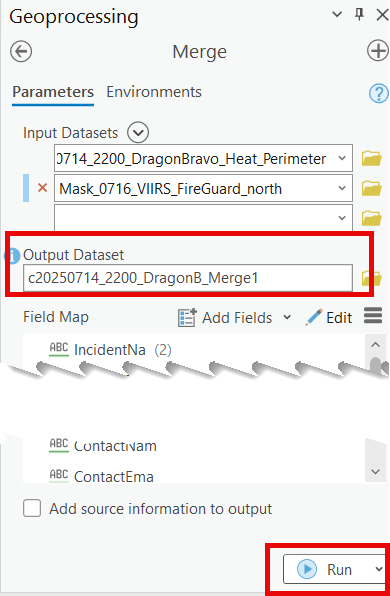
-
To export this new shape, navigate to the View ribbon and select Catalog pane.
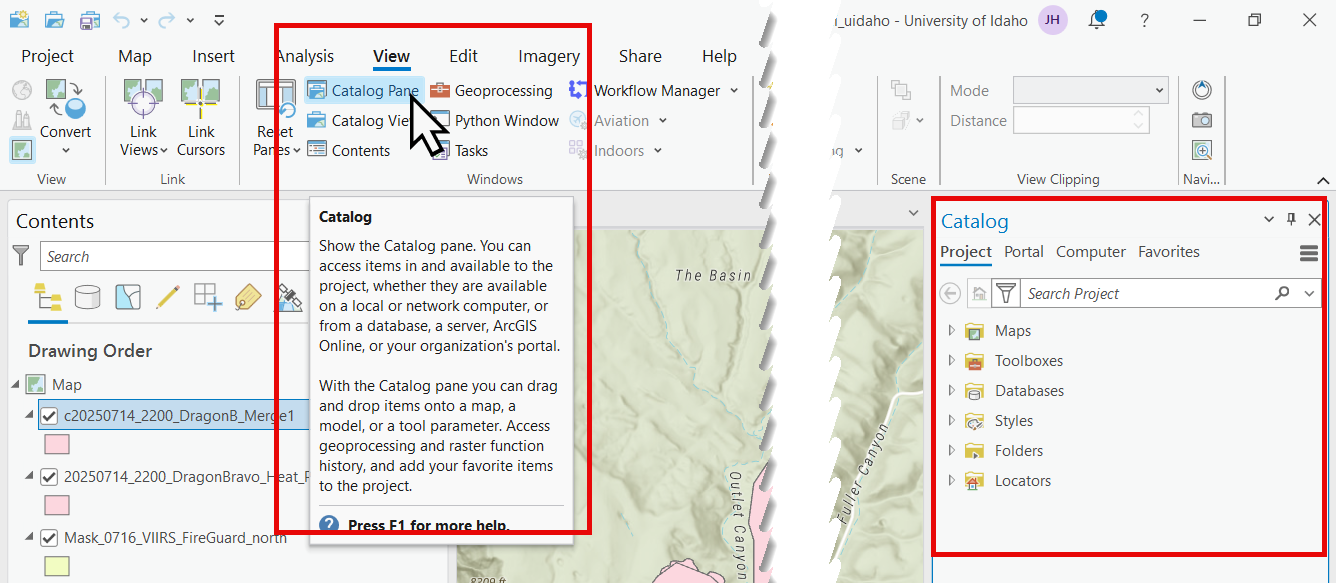
-
In the Catalog pane, locate the merged shape. In this example, it is visible under "Databases." Right click the shape to see options.
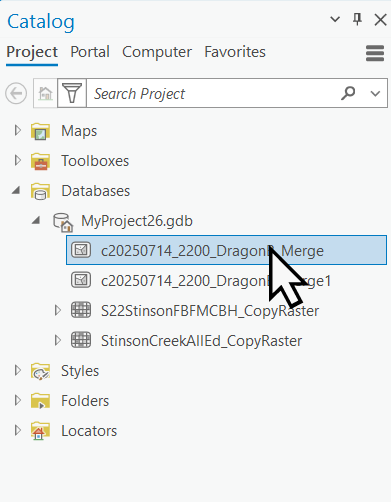
-
In the options for the selected shape, select Export and click Feature Class to Shapefile.
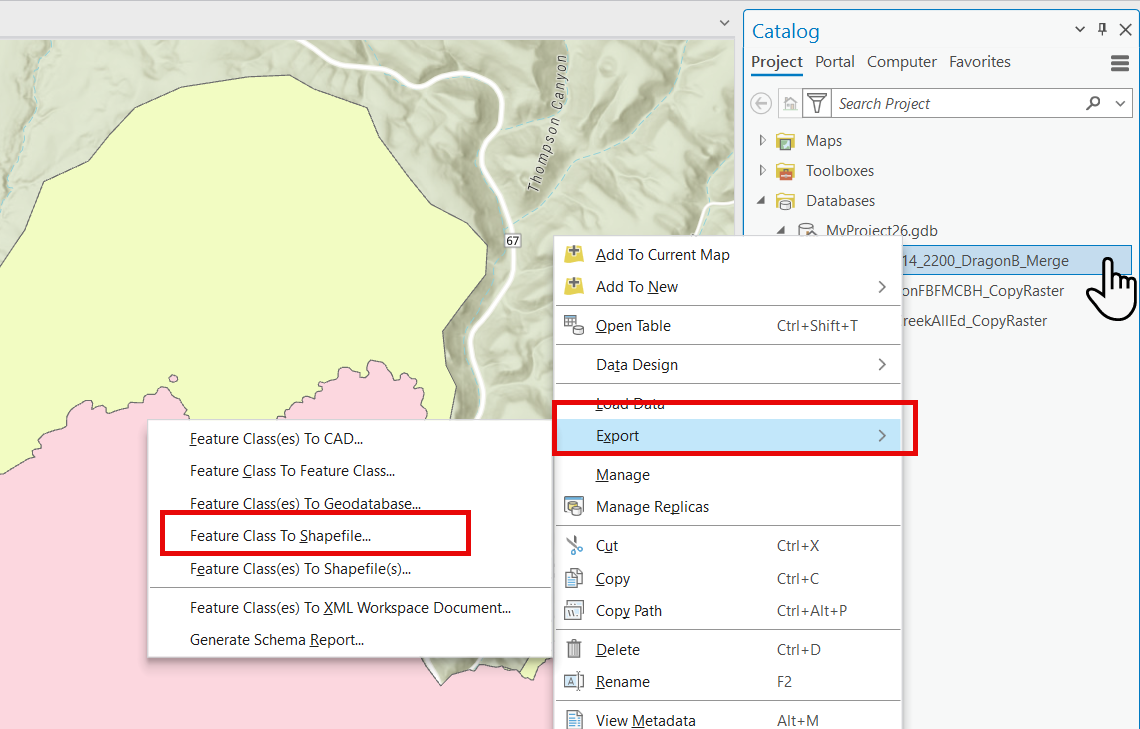
-
Give the shape a descriptive name in the Output Feature Class field and click Run.
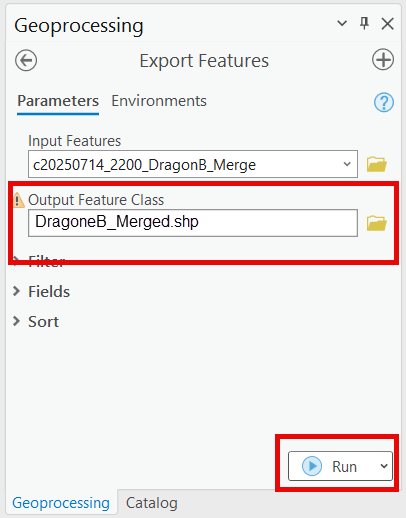
-
The newly merged shape will now be available for use in other applications.