Important! You will need both the Landscape download, for the landscape GeoTIFF, and the LBP Model output download, for the modeling inputs.
Important! Conditional Flame Length and Integrated Hazard are not available outputs from FlamMap6. Conditional Flame Length is derived from the Probability of Flame Length (FLP - 6 Bin English) outputs. Integrated Hazard is a crosswalk of Burn Probability and Conditional Flame Length classes. Those would need to be created in a GIS for runs completed solely in FlamMap6.
- Open FlamMap 6.
- Open a new FlamMap project by navigating to File and clicking New.
-
Open the Landscape file for the modeling by navigating to Landscape and clicking Open Landscape.
Important! If the landscape was resampled, be sure to use the one with the correct resolution!
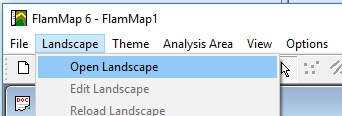
-
Navigate to the landscape folder with the landscape file, select it, then click Open.
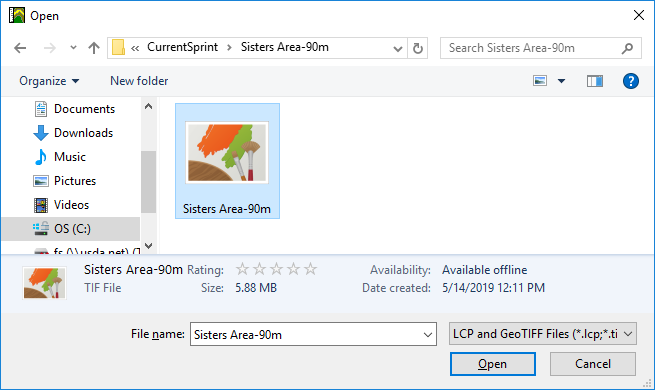
-
Import the IFTDSS FlamMap6 input file by navigating to Analysis Area and clicking Import.
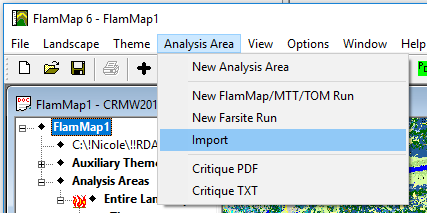
-
Change the file type to “WFDSS input files (*.input)” from the drop-down menu.
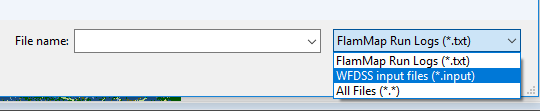
-
Navigate to the LBP model download folder that contains the input file, select it, then click Open.
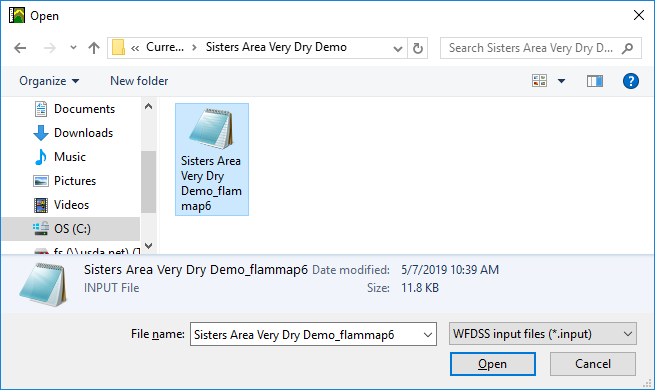
-
The Run Window opens. The first three tabs are populated with the inputs and outputs that match IFTDSS.

Below are the inputs as displayed in IFTDSS, these are used as inputs to run Landscape Burn Probability (FlamMap6 Minimum Travel Time with Random Ignitions).
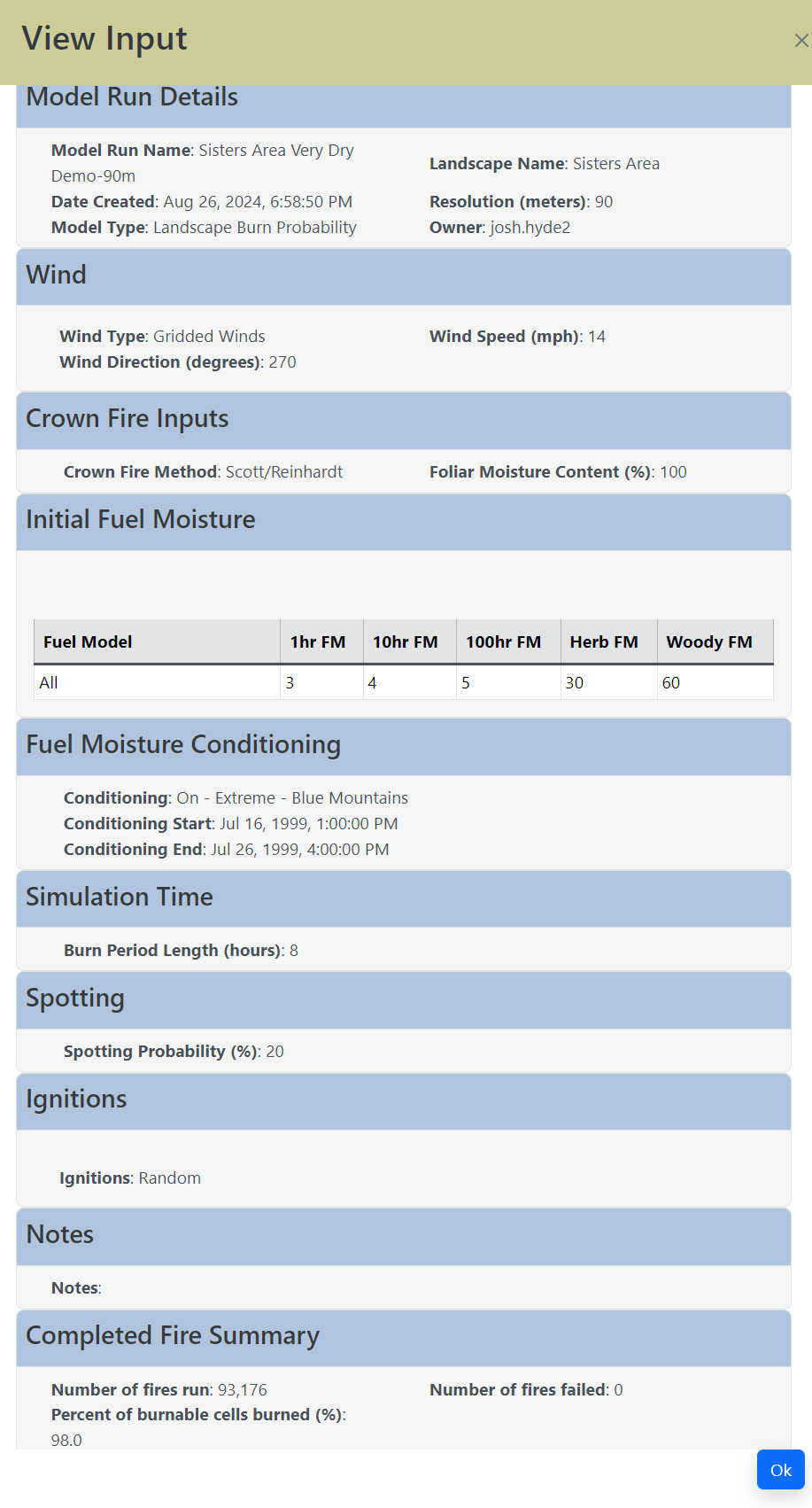
The FlamMap Inputs tab, shown below, is populated with the same wind, crown fire, and fuel moisture inputs used in IFTDSS.
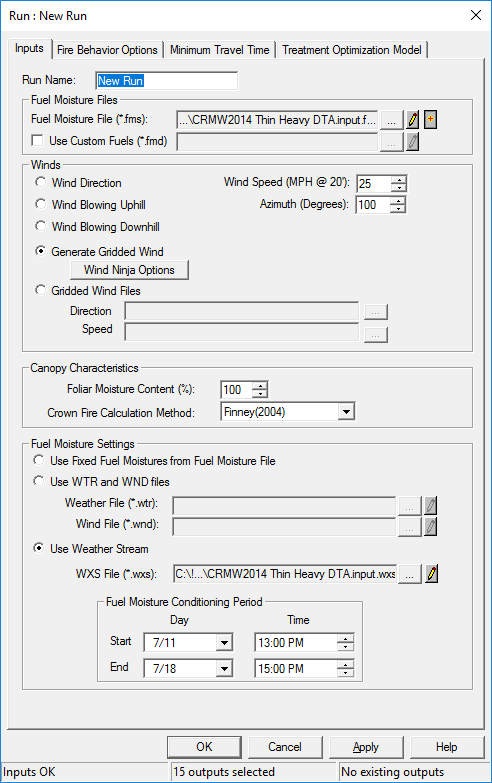
In the FlamMap Fire Behavior Options tab, shown below, some of the outputs requested by IFTDSS are selected on this tab because they are part of the Landscape Fire Behavior (FlamMap6 Basic) family of outputs.
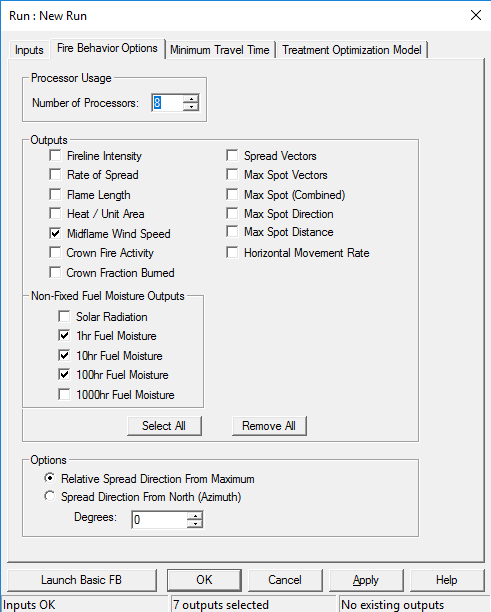
The FlamMap Minimum Travel Time tab, shown below, is the portion that runs the Landscape Burn Probability model (FlamMap6 Minimum Travel Time with Random ignitions) and generates the burn probability, fire size list and probability of flame length outputs available from IFTDSS.
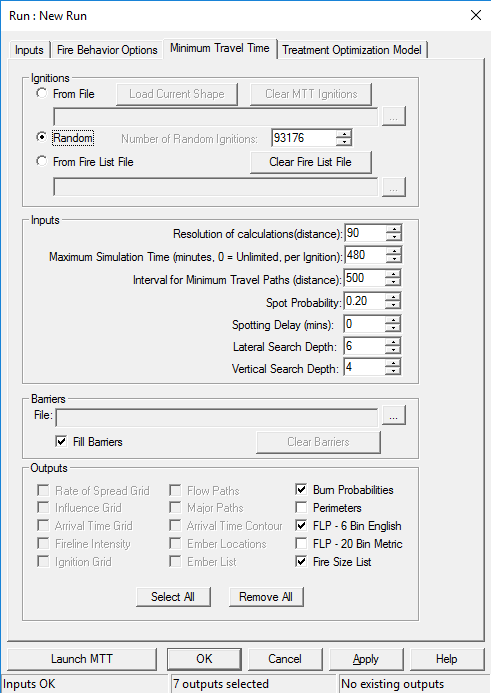
-
Next, import the fire size list from the IFTDSS download package. By default, FlamMap uses the same number of ignitions that were run in IFTDSS, but this import is needed to replicate the ignition locations. In the Inputs tab, select the From Fire List File option and load the Fire Size List output from the IFTDSS download package.
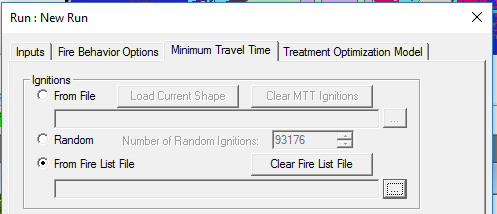

-
Click Yes to confirm your file selection.
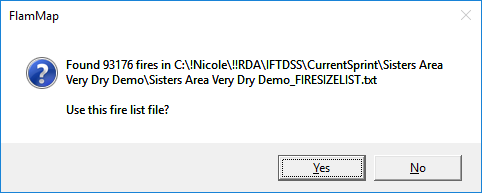
- Now that your inputs and Fire List File are imported, click Launch MTT to recreate the run from IFTDSS.