Important! You will need both the Landscape download, for the landscape GeoTiff, and the Landscape Fire Behavior Model output download, for the modeling inputs.
- Open FlamMap 6.
- Open a new FlamMap project by navigating to File and clicking New.
-
Open the Landscape file for the modeling by navigating to Landscape and clicking Open Landscape.
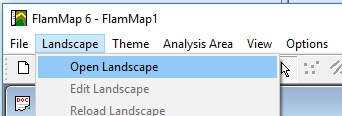
-
Navigate to the landscape folder with the landscape file, select it, then click Open.
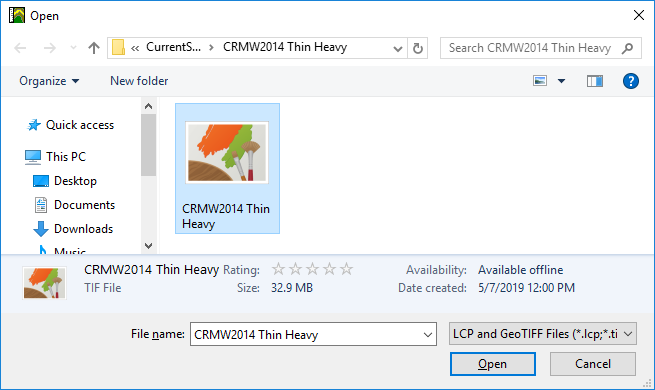
-
Import the IFTDSS FlamMap6 input file by clicking to Analysis Area and clicking Import.
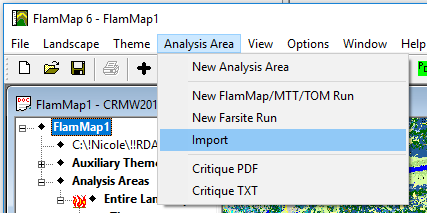
-
Change the file type to “WFDSS input files (*.input)” from the drop-down menu.
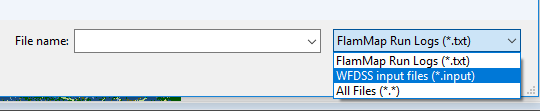
-
Navigate to the Landscape Fire Behavior model download folder that contains the input file, select it, then click Open.
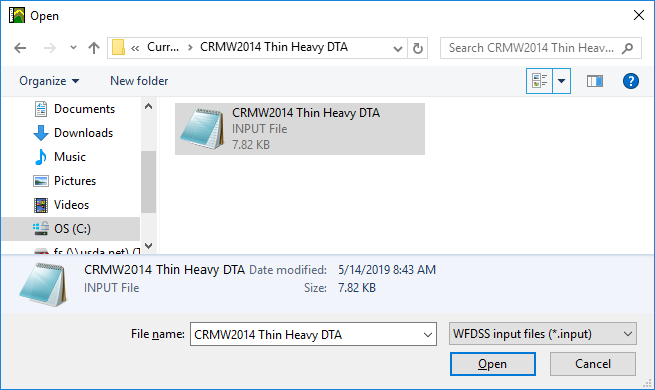
-
The Run Window opens, the first three tabs are populated with the inputs and outputs that match IFTDSS.

Below are the inputs as displayed in IFTDSS. These are used as inputs to run Landscape Fire Behavior (FlamMap6 Basic).
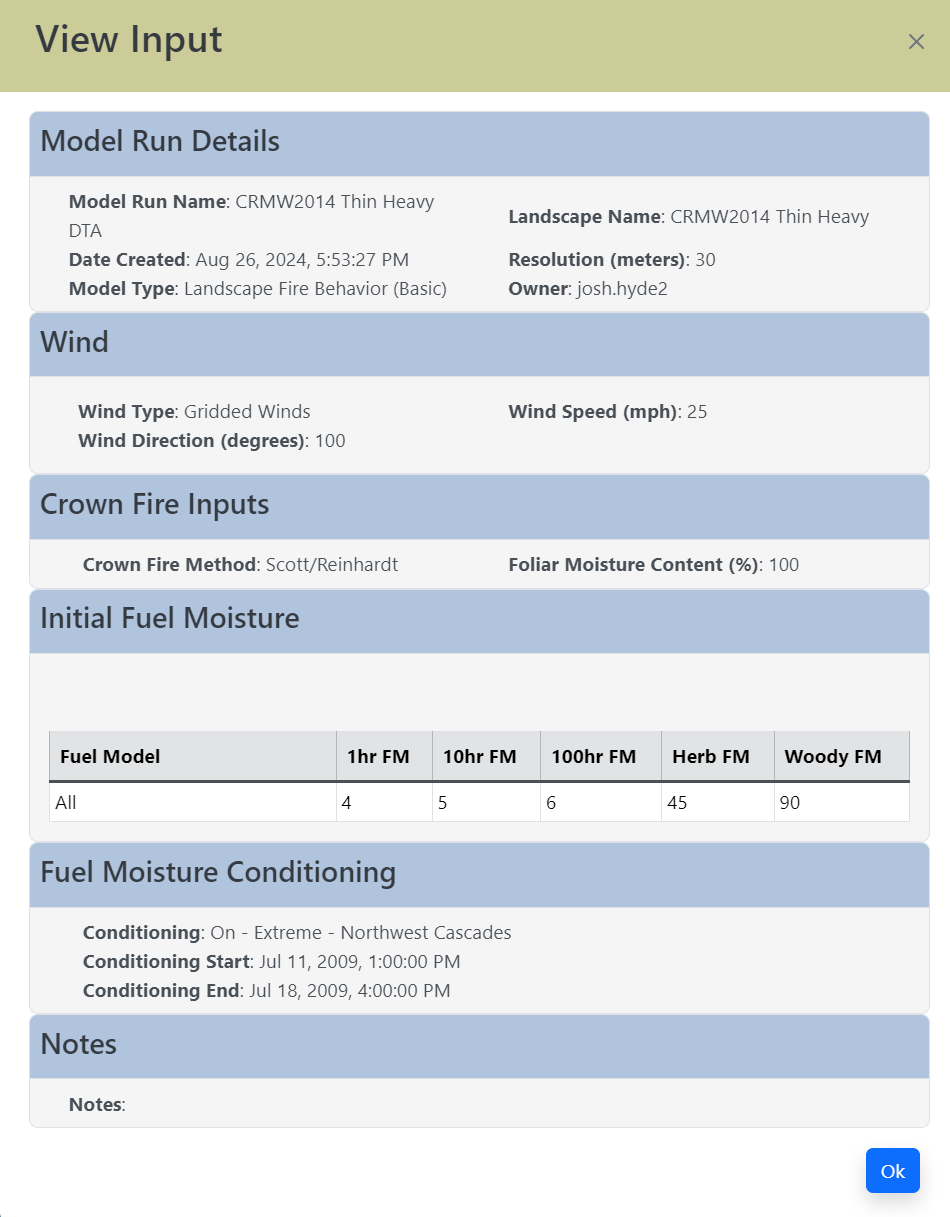
The FlamMap Inputs tab, shown below, is populated with the same wind, crown fire, and fuel moisture inputs used in IFTDSS.
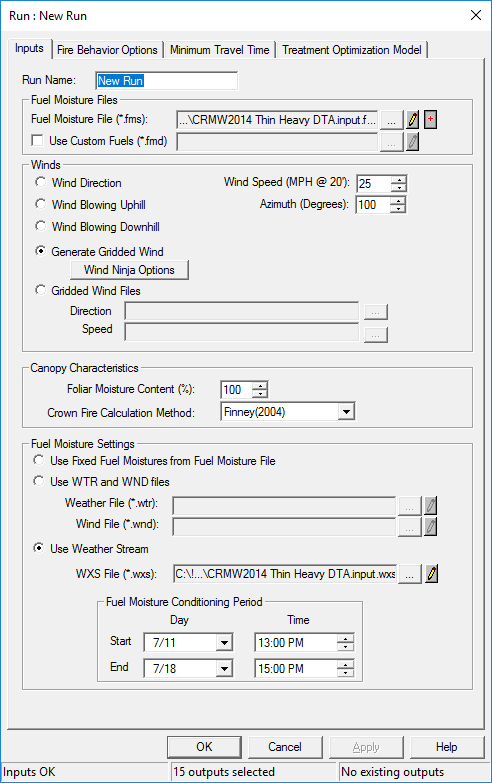
The FlamMap Fire Behavior Options tab is populated with same outputs requested by IFTDSS.
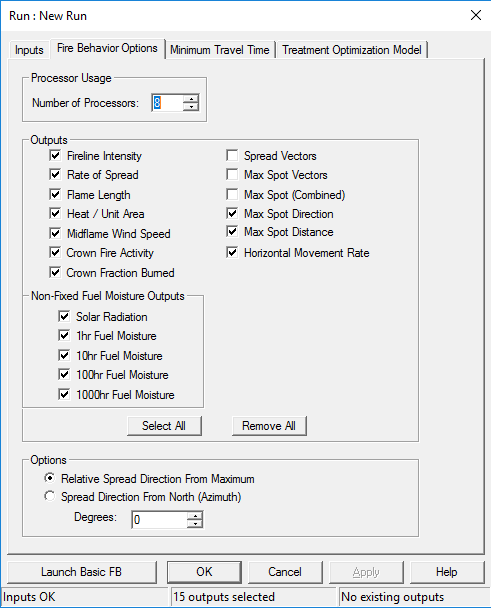
- Click Launch Basic FB to recreate the run from IFTDSS.