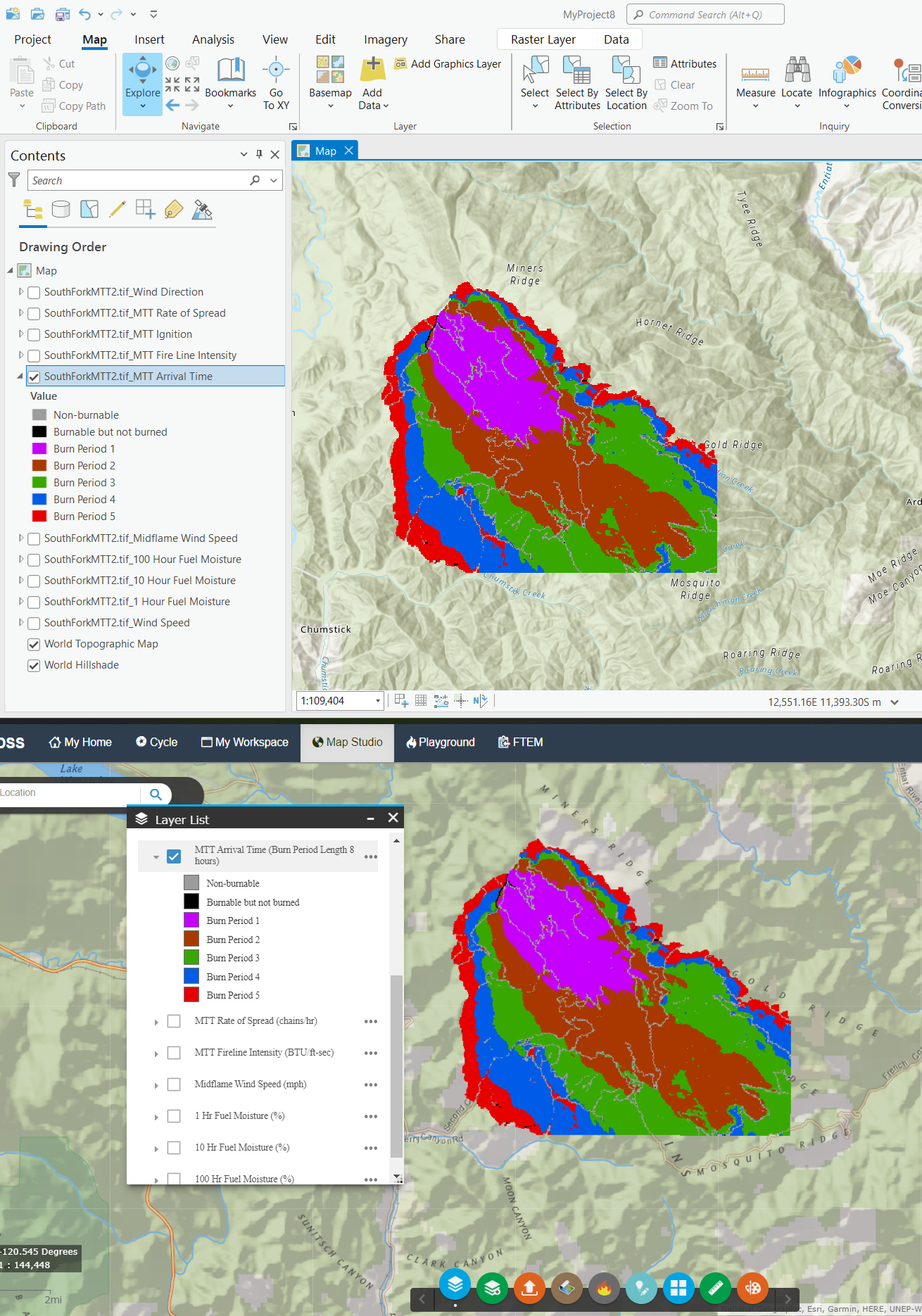IFTDSS uses a specific color scheme for Map Studio and report figures. When you download IFTDSS files for use in ArcGIS Pro, you can duplicate this color scheme using our .lyrx files contained in the "Symbology_ArcPro" folder. The .lyrx file contains all the color specifications used by IFTDSS.
Lyrx files in the Minimum Travel Time Fire Spread (MTT) download include:
- MTT Ignition
- MTT Rate of Spread
- MTT Fireline Intensity
- Midflame Wind Speed
- 1-hr Fuel Moisture
- 10-hr Fuel Moisture
- 100-hr Fuel Moisture
Important! MTT Arrival Time is dynamic and varies by run, thus it does not have an lyrx symbology file. See the MTT Arrival Time steps below for details and setting symbology for it.
Important! The symbology was designed to match the units in Map Studio; however, the units in GeoTIFF are not always the same. For example, MTT Fireline Intensity is kW/m in the GeoTIFF, and BTU/ft-sec in the legend. In the image below, the value for the pixel under the mouse cursor is 706.96 kW/m. This is 204 BTU/ft-sec and is in the >100 - 500 class in the legend (yellow).
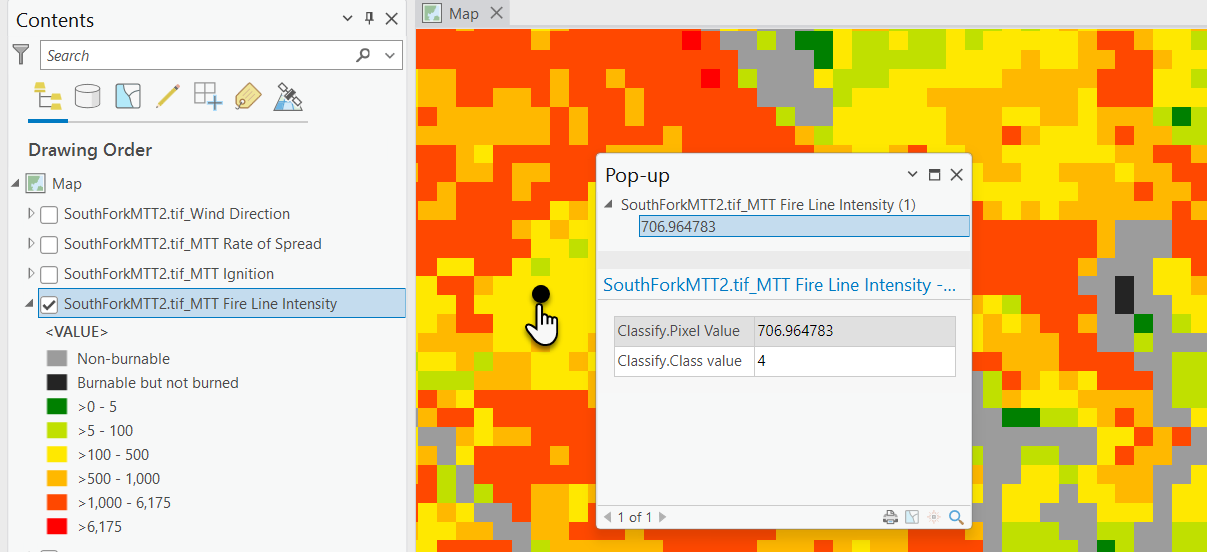
See the Landscape (LCP) GeoTIFFs from IFTDSS topic for the units in Map Studio versus the GeoTIFF.
In the MTT download package available in IFTDSS, we include a folder entitled "symbology." The symbology folder contains ArcGIS Layer (.lyrx) files to define the symbology for most of the layers visible in Map Studio for use in ArcGIS Pro. In the GeoTIFF, the MTT layers are both categorical and continuous data, therefore importing the symbology is slightly different for the two types.
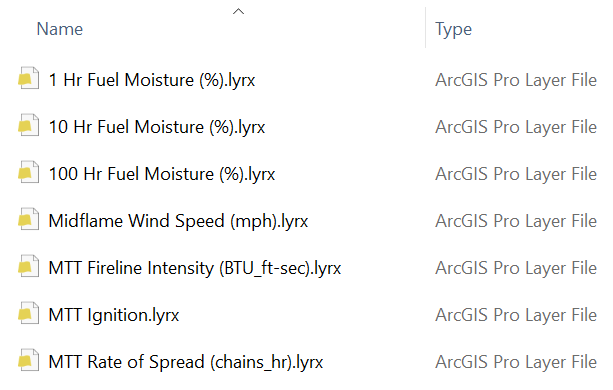
We have not included layer files for layers included in MTT GeoTIFF not shown in Map Studio. These include Wind Direction and Wind Speed.
Importing symbology for MTT Ignition
The MTT Ignition layer in the MTT GeoTIFF is categorical data. The following steps outline how to import the symbology for categorical data. If you used barriers in the run, those will be contained in this layer as well. This example includes both ignition patterns (represented with a raster of 1) and barriers (represented with a 0). To set symbology for MTT Ignition:
- Open ArcGIS Pro session and add the layers you would like to map. For more information on how to add layers to ArcGIS Pro please see the Opening an IFTDSS GeoTIFF file in ArcGIS Pro topic.
Right-click the "MTT Ignition" layer and click Symbology.
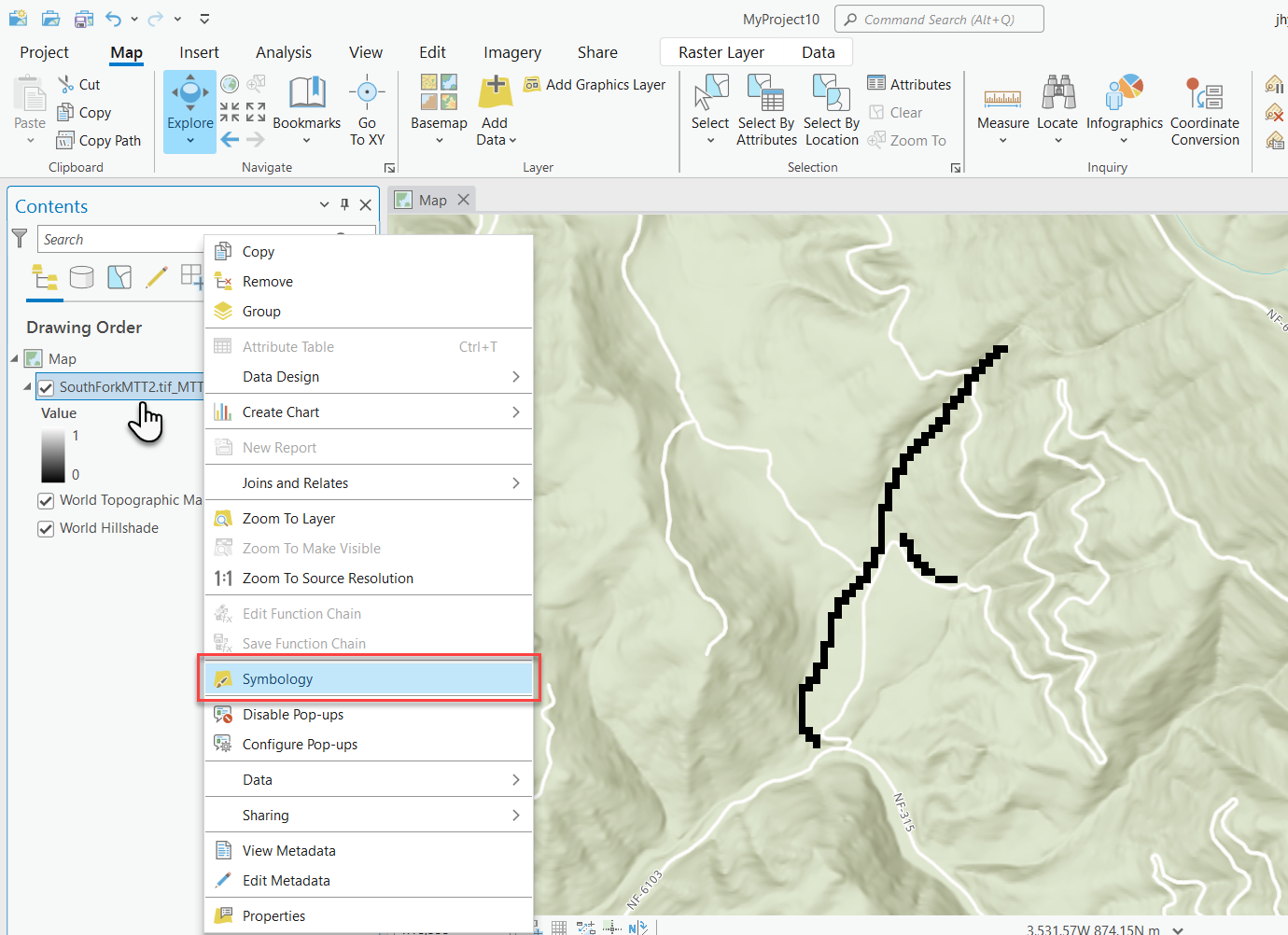
In the Symbology pane go to the Primary Symbology dropdown and select "Unique Values." You may get a pop-up window asking if you would like to compute unique values. Click Yes.
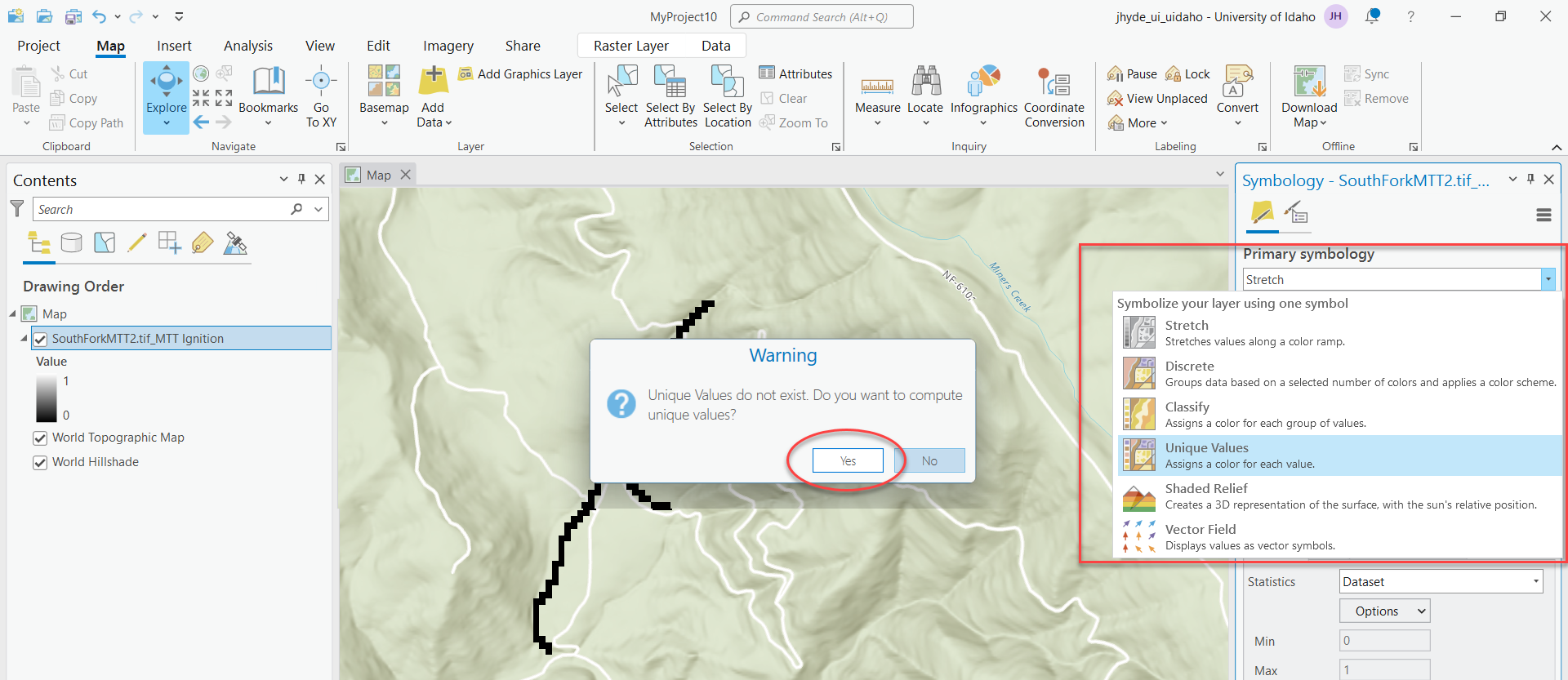
Click the Options icon
 toward the top right of the Symbology pane. In the dropdown that opens, click Import from layer file. This opens the Import Symbology browse window. Select the "MTT Ignition.lyrx" file located in the "Symbology_ArcPro" folder of your IFTDSS download package, and click OK.
toward the top right of the Symbology pane. In the dropdown that opens, click Import from layer file. This opens the Import Symbology browse window. Select the "MTT Ignition.lyrx" file located in the "Symbology_ArcPro" folder of your IFTDSS download package, and click OK.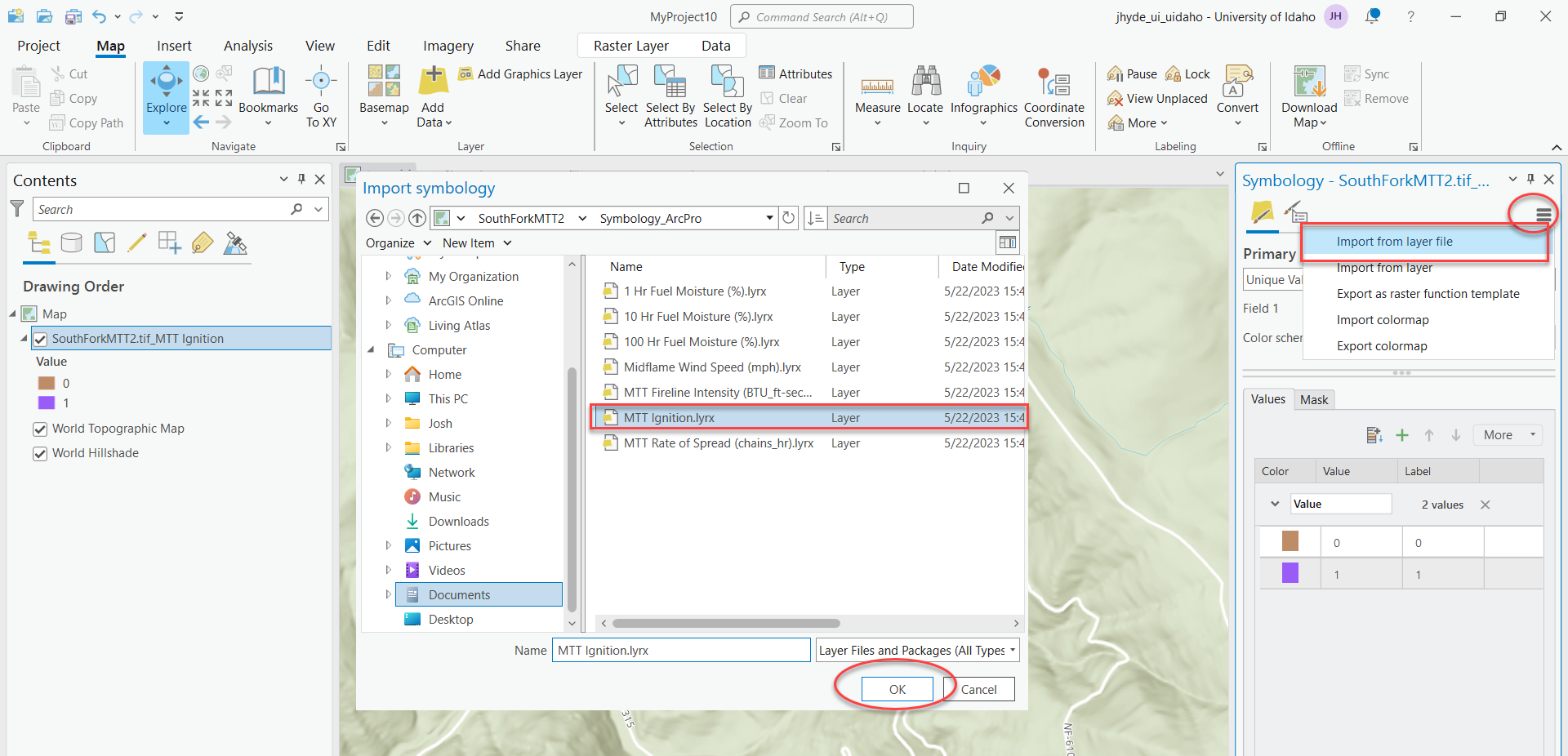
Now you can see the Ignition (orange) and Barrier (green) displayed in ArcGIS Pro (top) is the same as it is in IFTDSS Map Studio (bottom).
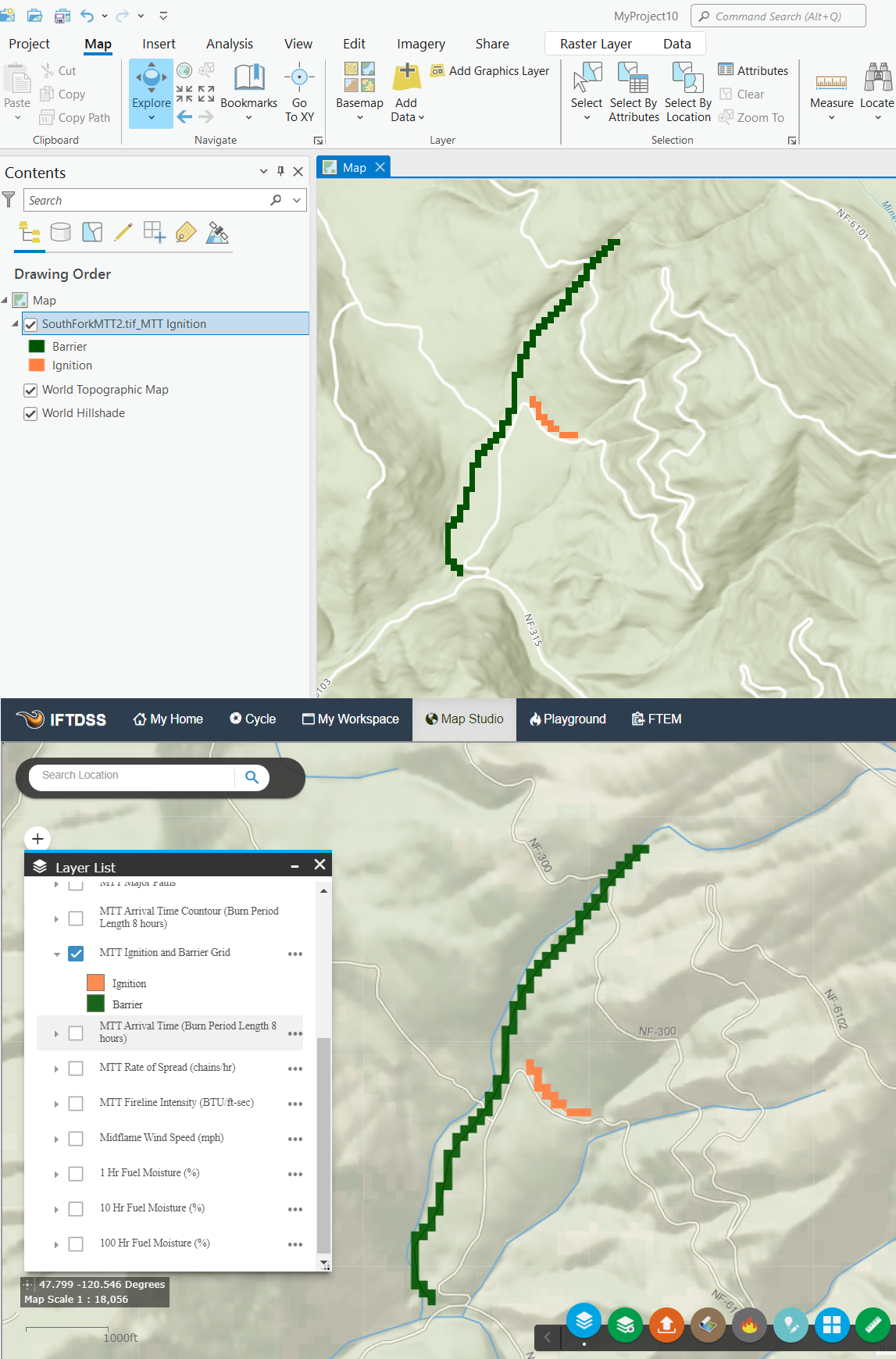
Importing symbology for MTT Rate of Spread, MTT Fireline Intensity, Midflame Wind Speed, and 1, 10, and 100 Hour Fuel Moistures
The same steps are completed to import the symbology for MTT Rate of Spread, MTT Fireline Intensity, Midflame Wind Speed, and 1, 10, and 100 Hour Fuel Moistures. These data sources are continuous data that are classified into distinct bins. The following steps outline how to import the symbology for continuous data. The example below will use MTT Fire Line Intensity; however, the same steps are applied to the remaining layers.
- Open ArcGIS Pro session and add the layers you would like to map. For more information on how to add layers to ArcGIS Pro please see the Opening an IFTDSS GeoTIFF file in ArcGIS Pro topic.
Right-click the "MTT Fire Line Intensity" and click Symbology.
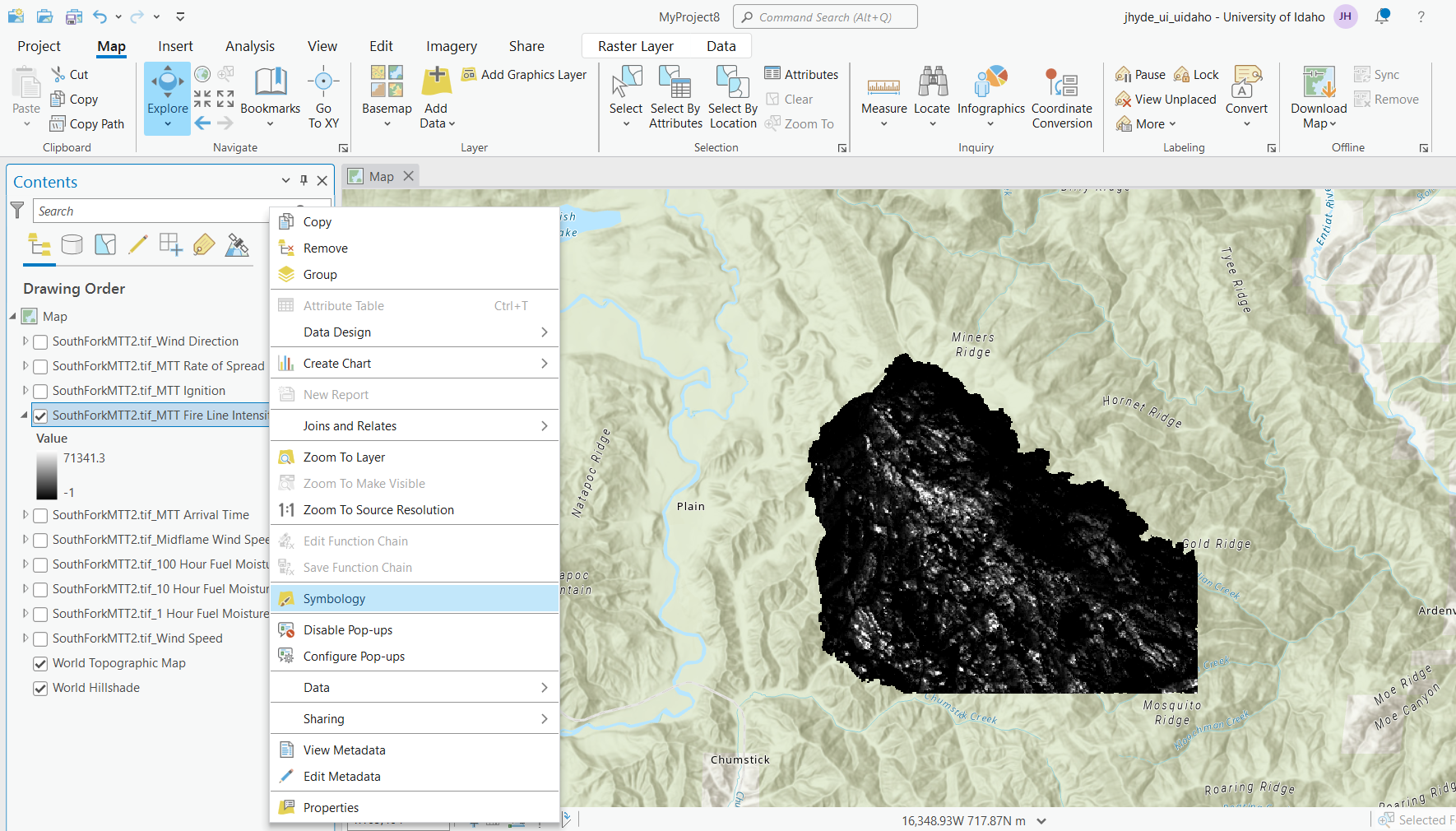
Click the Options icon
 toward the top right of the Symbology pane. In the dropdown that opens, click Import from layer file. This opens the Import Symbology browse window. Select the "Fire Line Intensity (BTU_ft-sec).lyrx" file located in the "Symbology_ArcPro" folder of your IFTDSS download package, and click OK.
toward the top right of the Symbology pane. In the dropdown that opens, click Import from layer file. This opens the Import Symbology browse window. Select the "Fire Line Intensity (BTU_ft-sec).lyrx" file located in the "Symbology_ArcPro" folder of your IFTDSS download package, and click OK.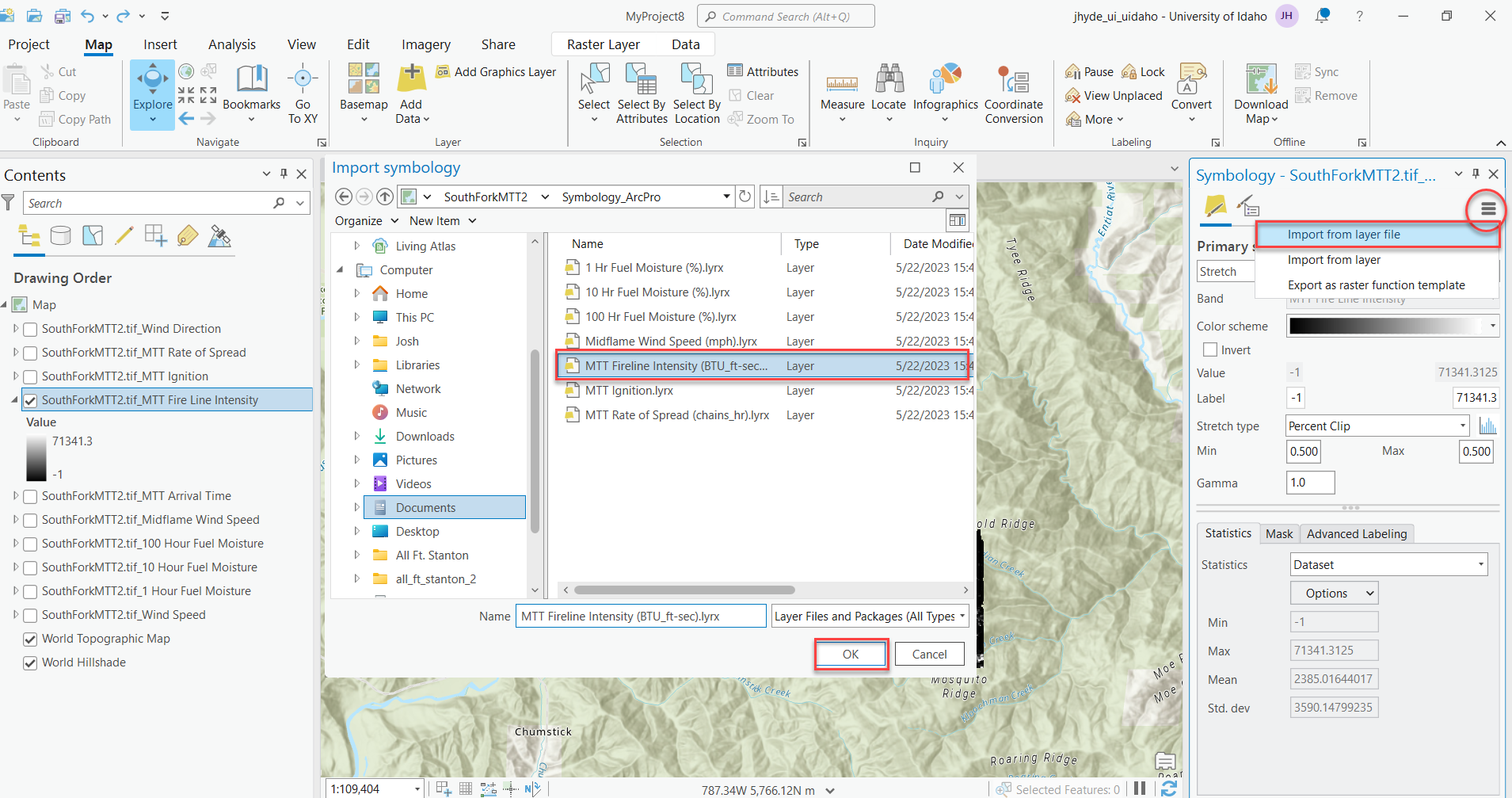
Now you can see MTT Fire Line Intensity in ArcGIS Pro (top) is the same as it is in IFTDSS Map Studio (bottom).
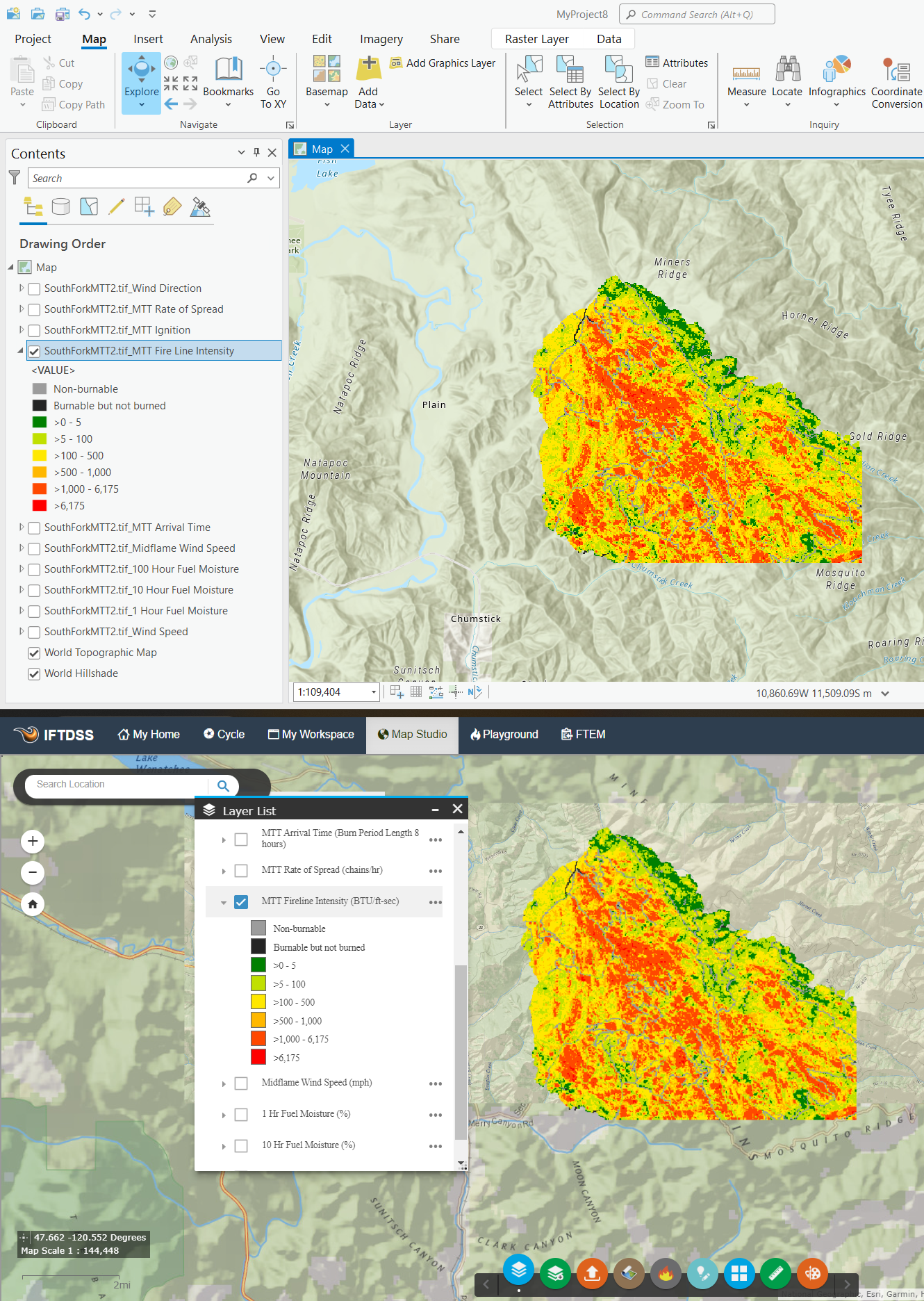
Applying Symbology for MTT Arrival Time
For MTT Arrival Time, the legend is dynamically applied depending upon how many burn periods you specified when running the model, so there is not ArcGIS Layer file included in the download package. The steps below walk-through the process of classifying your MTT Arrival Time in ArcGIS Pro using the same break values used in IFTDSS, and setting the color ramp to the same values for those periods.
- Open ArcGIS Pro session and add the layers you would like to map. For more information on how do add layers to ArcGIS Pro please see the Opening an IFTDSS Geo Tiff file in ArcGIS Pro topic.
Right-click the "MTT Arrival Time" layer and click Symbology.
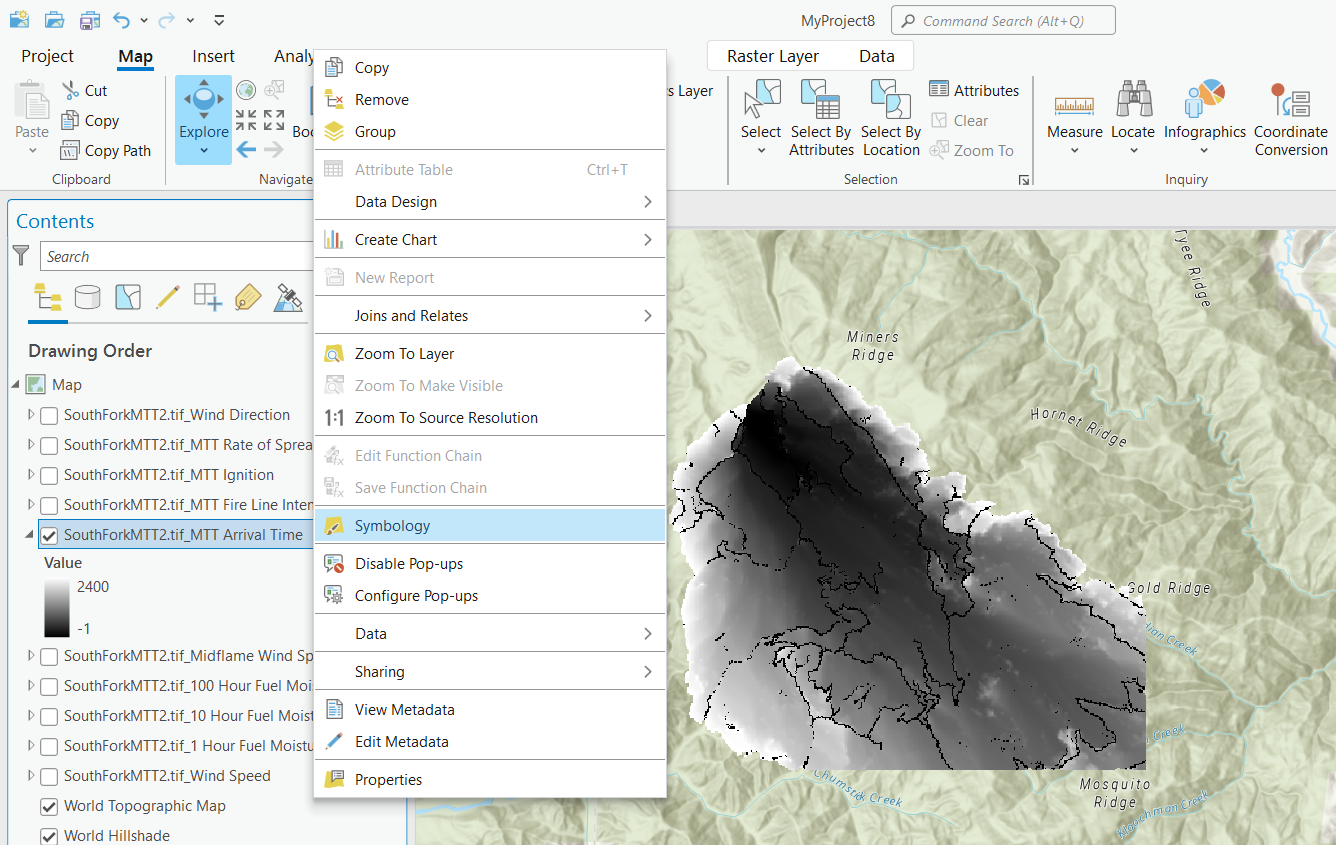
In the Symbology pane go to the Primary Symbology dropdown and select "Classify."
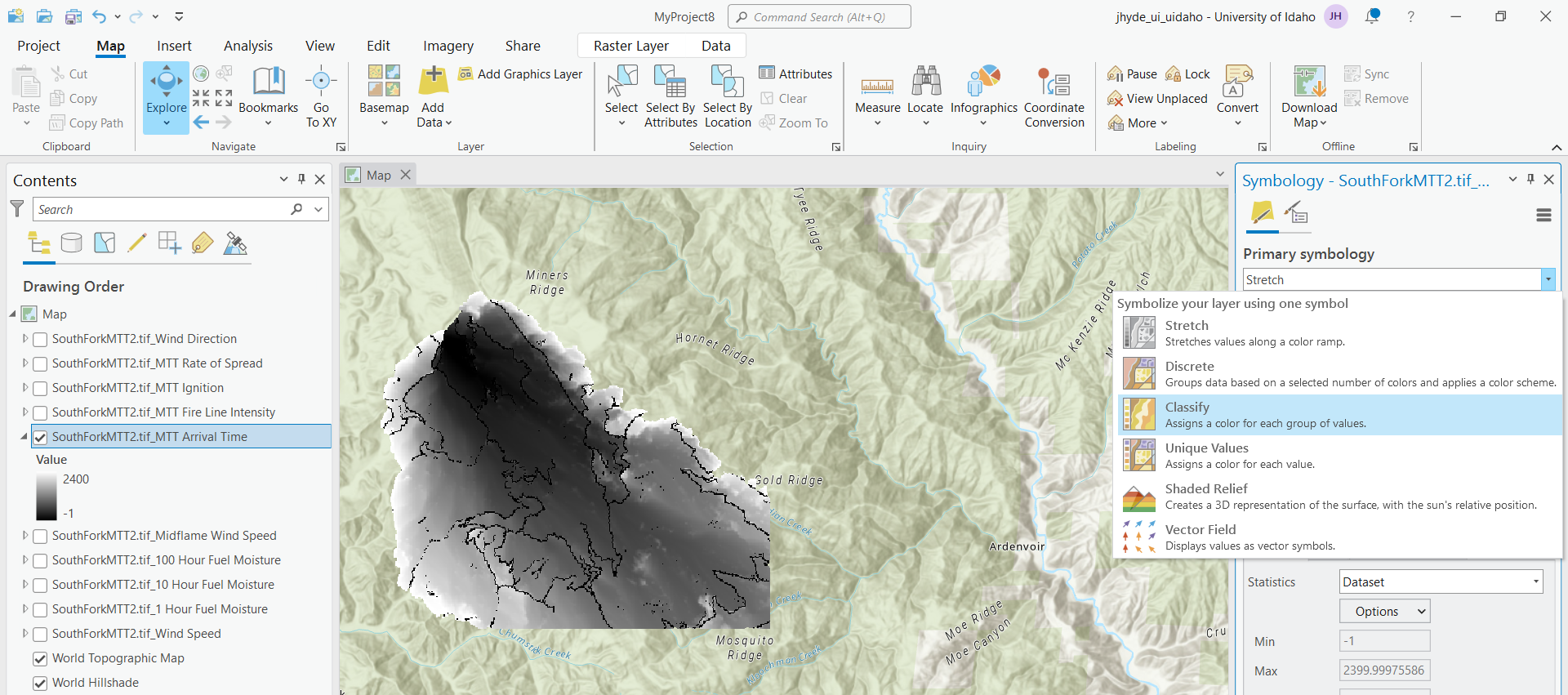
Under the Primary Symbology, change the Method to "Equal Interval." Next, set Classes to 7.
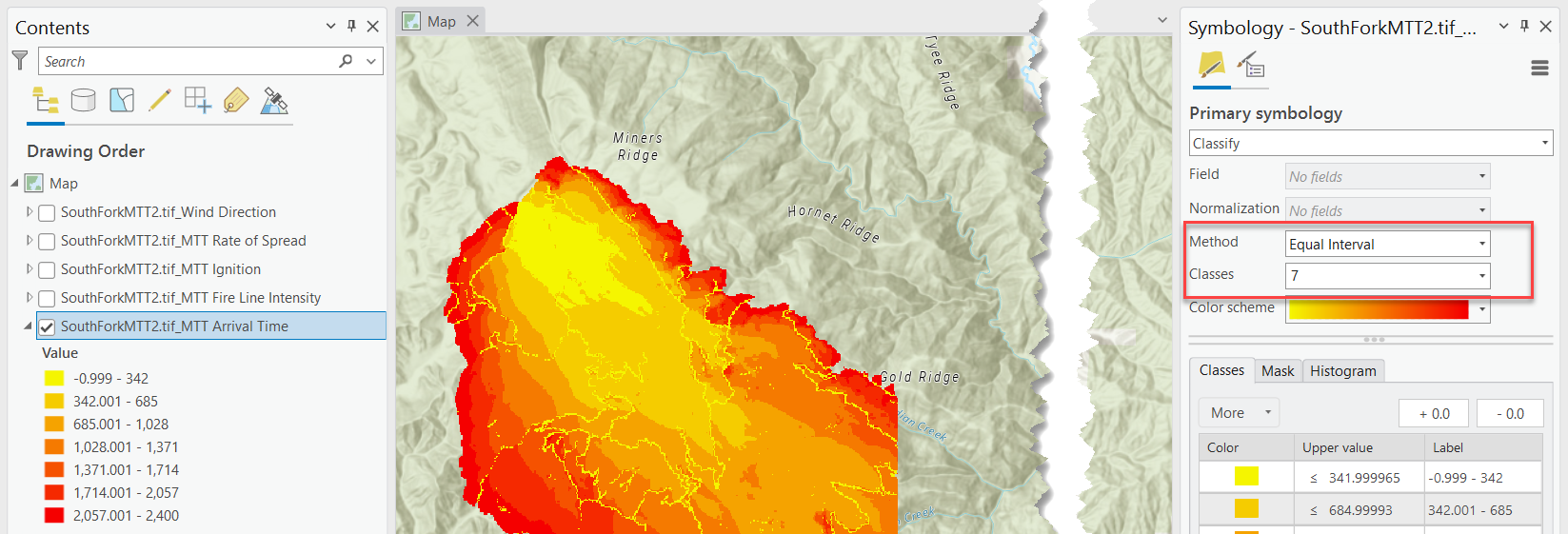
Next in the Classes tab, from the top down, change the Upper Values. Populate the first row with "-1", and the second row with "0" to classify the non-burnable and burnable but not burned pixels. For the rest of the break values, insert the time elapsed, in minutes, for each burn period. For this example we used 8 hours per burn period, and five burn periods, so our values are set to 480, 960,1440, 1920, and 2400. These are the cumulative number of minutes elapsed in each burn period.
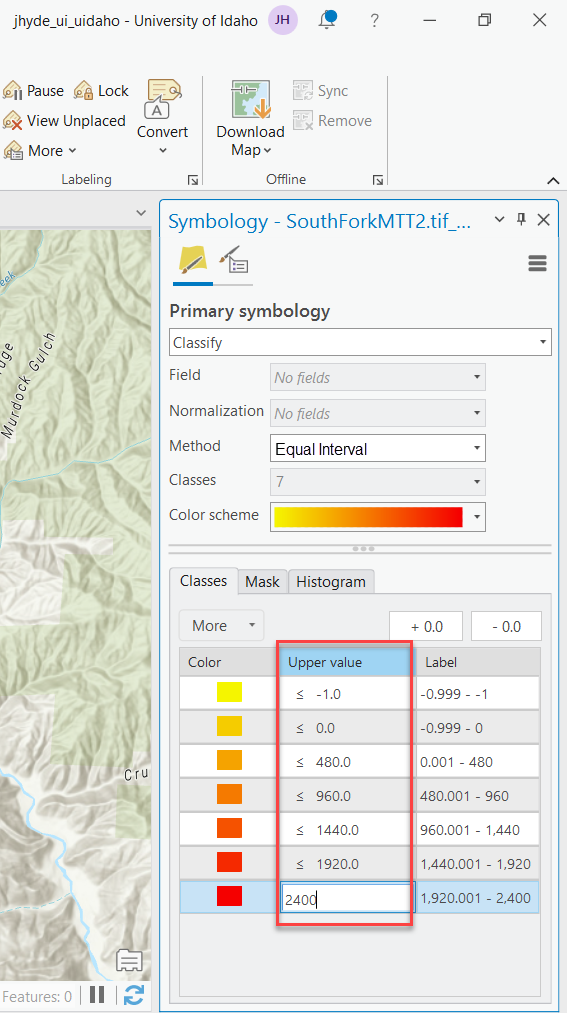
Edit each label to match the language used in IFTDSS, as shown below.
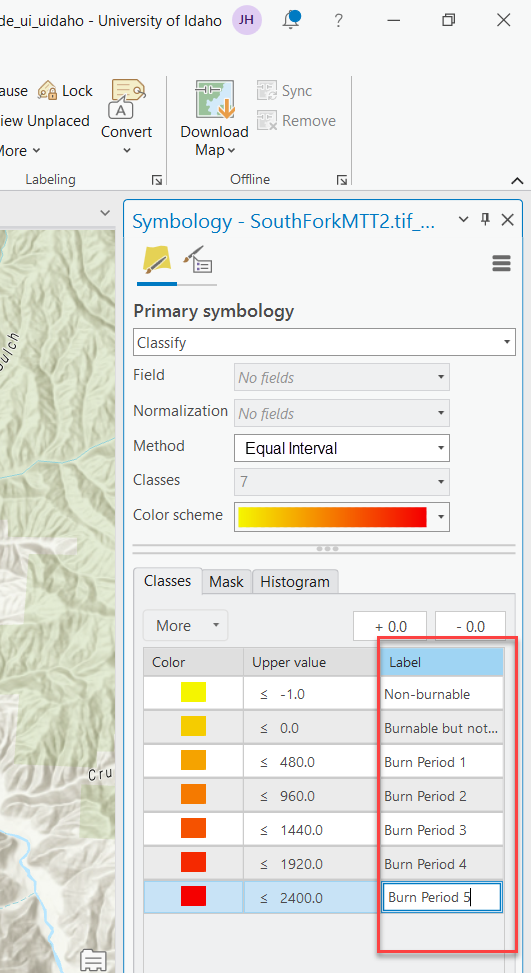
To match the colors, left-click the color swatch in the top row to open the color pallet. Select Color Properties at the bottom of the label to see the color properties and set the RGB color values R = 156 , G = 156, B = 156, and click OK. This will set the color value for Upper value of -1.0 Non-burnable.
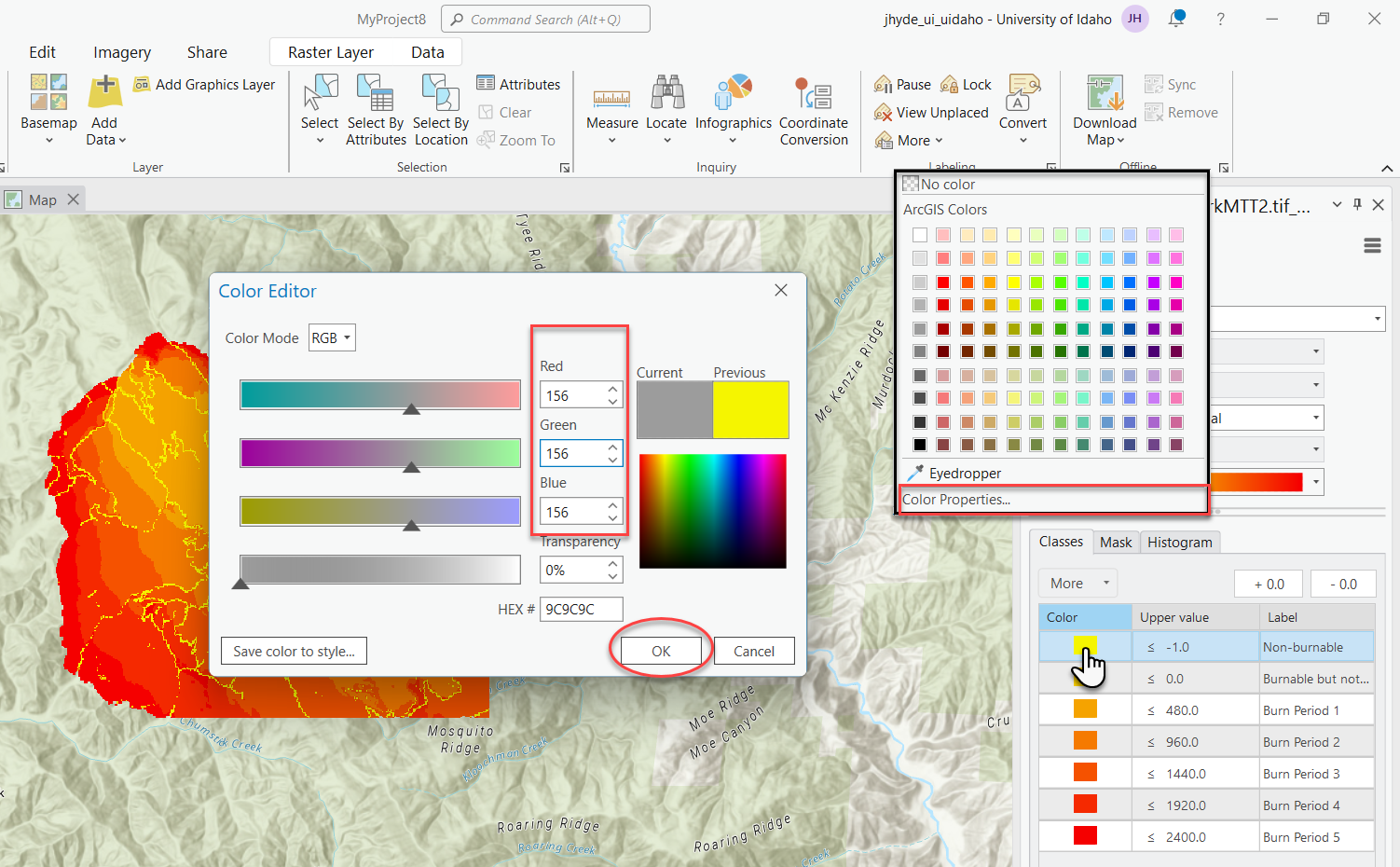
Repeat the process in step G for the remaining classes using the values in the table below.
RGB Value for each class. Value R G B -1 (Non burnable) 156 156 156 0 (Burnable but not Burned) 0 0 0 Burn Period 1 197 0 255 Burn Period 2 168 56 0 Burn Period 3 56 168 0 Burn Period 4 0 92 230 Burn Period 5 230 0 0 Now you can see the MTT Arrival Time layer in ArcGIS Pro (top) appears the same as it is in IFTDSS Map Studio (bottom).