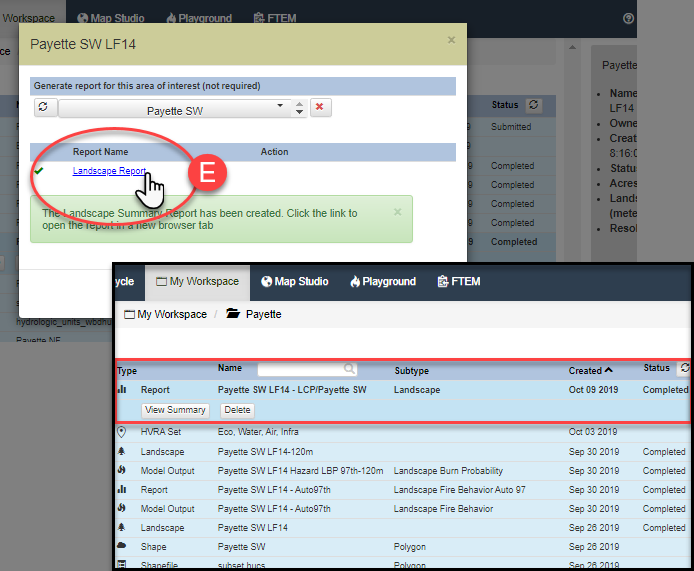First, you must have Landscape Fire Behavior model output to generate a report from. If you have not created one for your landscape yet, you may follow the steps in Landscape Fire Behavior.
-
From My Workspace, right click the landscape or model output file and select Request Report from the dropdown menu. A report dialogue box will open.
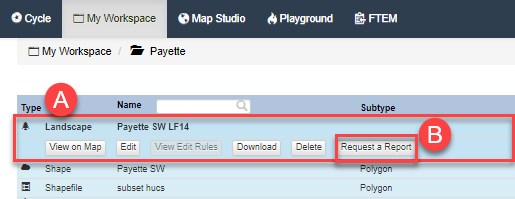
- (Optional) Specify an area of interest to constrain the report. If you leave this blank, the report summarizes the extent of the entire landscape or output.
-
Click Create Report. You may use the refresh button to check whether your report is ready. Reports may take several minutes to generate depending on file size.
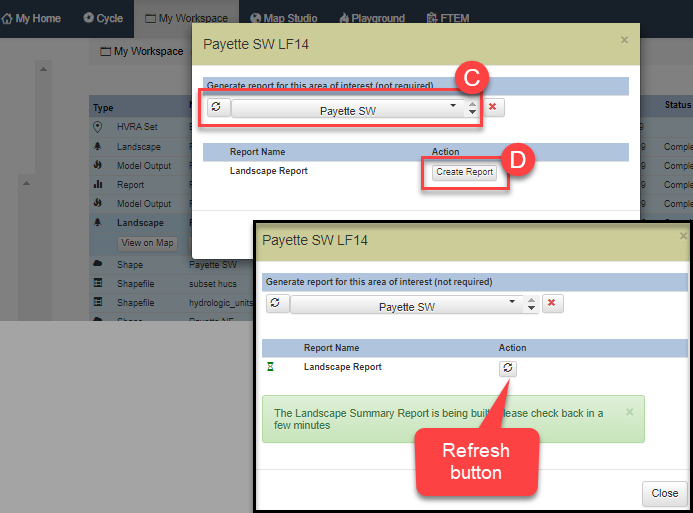
-
When ready, the Refresh button will turn into a View Report button. The report will also be visible in My Workspace, stored in the same folder as the file it summarizes. Clicking the View Report button, or View Summary button in My Workspace will open the report in a new tab.