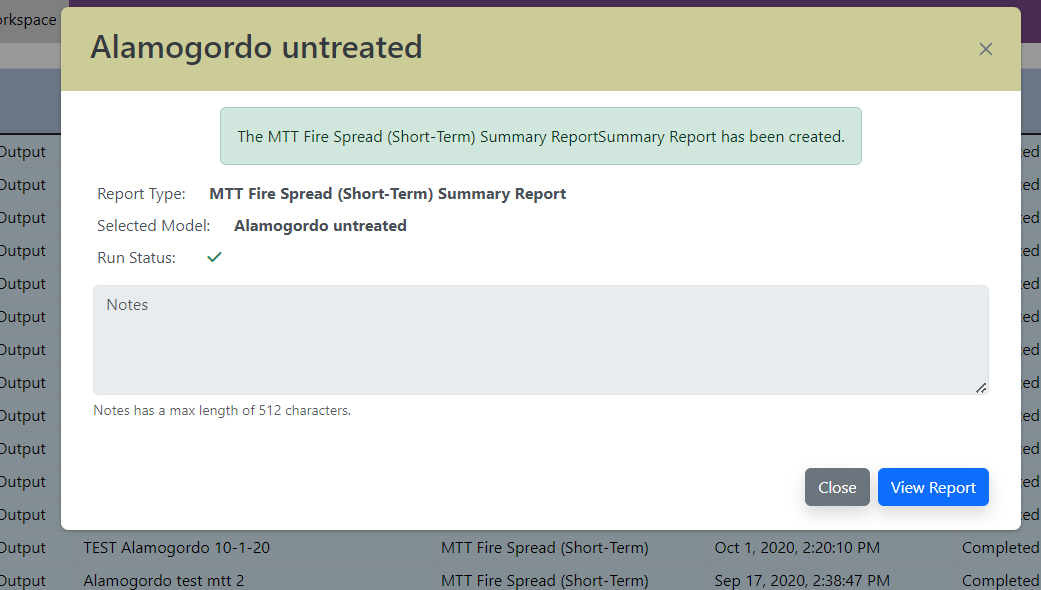Minimum Travel Time Fire Spread (MTT) outputs are available as geospatial layers in Map Studio (added to the map using the Simulation Output Tools widget ![]() ). Outputs can also be viewed from My Workspace and My Modeling Playground by selecting the file and clicking the View on Map option.
). Outputs can also be viewed from My Workspace and My Modeling Playground by selecting the file and clicking the View on Map option.
Viewing Considerations in Map Studio
Viewing MTT model output is the same for MTT as for any other fire behavior in IFTDSS; However, there are two ways ignitions and barriers are displayed:
-
The vector version of your ignitions and barriers (if barriers are used) are included separately. You will see one layer labeled "Ignition: <shape name>" and another labeled "Barrier: <shape name> - filled/unfilled."
-
The raster version of your ignitions and barriers (if barriers are used) are included in one layer and will be the same resolution as the rest of your landscape. You will see a layer labeled "MTT Ignition Grid" if only an ignition was used, and "MTT Ignition and Barrier Grid" if both an ignition and barrier were used.
In both cases, ignitions are represented by the color orange, and barriers by the color green. In the image below, you can see the vector version of ignition in dark orange and the raster version overlaid in lighter orange.
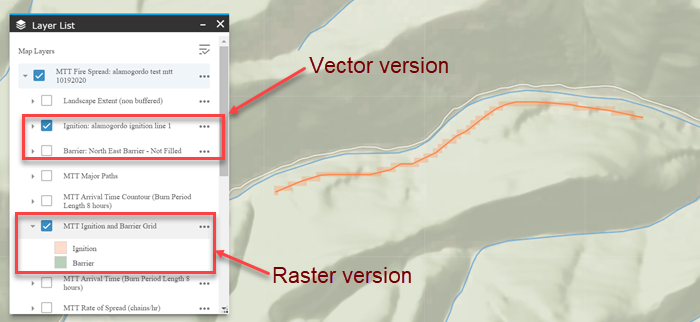
Generating A Summary Report
To generate a summary report for MTT:
- Navigate to My Workspace.
- Find the model output needed and click the more options icon to view options.
- Find the model output needed and right click or click More Options
 .
. -
Select Request Report.
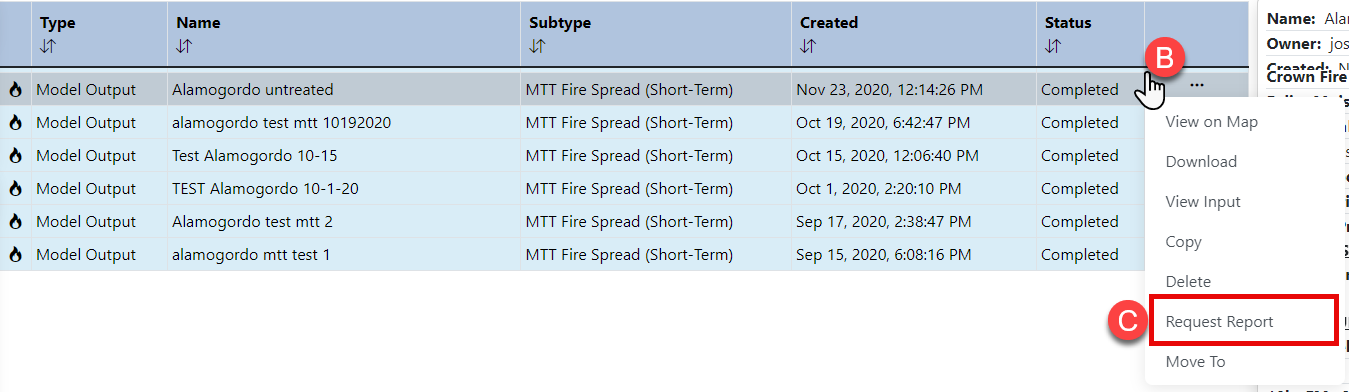
-
Click Create Report. you will receive a confirmation message that the report is being built.
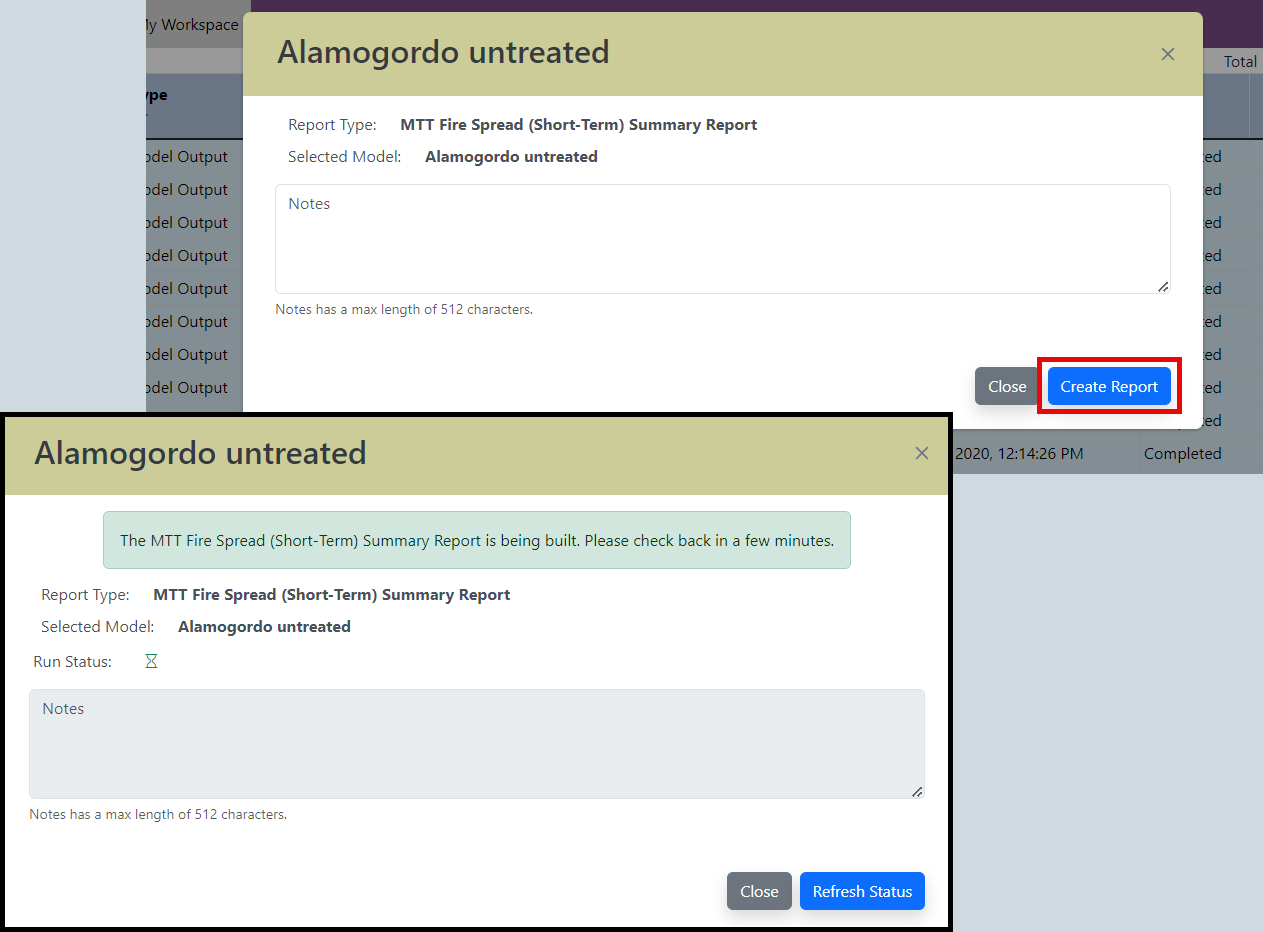
-
When finished, clicking on the Refresh Status button will show a green checkmark next to "Run Status" and the button text changes to View Report. The report it will also now be available in My Workspace in the same folder as the model output it was created from. Click View Report to open the report in a new tab.