Important! Active Fires - If you are monitoring a fire that is currently in progress, IFTDSS will retain your interaction data entry as the fire continues to grow.
Important! Note that even when monitored treatments appear completed, indicated by a green point  or polygon
or polygon  symbol, the wildfire is not completed until are interactions for a given agency are monitored and submitted by clicking the Complete Wildfire Monitoring button in the Complete tab.
symbol, the wildfire is not completed until are interactions for a given agency are monitored and submitted by clicking the Complete Wildfire Monitoring button in the Complete tab.
Basic Steps
Basic monitoring steps include:
Important! Active Fires - If you are monitoring a fire that is currently in progress, IFTDSS will retain your interaction data entry as the fire continues to grow.
- Select a treatment to monitor using the checkbox next to it.
-
Click the Enter Data button to start monitoring the treatment.
Tip: By using the check box for one or more treatment, you may choose to enter data for treatments individually, or in batches. Note that when running batches, some fields will still need to be revisited and filled individually for each treatment such as time of burn and acres burned.
-
A series of questions for the treatment(s) interaction appears as a series of drop-down headings addressing specific monitoring questions. The first header, "Interaction Details and Treatment Effects" is required. Enter data into each field. Guidance for monitoring each required field is described in the FTEM Monitoring Guidance Topic.
When both the wildfire and treatments are polygons, you will notice a Calculate button next to the treatment acres field. This can be used to auto-populate that field if it is blank.
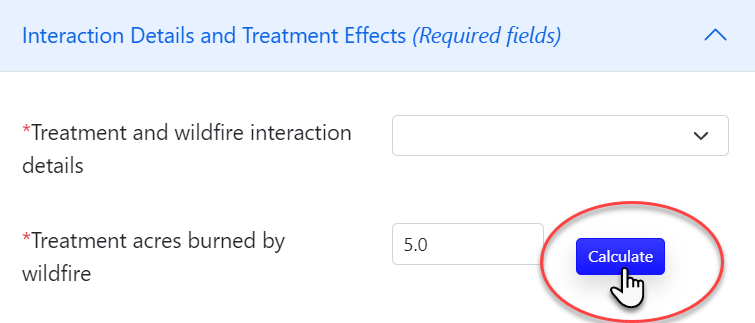
- Proceed to any optional fields and enter data. Guidance for monitoring each optional field is described in the FTEM Monitoring Guidance Topic.
- Once your data is entered, click Save and Close to proceed. If you want to save your partially completed work and resume the rest of the process later, click Save. You may also choose to click Close and Discard Changes.
-
While your treatment is still selected, you may also click the Attachments button to add any relevant maps, images, or supporting materials (for more detail, see the Attachments topic).
Attachments can include:
- MS Word documents (.doc, .docx) up to 5 Mb.
- PDF documents (.pdf) up to 5 Mb.
- Image files (.gif, .jpg, .png) up to 1.5 Mb.
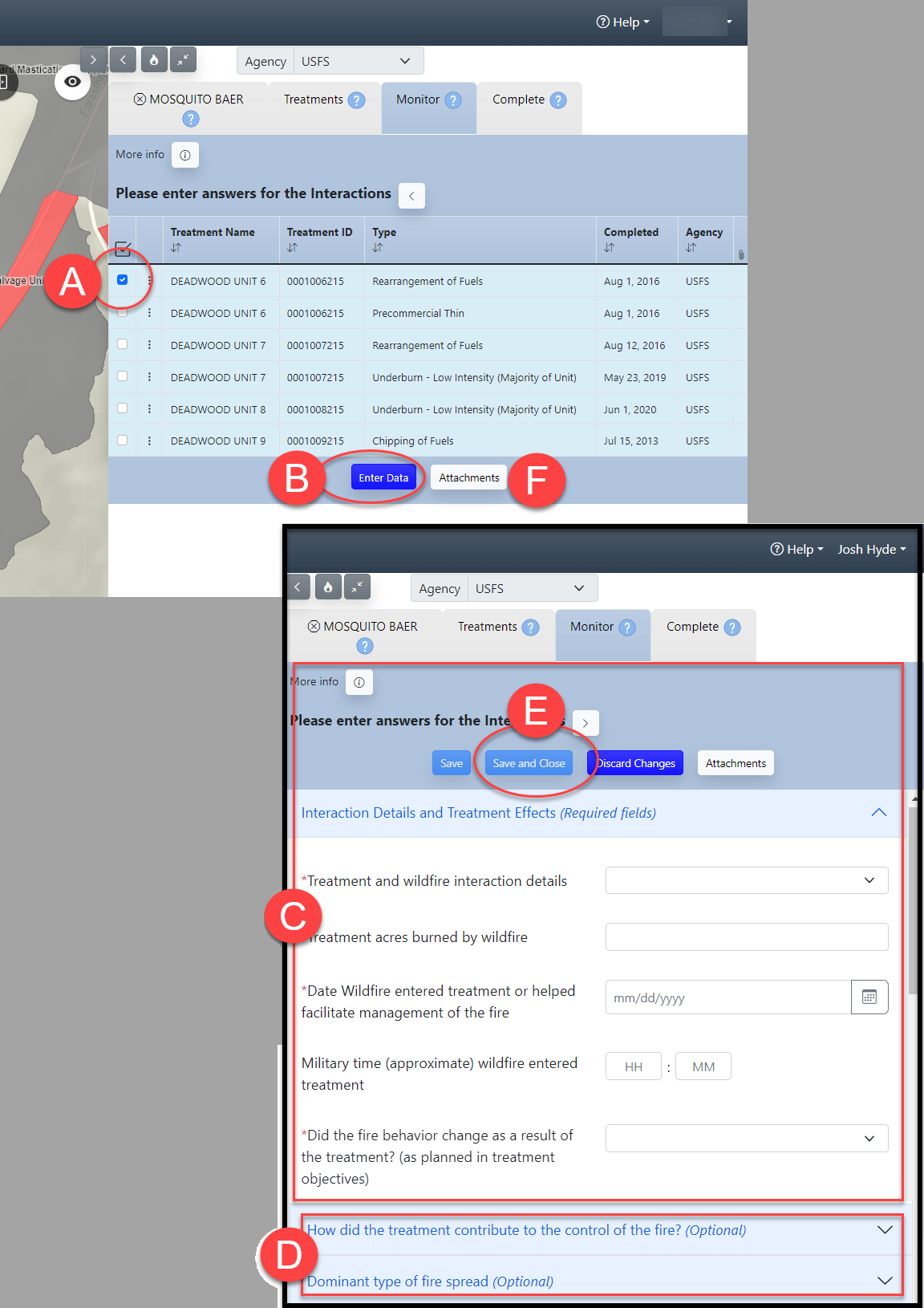
-
Once all treatments have been monitored, the Complete Wildfire Monitoring window will open and ask if you want to submit the wildfire as completed. If so, click Yes. Alternatively, you may click No and return to the fire at a later time and complete wildfire monitoring from the Complete tab.
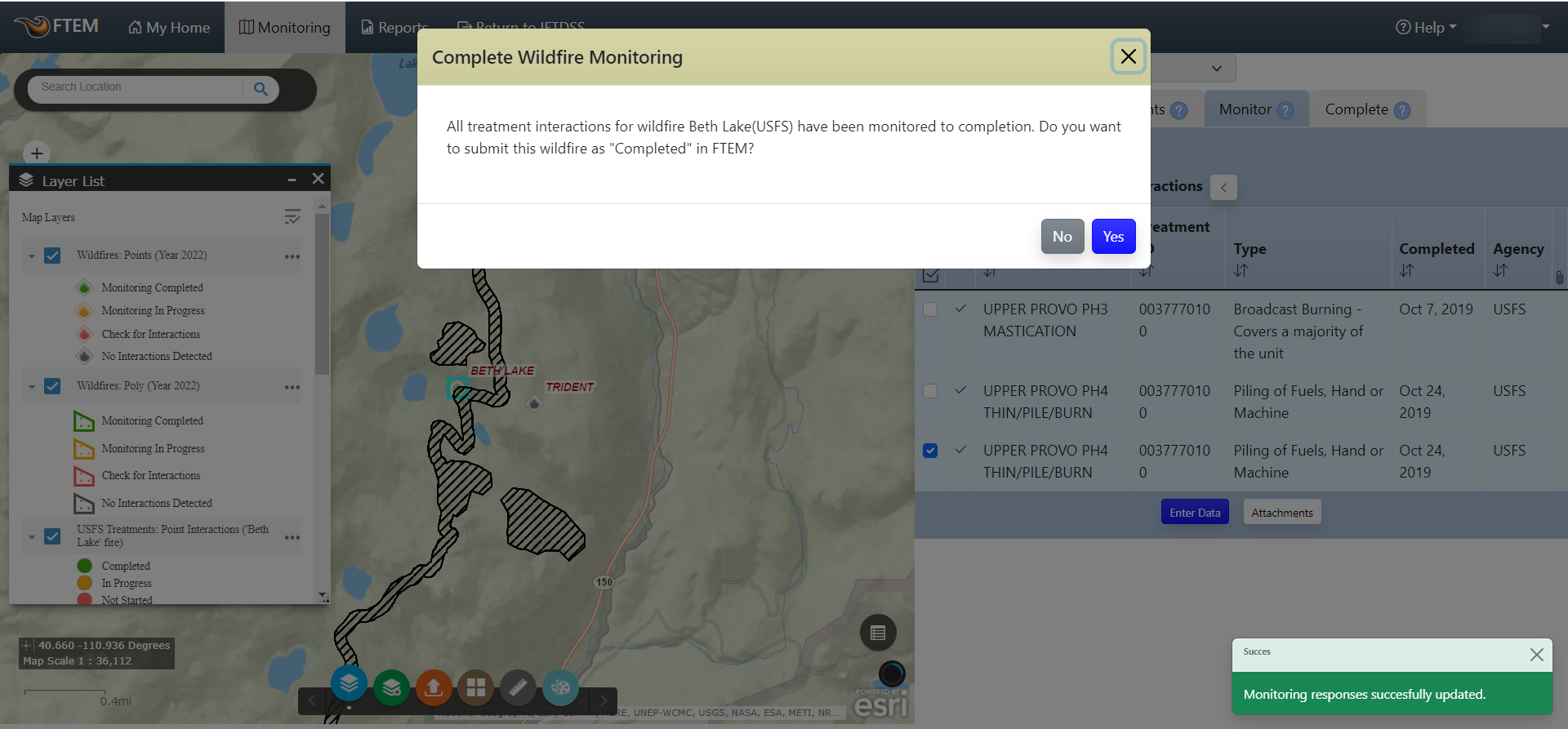
-
If you click Yes in the Complete Wildfire Monitoring, the wildfire will be completed and you will be redirected to the Complete tab. No further action is required.
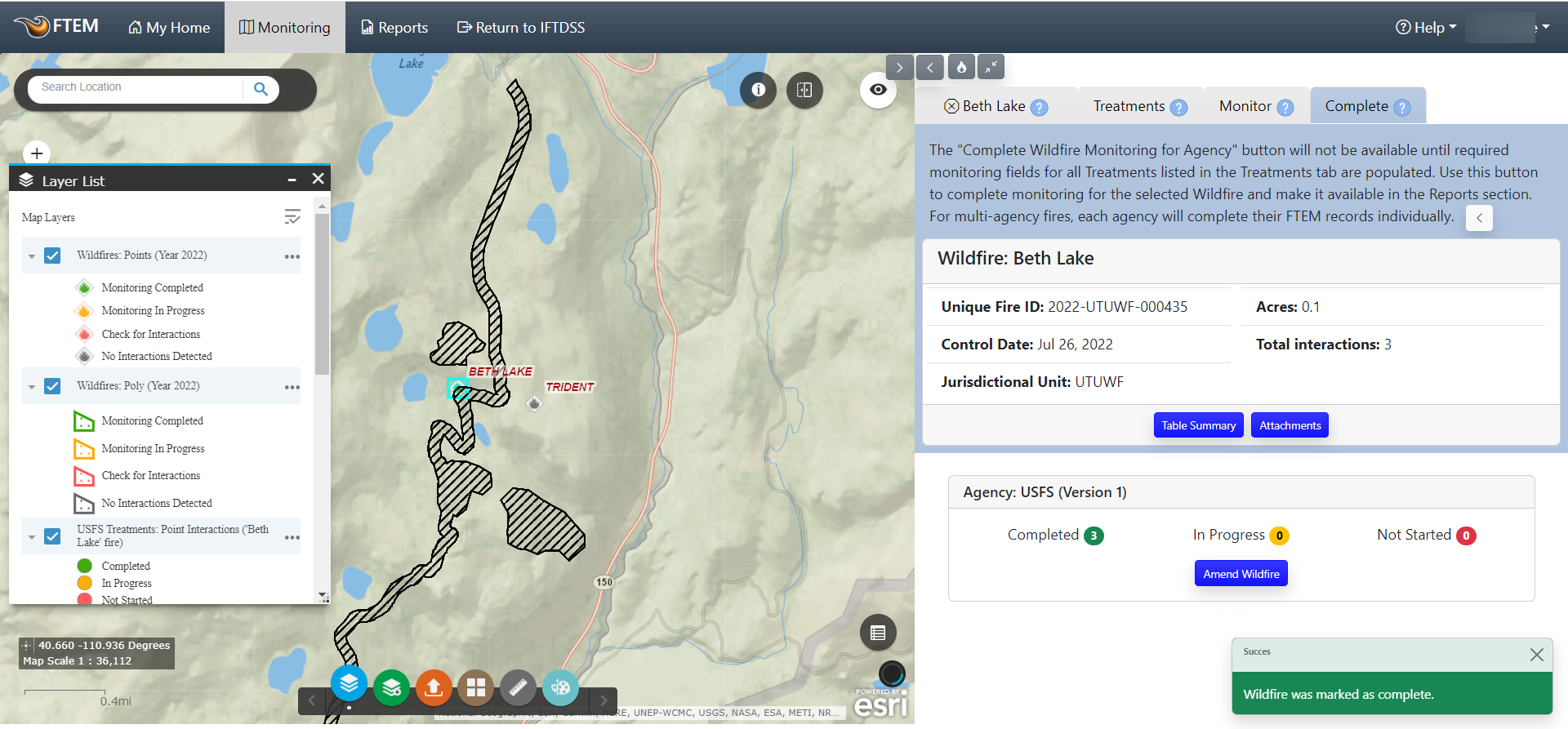
Tip: Note that in the image below two of three treatments are selected for data entry. You can choose to "batch" enter the same data for a selected set of treatments, but some fields such as time and acreage still need to be revisited and filled individually. You may find this approach useful if multiple treatments were involved in the same interaction.