Batch Monitoring Spreadsheet Errors and Validation
The system automatically scans batch monitoring spreadsheets for issues at the time you upload the spreadsheet and provides feedback. The upload confirmation dialog box will contain either red or yellow shaded messaging. Red shading indicates an upload failure. Yellow shading indicates successful upload of some or all of the treatment interaction monitoring data followed by feedback.
This topic addresses:
-
Instances where treatments were partially uploaded, without errors
-
Instances where treatments were partially uploaded, with errors
You will see the terms “Valid treatment”, “Updated”, “Removed”, and “Replace” used in upload messages. Specific definitions for these are as follows:
-
Valid Treatment: A treatment where the Fire ID and the Treatment ID combination in a given row match the original fire ID and Treatment ID at the time of download.
-
Updated: At least one cell value for a given treatment was populated and the upload persisted the new value in the FTEM database.
-
Removed: Removed from the interacting treatment list in FTEM for a specific wildfire indicating no interaction between the wildfire and the treatment took place (not removed from FTEM system database or system of record database)
-
Replace or Overwrite: Replace in FTEM application. Column R allows users to choose to replace existing data already in the FTEM application; however, blanks in the uploaded spreadsheet will never replace values in the system (thereby allowing users to upload partially populated spreadsheets without blanking out existing application data.
Troubleshooting Upload Failure Errors
Formatting errors prevent the entire spreadsheet form uploading and are indicated by a red error message such as the ones in the dropdowns below. The last sentence notes the specific error. Use the dropdown below to learn about specific errors:
This error, displayed in the image below, indicates the file does not have. xlxs extension, make sure your spreadsheet is saved as an .xlxs file.
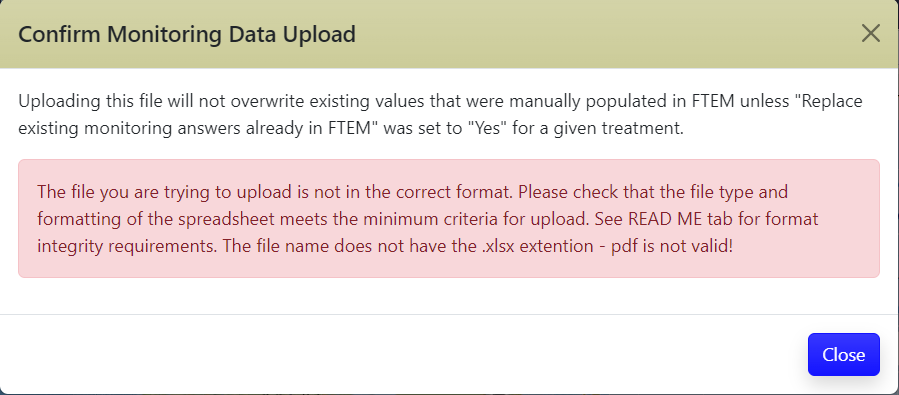
This error, displayed in the image below, indicates the “Treatment DATA” tab in the batch monitoring spreadsheet was renamed. Change the name back to “Treatment DATA”
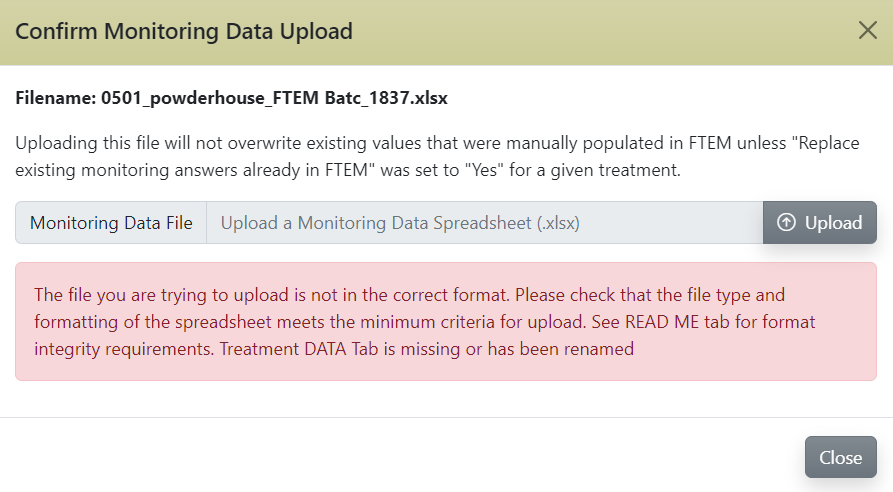
This error, displayed in the image below, indicates columns have been added, removed, deleted, or renamed. Ensure all columns have their original name and that no columns have been removed or added to the batch upload spreadsheet.
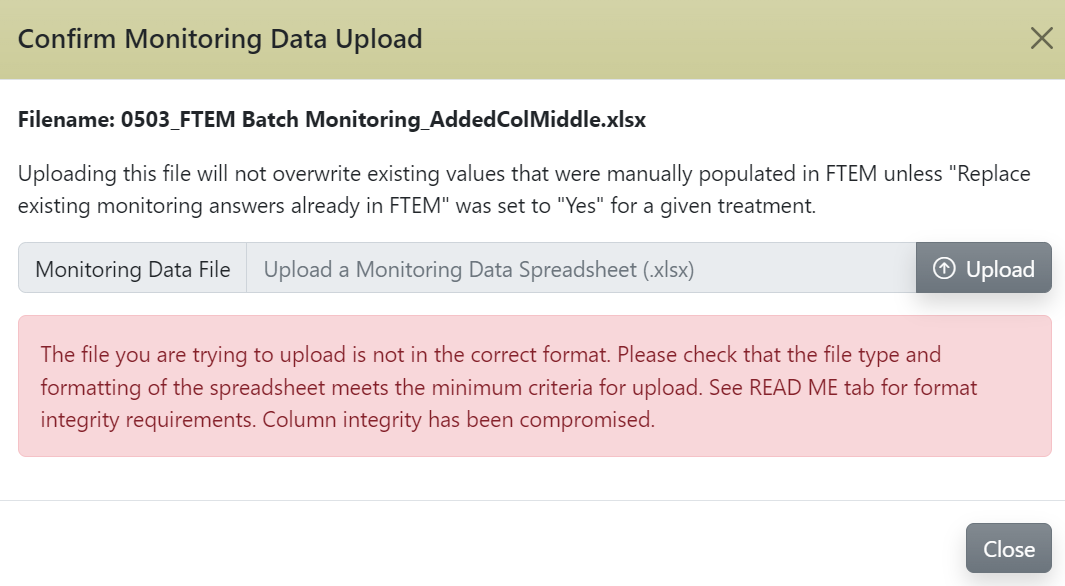
This error, displayed in the image below, indicates columns Q (Remove this Treatment Interaction?) or R (Replace existing monitoring answers already in FTEM) have not been populated.
Populate those columns for every treatment using the dropdown list answers (Yes or No).
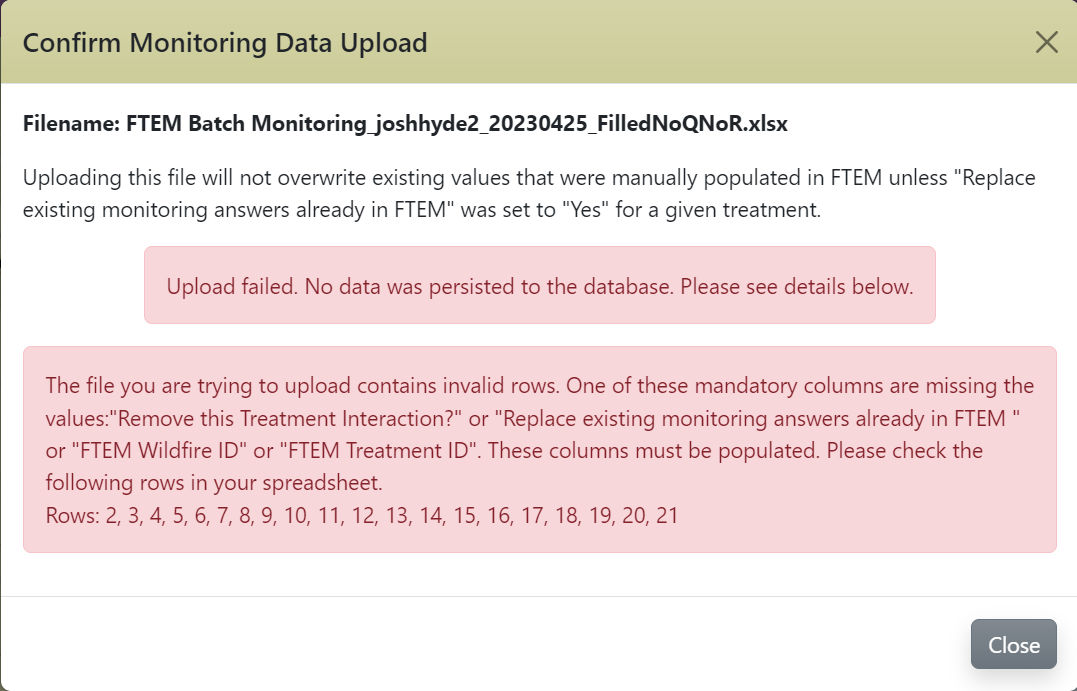
See the Spreadsheet topic for guidance on columns Q and R.
This error, displayed in the image below, indicates the wildfire is already in “Completed” status. This can only occur if someone has completed monitoring in FTEM after the time the Batch monitoring spreadsheet was downloaded. “Completed” status fires are not available to be selected for Batch Monitoring.
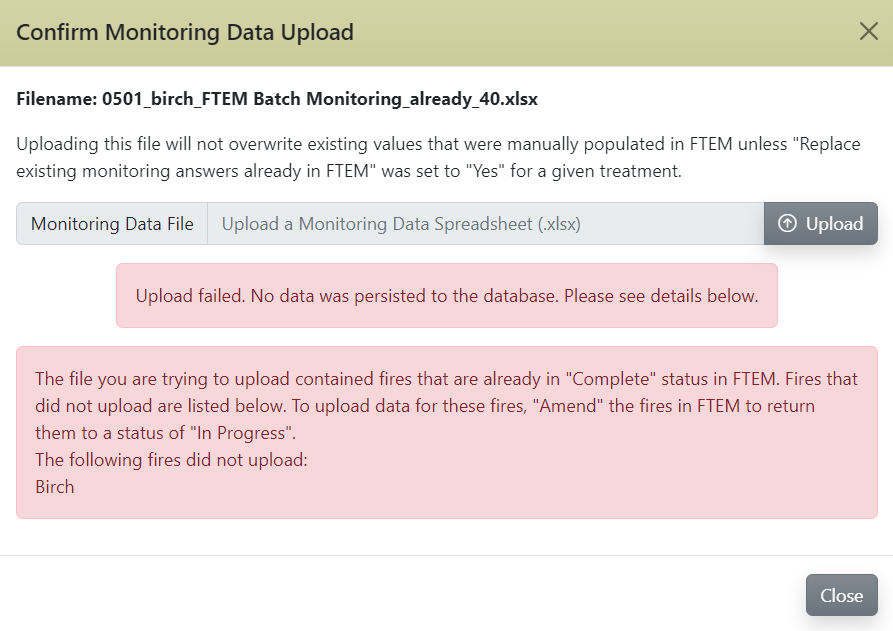
Successful upload of some or all of the treatment data
Upon uploading the spreadsheet you see information summarizing the number of treatments valid treatments and the number of treatments successfully updated.
Tip: Treatments are listed as "updated" if one cell or more in the treatment row have been updated.
Successful upload of some or all of the treatment data triggers a yellow message box:
-
The first box in the message will indicate the total number of treatments updated and list the total number of valid treatments in the uploaded spreadsheet. Treatments removed will also be tallied here.
-
Subsequent yellow boxes will describe any errors and indicate sources of error by row. Multiple errors may be listed. The errors may list both invalid treatments (rows ignored) or invalid cell values (cell value ignored).
-
If sufficient data has been uploaded to complete the wildfire monitoring (all required monitoring fields are populated for all valid interactions), you will be prompted to complete the wildfire monitoring and its status in FTEM will be "Complete.”
Example of All Treatments Uploaded, No Errors
The message below indicates 13 of 13 valid treatments were updated with new interaction monitoring data. No errors were encountered.
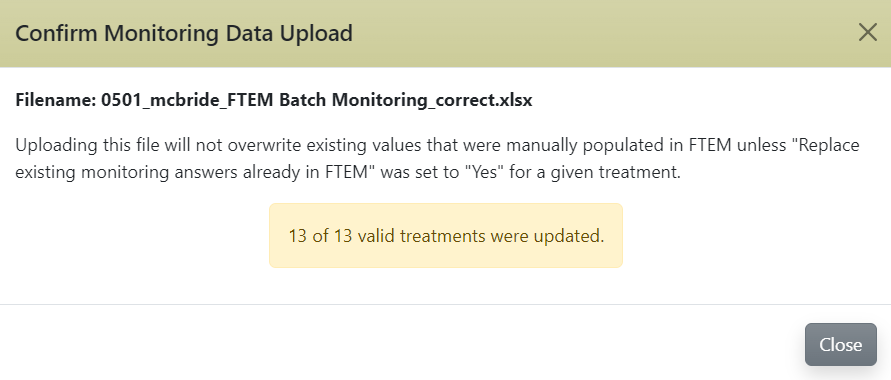
Important! This does not necessarily mean that monitoring is completed for those 7 treatments; it means at least one cell was updated for each treatment (row).
Examples of Some Treatments Uploaded, No Errors
The message indicates that some interactions were updated, others left unchanged. In the example below there are 68 valid treatments (rows) in the spreadsheet and at least one cell was updated in 35 rows. This message appears if you submit a partially populated spreadsheet or submit data for treatments that have already been monitored in FTEM.
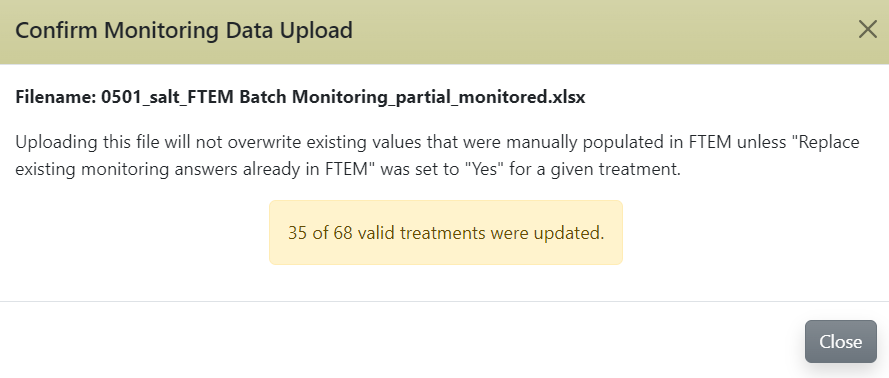
It is possible to have a “successful” upload with no updates occurring if there are no changes from the existing FTEM database. In this scenario, there are no errors but there are also no interaction monitoring data updates. This message appears if you submit an empty spreadsheet or submit data for treatments that have already been monitored in FTEM and every treatment has “No” for column R.
If you intended to replace the data currently in FTEM with the data from your spreadsheet, ensure that the treatment rows you wish to replace contain “Yes” in column R. If you do not wish to replace any data, no action is needed and no spreadsheet data will be uploaded.
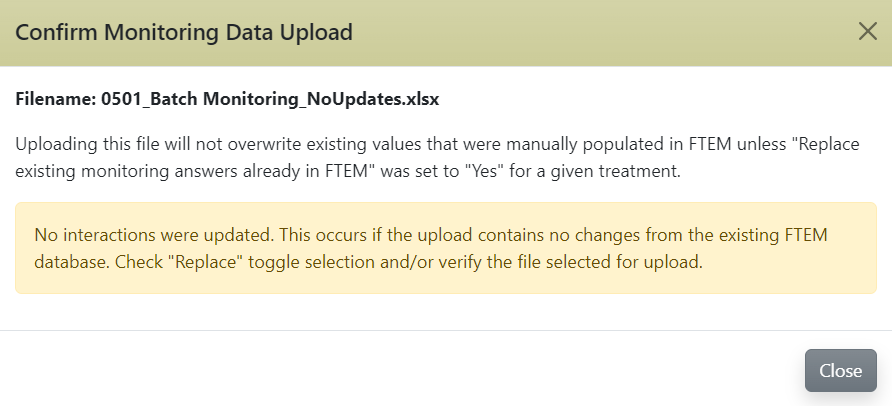
This message appears if some treatments have been removed by selecting "Yes" in column Q (Remove this Treatment Interaction?) In the example below, 1 valid treatment of 6 was removed and 5 treatments were updated.
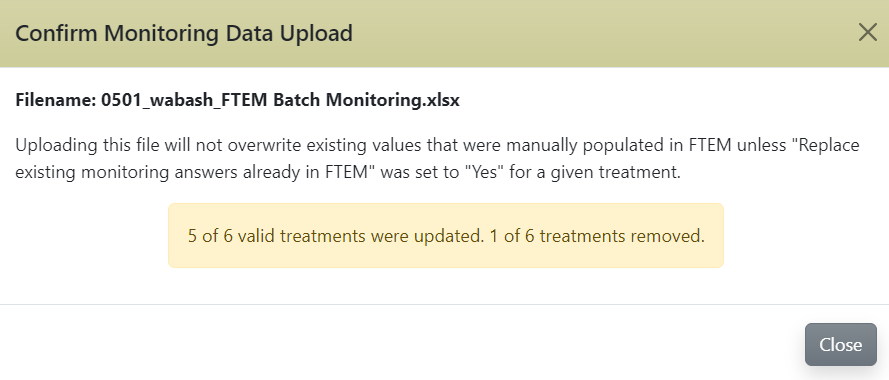
Examples of Some Treatments Uploaded, With Errors
While it is not possible to cover every possible combination of messages here, examples of the most common are covered.
Some example errors include:
This error occurs if there are missing treatment IDs or if columns Q or R are not populated.
The error message will specify the row containing the error. These invalid treatments will not be uploaded.
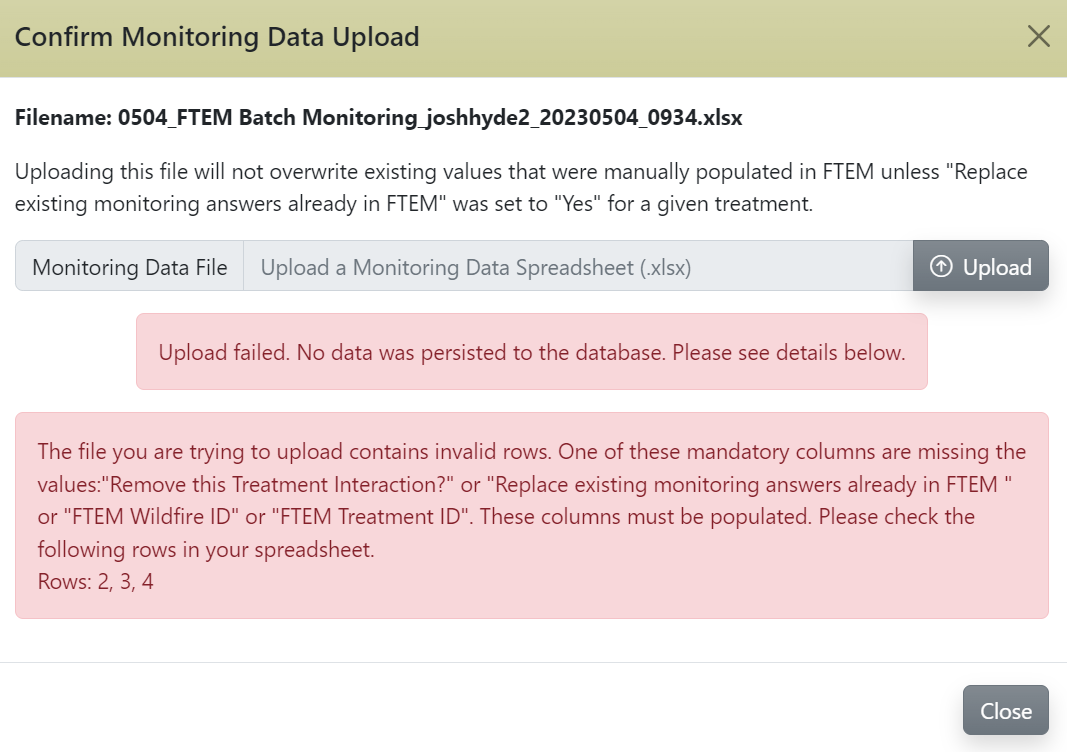
Resolution:
If Columns Q and R are not populated, you can correct the error by populating those and uploading again.
If Treatment IDs are incorrect, download a “fresh” version of the spreadsheet from FTEM. All IDs are valid at the time of the spreadsheet download.
This error occurs if the treatment listed in the spreadsheet has been removed from FTEM at some point between the spreadsheet being downloaded and uploaded.
The error message will specify the row containing the error. These invalid treatments will not be uploaded.
In the example below, 2 of 6 treatments had been removed between the time the spreadsheet was downloaded and when it was uploaded.
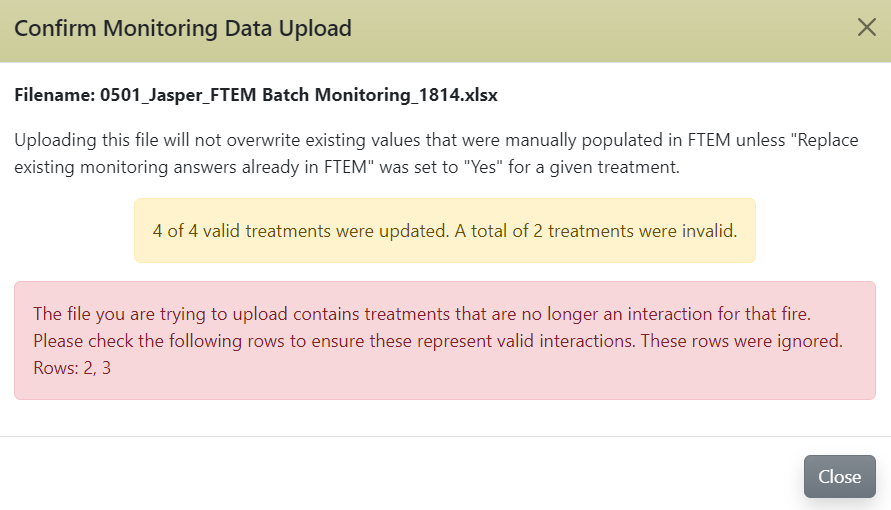
Resolution:
If the treatment was intentionally removed this error may be ignored.
If the treatment was removed in error, you can add it back from withing the FTEM Monitoring interface either by using a search buffer or the map interface. Once the treatments have been added, re-download the spreadsheet, fill in the required fields, and upload.
The most common errors in uploading are failures at the treatment (row) level due to mismatched identification numbers (IDs). All IDs are valid at the time of the spreadsheet download so these errors occur if those IDs are edited after download. An individual treatment/row will fail to upload if the following errors are made:
-
Fire IDs (FTEM Wildfire ID) that don’t match with any IDs in the FTEM database.
-
Treatment IDs (FTEM Treatment ID) that don’t match with any IDs in the FTEM database.
-
Fire and Treatment combination does not match in the FTEM database.
Other errors are associated with invalid spreadsheet data entries. Most of these are caught at the spreadsheet editing level but those that are not can cause treatment upload failure. These include:
-
Invalid Treatment ID
-
Columns Q or R not populated
-
Invalid Interaction Date
-
Invalid Military Time format
See the FTEM Batch Spreadsheet topic to find details about entering data into the spreadsheet.
