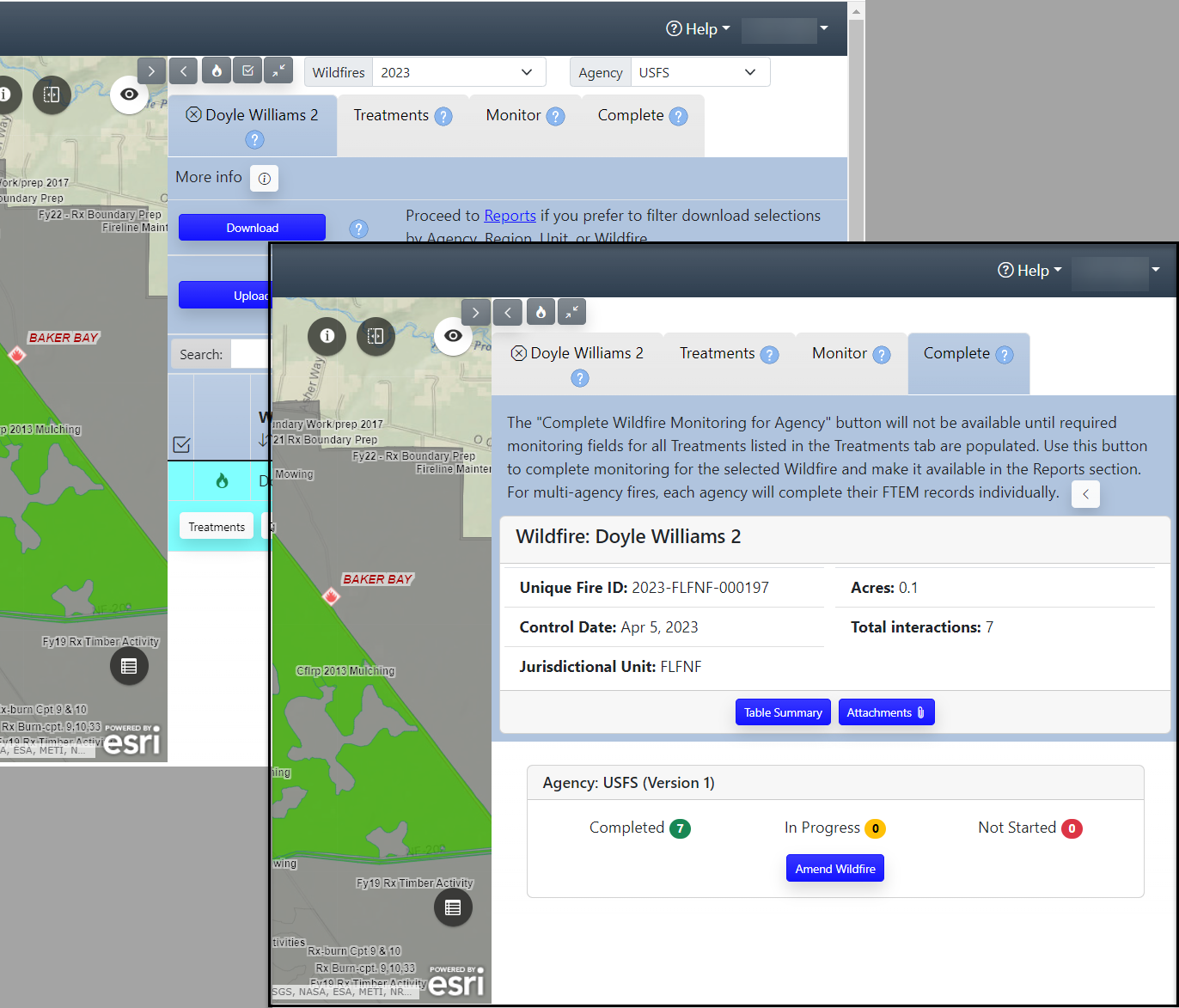Tutorial - Batch Monitoring from the Reporting Interface
Tip: Any monitoring data already entered into FTEM at the time of downloading the spreadsheet will be included in the spreadsheet.
Once logged into IFTDSS, click FTEM in the top navigation menu and navigate to the Reporting page. From the FTEM Reporting page:
-
Select the Data Entry option.
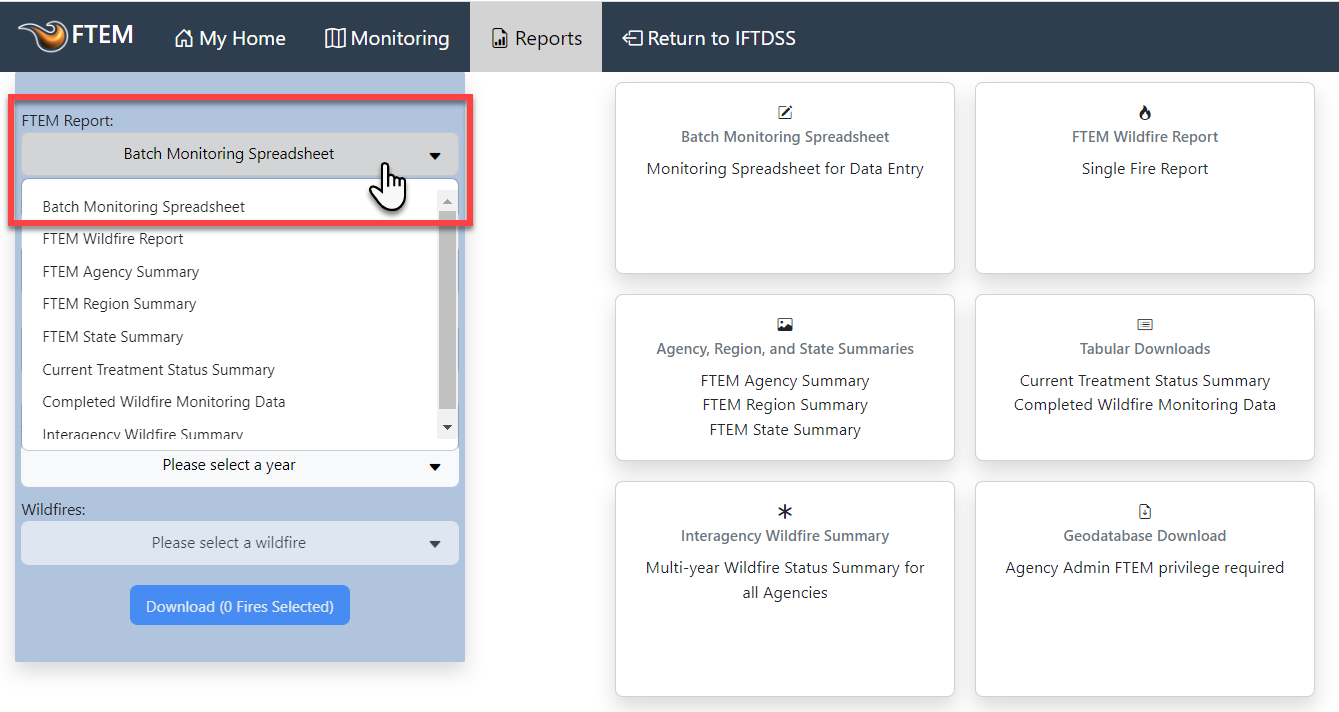
-
Use the filters on the left to specify the fires you intend to batch monitor including agency, region, unit, year, and the individual fires.
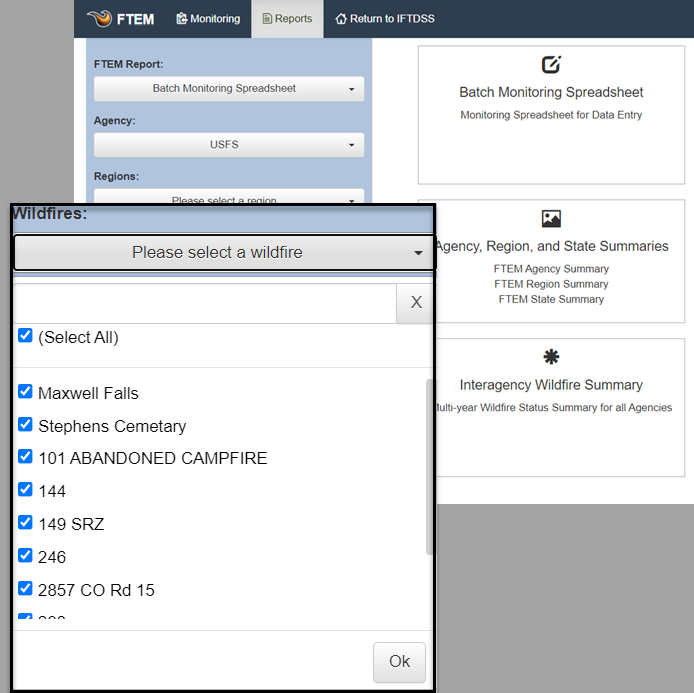
-
Click the Download button and a spreadsheet containing your fires will be downloaded to your local computer.
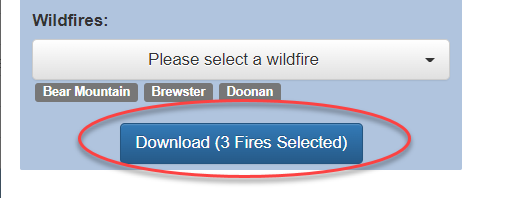
- Populate the spreadsheet with your monitoring data. See the topic on Working in the FTEM Spreadsheet for important details on populating the spreadsheet to avoid upload failures.
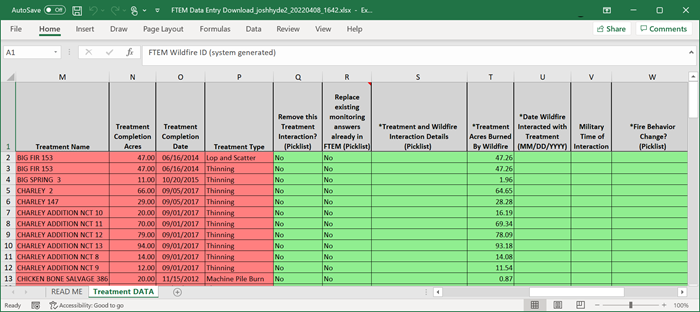
- When the spreadsheet has been completed, return to the FTEM Monitoring page, click the Wildfire tab, and click the Upload button.It is not necessary to select your fires for upload in the Wildfire list. Identifying information for each fire was included in your spreadsheet when you downloaded it.
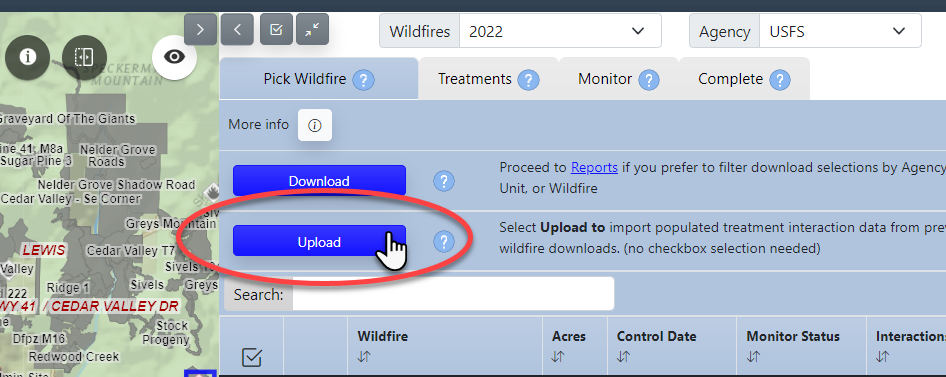
- FTEM will validate the spreadsheet upon upload to ensure data accuracy and a notification will pop up to verify the upload and notify you if there are any errors in need of correction. If all looks correct, click OK. If sufficient data has been uploaded to complete the wildfire monitoring, you will see a prompt to complete the wildfire monitoring, as seen in the image below. Click OK to complete the monitoring for that fire. If you encounter upload errors you can refer to the Validation/Troubleshooting topic
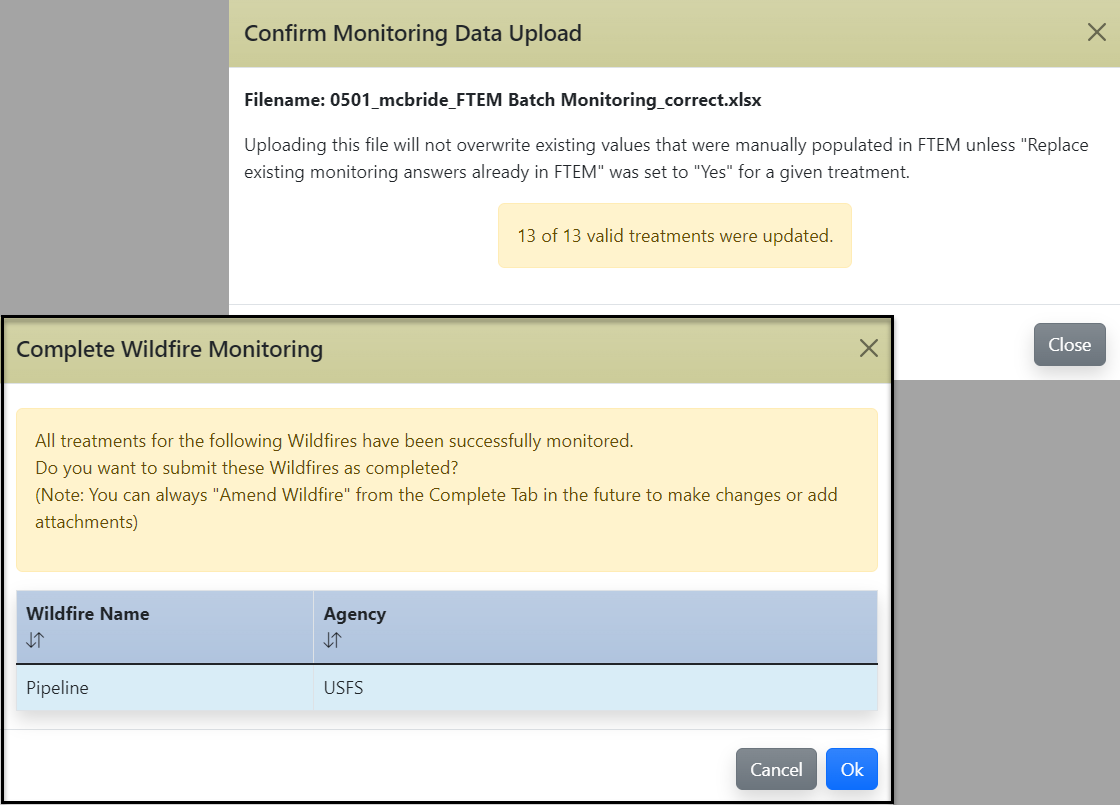
- The status of the fire will automatically be updated. If the spreadsheet data completes the wildfire(s) monitoring, it will show up in FTEM as Complete.