Swipe widget in Map Studio
The Swipe widget ![]() allows you to visually compare two layers by click and dragging the swipe bar across your map. This can helpful when comparing landscapes, model outputs, or combinations of these layers when analyzing layer interactions.
allows you to visually compare two layers by click and dragging the swipe bar across your map. This can helpful when comparing landscapes, model outputs, or combinations of these layers when analyzing layer interactions.
To use the Swipe widget ![]() :
:
- Click the Swipe widget
 .
. -
In the Swipe dropdown menu that appears in the top right, select the landscape you would like to hide in the bottom half of the Swipe widget. In the example image below, a Landscape Fire Behavior model output with flame lengths is selected so it appears in the top half and disappears in the bottom half revealing the layer below it, a landscape with fuel models visible. A shapefile is visible over both layers.
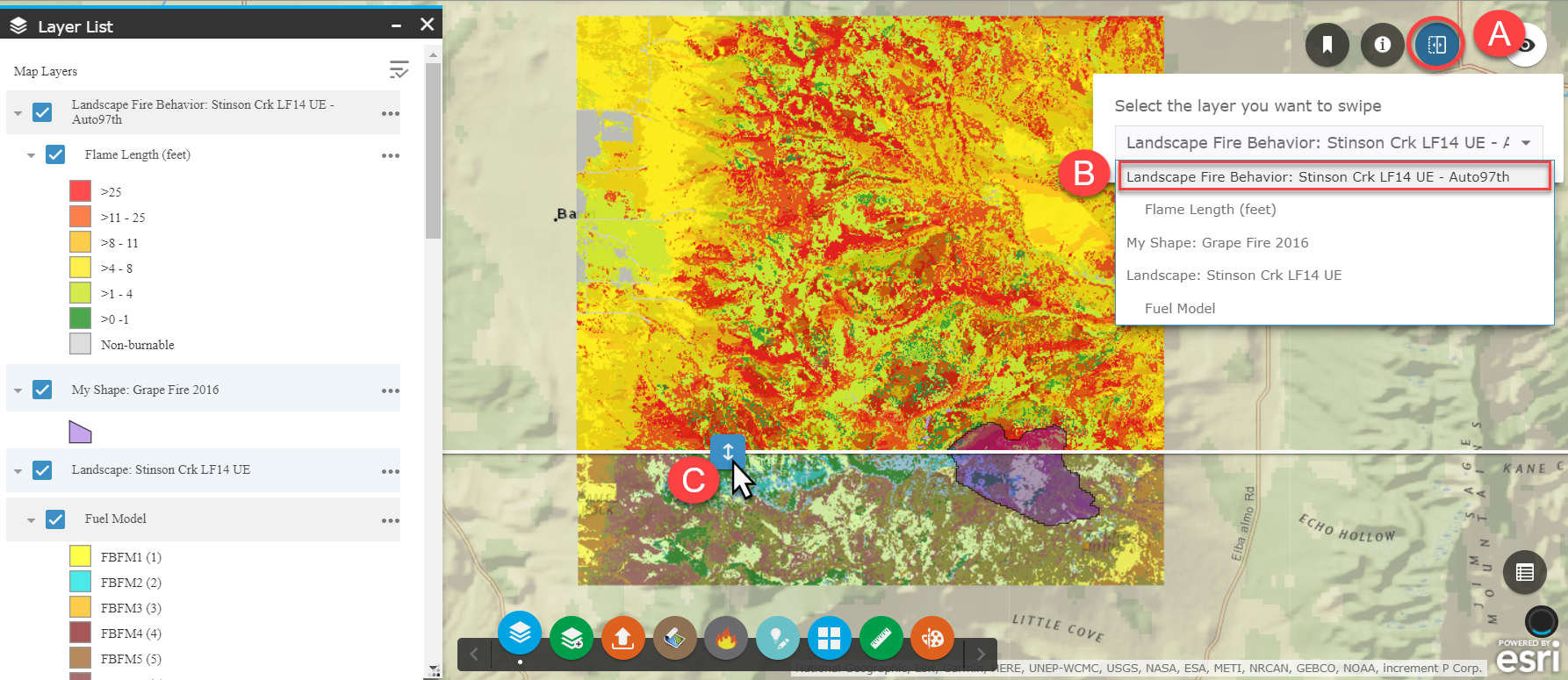
Tip: Tips for using Swipe:
- Shapefiles will tend to display over rasters such as landscapes and model outputs, regardless of where in the Layer List they appear.
- Refrain from moving layers up or down in the Layer List while the Swipe widget is active.
- Having the transparency of each layer set to zero makes it easier to distinguish between the layers.
- Hold your left mouse button over the swipe bar and drag the bar up and down to evaluate these layers on your landscape.
- To turn off Swipe, click the swipe widget located in the top right of the map (shown above in step A).
Important! Layers and features must already be turned on in Map Studio either via the Layer List or Simulation Output Tools buttons before they are visible in the Swipe dropdown menu.
