Reviewing the Auto97th Report
Now that you’ve thoroughly reviewed the map to assess the landscape, modeled fire behavior, and areas for treatment, you'll want to look at the corresponding landscape and fire behavior summary reports.
- Navigate away from Map Studio and click on My Workspace at the top of the screen.
- Select the "Granite Creek Treatments" folder.
-
Locate the "Granite Creek LF2023 UnEd - Auto97th", right click on the file to view options, and select View Summary. The report will open in a new browser tab.
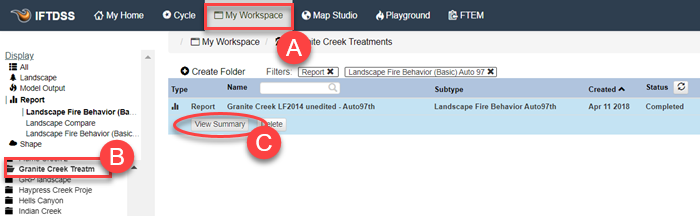
-
In the top right of the report, click Download Report to save a copy to your local computer, you'll refer to this PDF later in this tutorial.
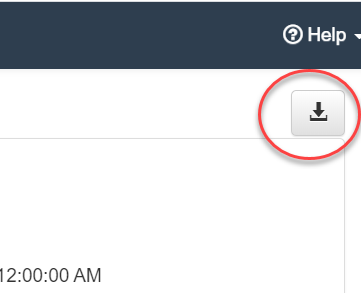
All of the landscape characteristics and fire behavior outputs you viewed in Map Studio are quantitatively displayed in several different formats in this report. You'll find a lot of value in these reports because they break each component (Canopy Cover, Canopy Base Height, Rate of Spread, etc.) down in a way that makes it even easier, after viewing the spatial data, to assess the landscape and 97th percentile modeled fire behavior. For example, in viewing the Fuel Model map, you can see that there is a lot of Fuel Model TL8 on the landscape, but it’s not until you take a look at the graphs that you can really assess that, in fact, 15% of this landscape is attributed to the TL8 fuel model.
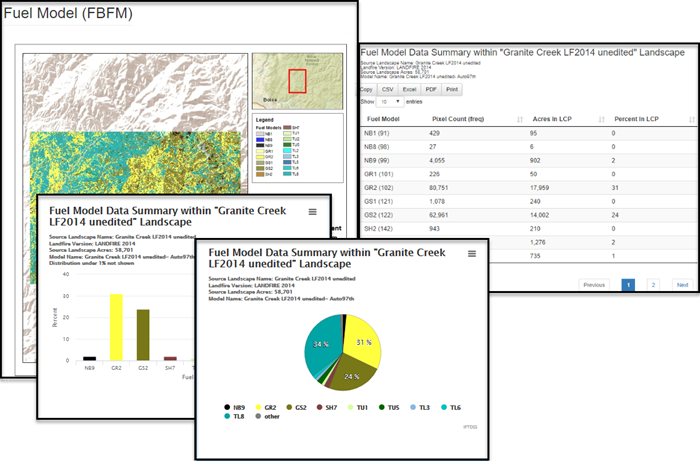
Take a good look at the report in it’s entirety, including the Flame length outputs:
These graphs indicate that, given 97th percentile weather and fuel moisture conditions, about a quarter of the overall landscape would experience flame lengths over four feet. The specific areas on this landscape where more intense, “problem” fire behavior is seen, is where our treatments are focused.
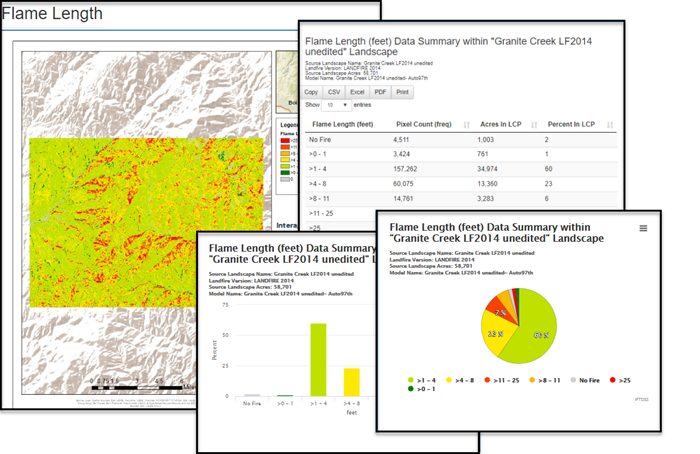
Notice the Auto97th Fire Behavior section of the report has recorded the 97th percentile weather and fuel moisture inputs used to run the fire behavior model. You'll want to use these values when you re-run the fire behavior model a little later in this tutorial. If you have not already saved a pdf copy of the report, scroll up to the top of the report, look to the top right, and click the Download Report button to save this report as a PDF on your local machine.
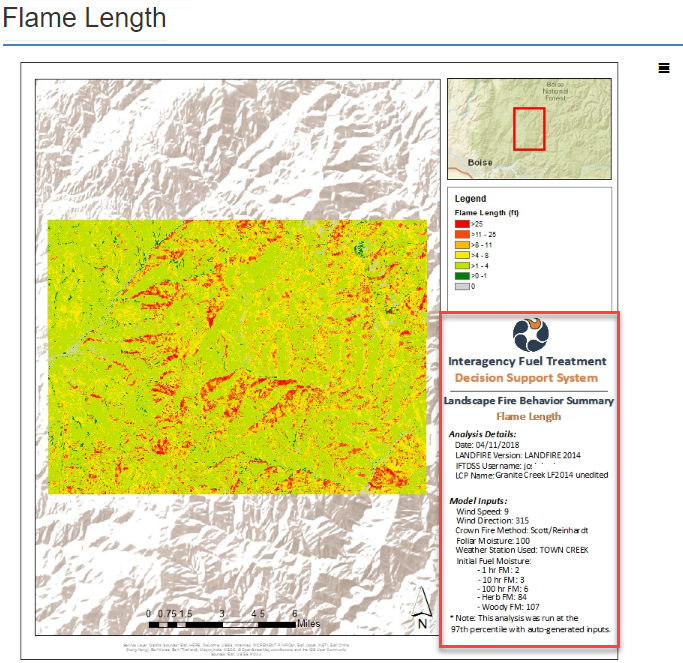
Each chart also has a download button to right so it may be downloaded individually for use in your own documents, tables have download options as well.
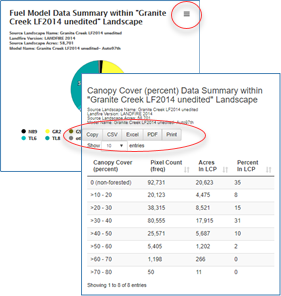
Next, its time to develop some treatment alternatives.