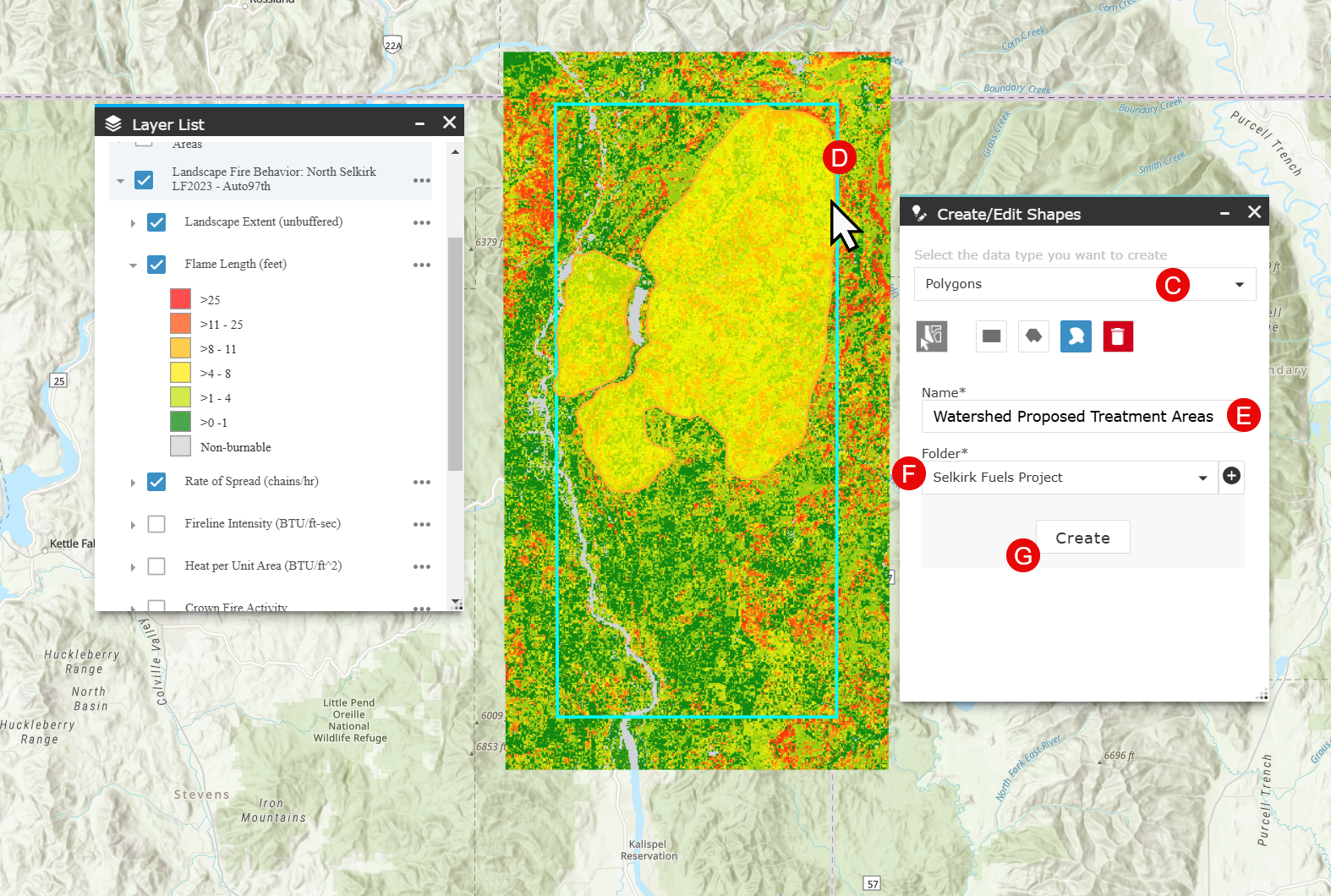Developing Treatment Alternatives - Colville National Forest Example
Section 3– Creating Areas of Interest
To create an Area of Interest (AOI), or polygon, you’ll first adjust the layer visibility to make it easier to identify the area on which you’d like to focus:
- If you have not done so already, use the Basemap Gallery widget
 to change the basemap to an imagery layer such as “Imagery Hybrid” so you can see the landscape imagery.
to change the basemap to an imagery layer such as “Imagery Hybrid” so you can see the landscape imagery. -
Set up the Layer List
 to show the 97th percentile fire behavior output layer for “Flame Lengths”, and set the transparency so you can see roads and topography as you create your AOI, or treatment area.
to show the 97th percentile fire behavior output layer for “Flame Lengths”, and set the transparency so you can see roads and topography as you create your AOI, or treatment area.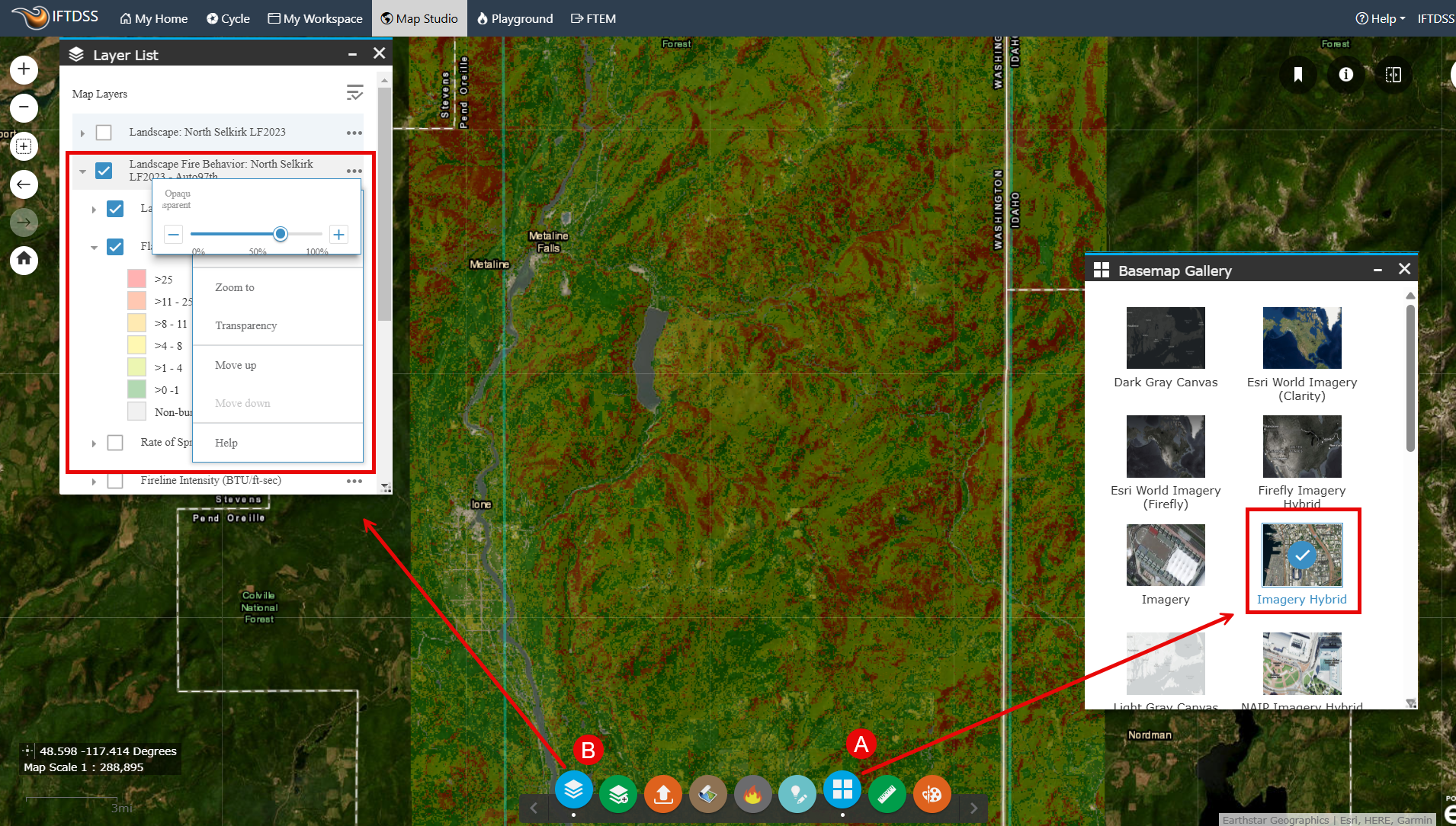
- Select the Create/Edit Shapes widget
 at the bottom of the screen and ensure "Polygons" is selected in the dropdown box.
at the bottom of the screen and ensure "Polygons" is selected in the dropdown box. -
Next you will create two shapes similar to those shown below (they need not match exactly). Select the Freehand Polygon option and draw a shape around one of the areas of significant fire behavior. Select the Freehand Polygon option again and draw a second shape around the second area that exhibited significant fire behavior. You’ll concentrate on these areas for developing and comparing treatments to meet the objectives of reducing the fire hazard in this area and returning low intensity fire to this landscape.
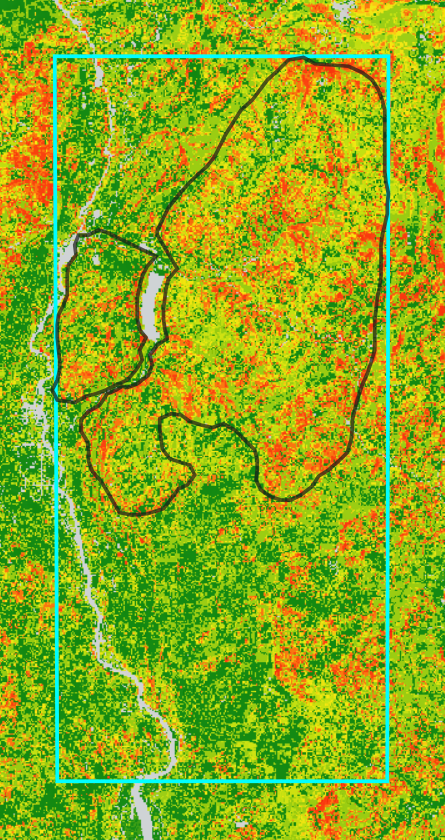
- Name this “Watershed Proposed Treatment Areas”.
- Select the “Selkirk Fuels Project” folder. This will ensure that AOI is filed in the same location in My Workspace as all the other Selkirk Fuels Project files.
-
Click Create. These three areas are now saved as a single shape and available in the Layer List in Map Studio, as well as in your “Selkirk Fuels Project” folder in My Workspace.