Introduction
The Landscape Summary, or Automatic 97th Percentile Landscape Fire Behavior (Auto97th) Report, will automatically run Landscape Fire Behavior across a landscape of your choosing, using 97th percentile fire weather conditions selected from the closest Remote Automated Weather Station (RAWS).
Note: The RAWS selected, and the fuel moisture and wind scenario for the Auto97th modeling, cannot be changed. It is intended to be a starting point to understand your landscape and predicted fire behavior. You may choose to run a Landscape Fire Behavior model run with user-input values in My Modeling Playground.
How to Create an Auto97th Report
Access the Landscape Summary task from the Landscape Evaluation stage of the Planning Cycle
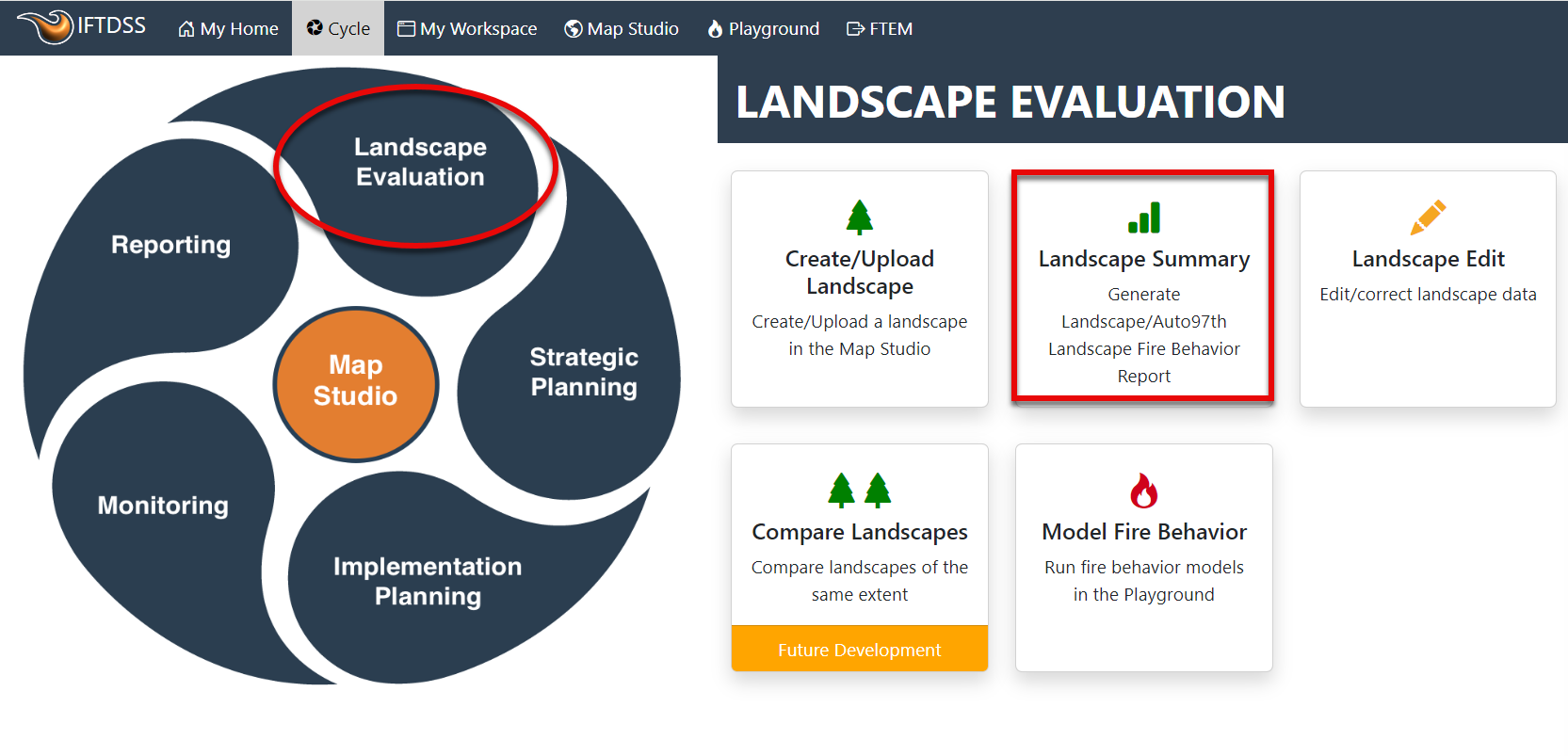
- Specify an existing landscape to summarize using the drop-down menu. If you do not have a landscape yet use the Create New Landscape
 button to the right to either create a landscape or upload an existing landscape.
button to the right to either create a landscape or upload an existing landscape. - (Optional) Specify an area of interest (polygon or shapefile) within an existing landscape for summary. To run a summary across the entire landscape, leave this field blank.
-
Click the Create Report button.
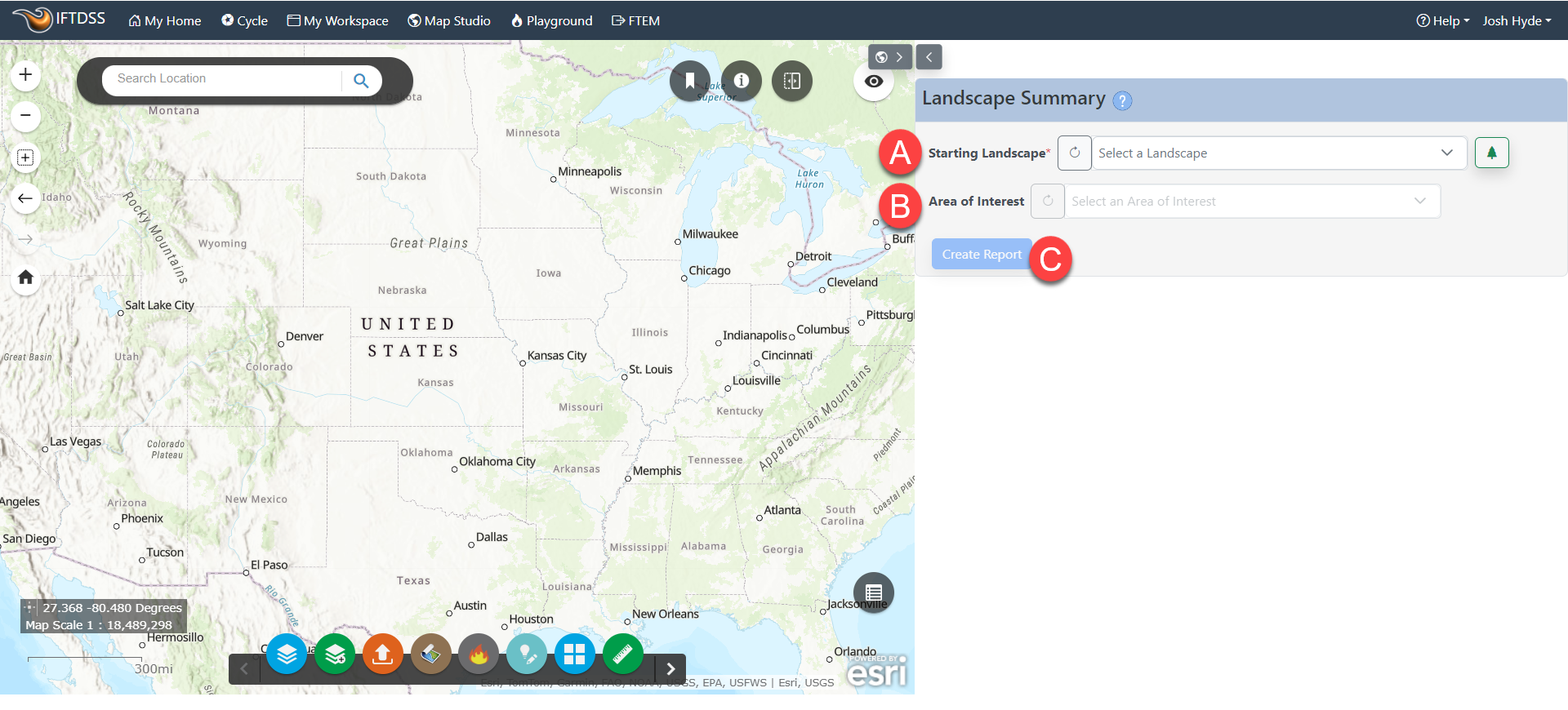
-
A prompt appears with the name of your landscape across the top. There is an option to add any notes about this report. Click Create Report to generate the Auto97th Report.
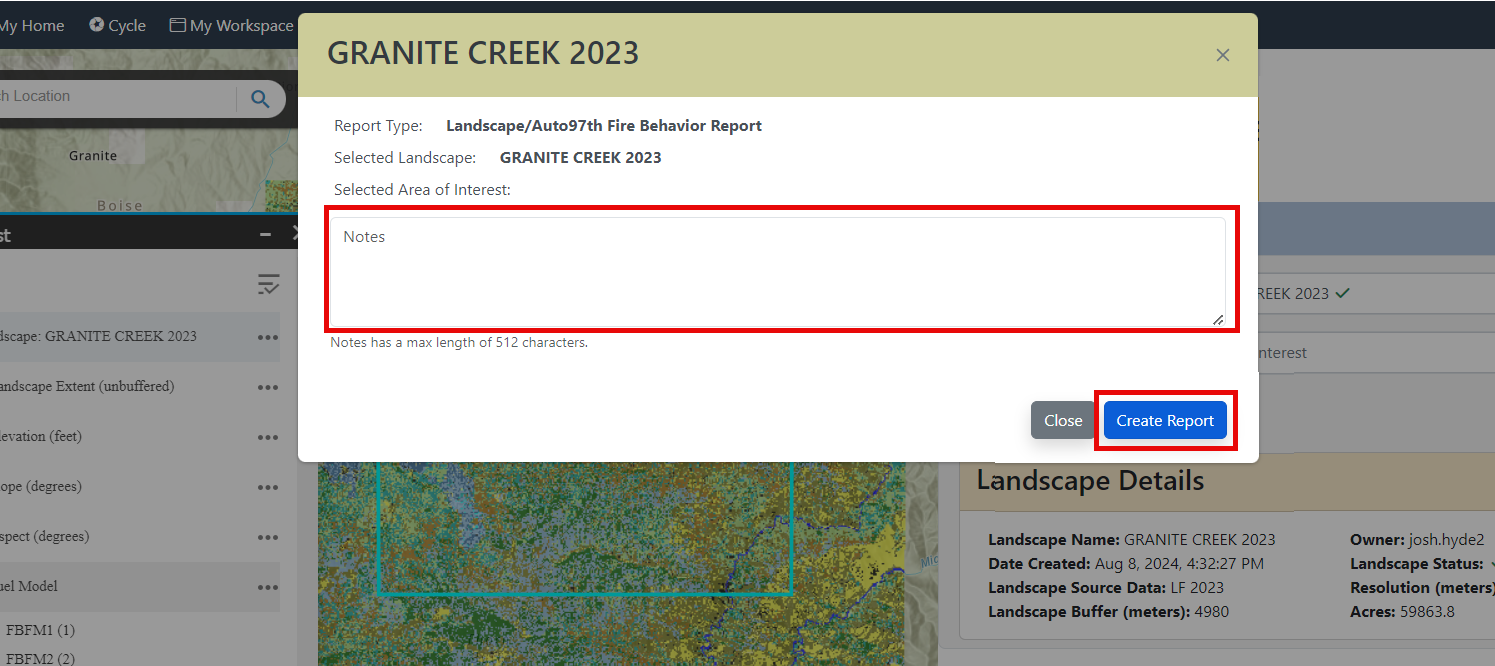
-
The
 icon next to "Run Status" indicates the Auto97th Report is being generated. You can refresh and check the status by clicking the Refresh Status button in the bottom right.
icon next to "Run Status" indicates the Auto97th Report is being generated. You can refresh and check the status by clicking the Refresh Status button in the bottom right.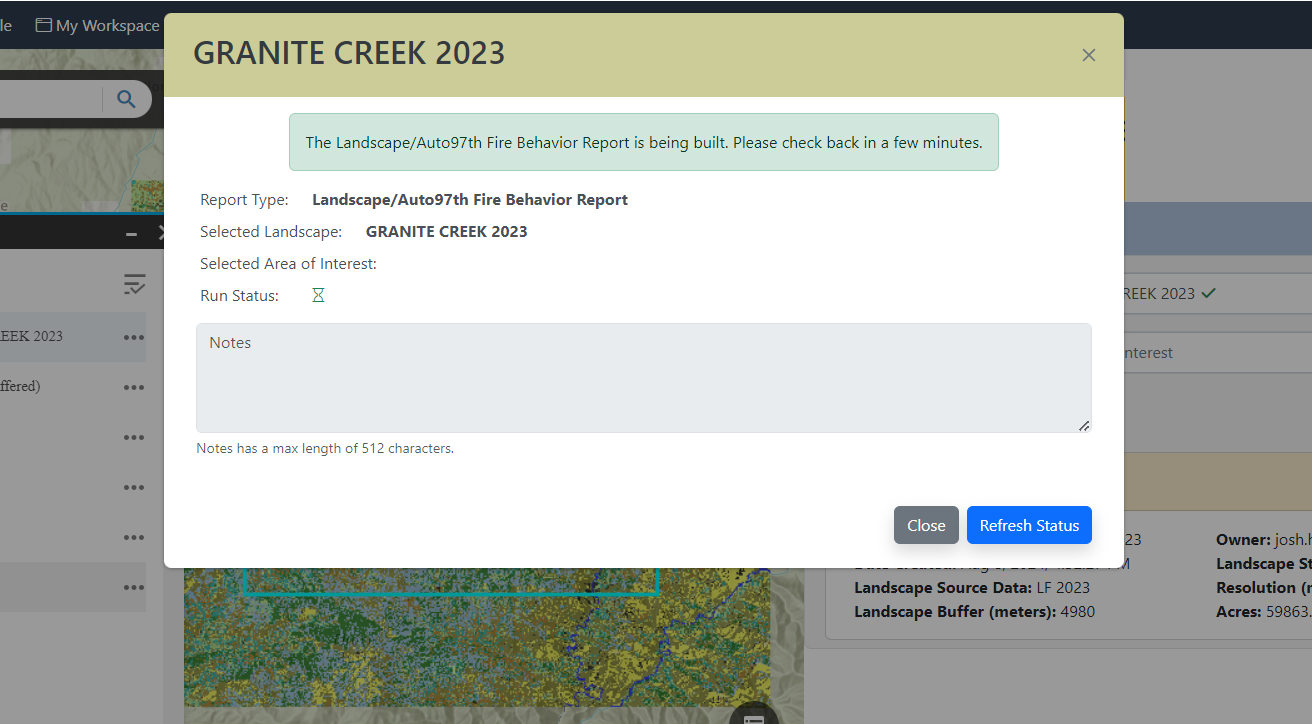
-
The checkmark icon next to "Run Status" indicates the Auto97th Report is ready. Click the View Report button in the bottom left of the dialogue box to open the report.
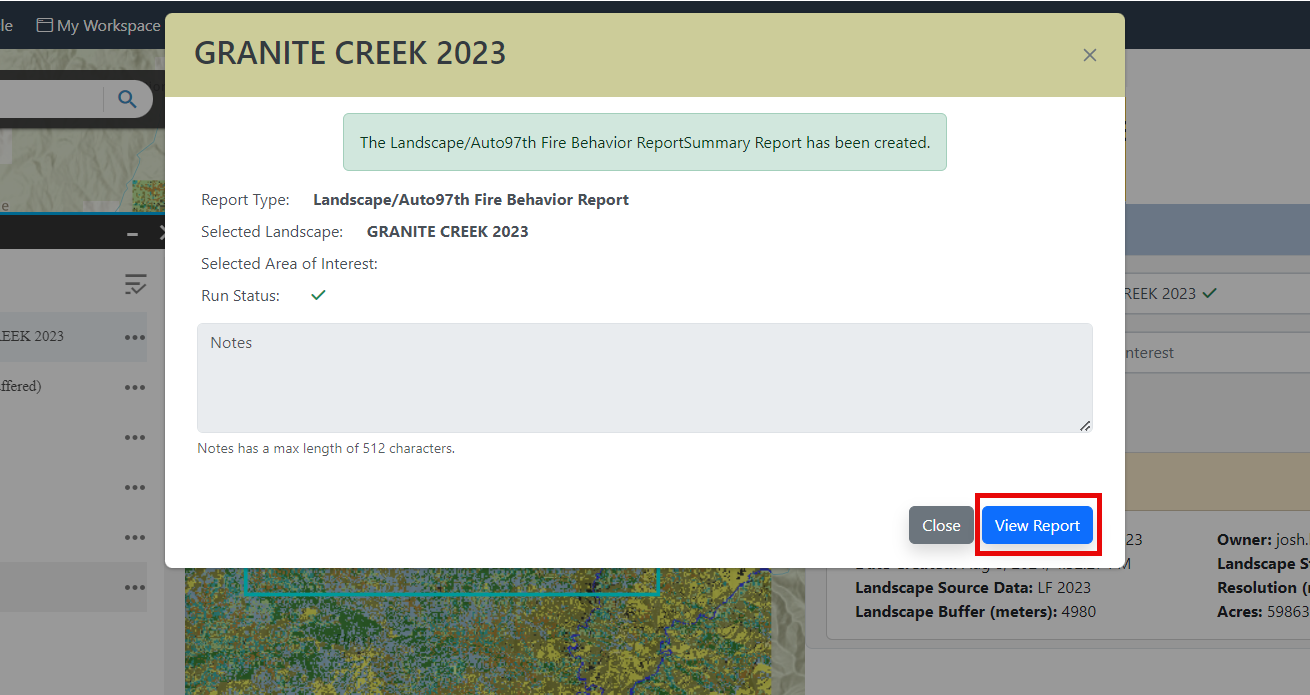
Note: Depending upon landscape size, your summary may take a few minutes to complete.
Important! Depending on landscape size, a resampled version of your landscape may be created in order to run the Landscape Fire Behavior model for the Auto97th report. Landscape resolution is listed in the top of the report along with the other landscape information. If resampling is done, the report name in My Workspace will end with the resampled resolution, for example a report ending in "-60m" indicates it has been resampled to 60 meter resolution.
Important! A maximum of 12 summary report requests may be submitted at any given time. If you see a pop-up notifying you that this number has been exceeded, complete your task when one of the other requests has completed.
Depending upon landscape size, your summary may take a few minutes to complete.
It may also be viewed from My Workspace, in the same folder as the landscape you chose to summarize, as well as listed in My Modeling Playground. You may also view your report outputs in Map Studio by adding the fire behavior output via the Simulation Output Tools widget ![]() . All Auto97th model output files are easily identified by their file names which end with "- Auto97th."
. All Auto97th model output files are easily identified by their file names which end with "- Auto97th."
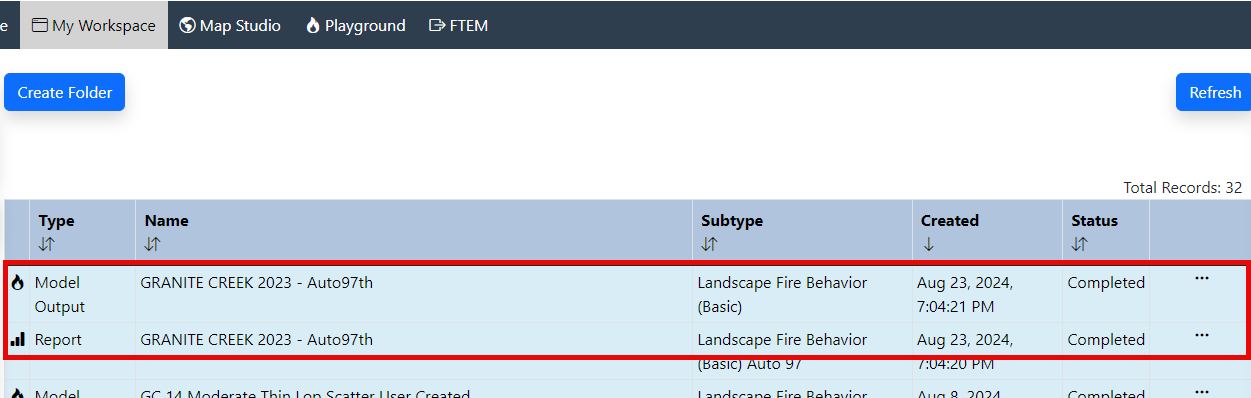
Additional Information
Auto97th Report Documentation: Background information on how the Auto97th Summary is created.
Landscape Fire Behavior Model: About the Landscape Fire Behavior model, the same model used to generate the Auto97th Report.
