About Selecting Treatments
This topic summarizes:
Selecting Treatments
Important! The Treatment list for a fire is shared by all agency personnel monitoring the fire, you may need to collaborate with monitors from adjacent units to make sure you do not remove treatments others will need to monitor.
Important! Active Fires - FTEM will continue to update treatment interactions for active fires, adding new interactions as the fire perimeter updates. However, any treatments you manually added or removed will remain unchanged by these updates. You may continue to add or remove treatments manually as the perimeter updates, or choose to wait until fire growth ceases to do so.
The treatment list for a fire lists all the interactions for that fire. You can think of this treatment selection step as the "shopping cart" where you place the treatments that require monitoring, and remove the ones that don't.
The steps of selecting populating the treatment list include:
-
Briefly review the auto-populated treatment list and perform steps B and C as needed.
-
If you know interacted treatments are missing, click the Add Treatment(s) button to add a treatment, you may also add a treatment using the map interface. There are methods to filter and view treatment information in FTEM as well.
-
If you know treatments on this list did not interact, use the checkbox to select them and click the Remove Treatment(s) button. Removed treatments may be added back to the list by clicking the Add Treatments(s) button if needed.
-
Use the individual checkboxes, or the Select All button to select the treatments you want to monitor in the monitoring tab. You may find it helpful to select a subset of treatments, for example a group that created similar wildfire interaction, then monitor them in the Monitoring tab and returning to the Treatments tab to select add another subset.
Tip: Note the colored icons to the left of the treatment names. In this example the polygon icons
 indicate these treatments are polygons, and their red color indicates monitoring/data entry for them has not been started. Learn more about these symbols by visiting FTEM Symbology.
indicate these treatments are polygons, and their red color indicates monitoring/data entry for them has not been started. Learn more about these symbols by visiting FTEM Symbology. -
Proceed to Monitor by clicking the Monitor tab, or by clicking one of the Monitor Treatment(s) buttons at the top or bottom of the treatment list.
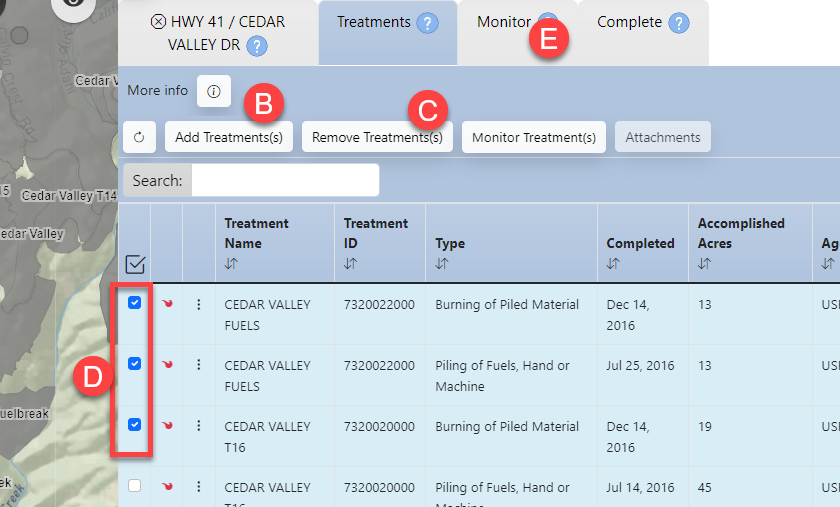
Where Treatment Data Comes From and How Often it Updates
Important! Treatments that are removed from the official system of record are still present in FTEM. The team is currently working to better synchronize this process.
We are working to update this help topic to include IFPRS information through March 2025.
Note: Treatment dates contained within FTEM vary by their source and include:
-
FACTS treatments completed after Jan. 1 2005.
-
NFPORS treatments completed during or after 2008.
-
All other treatments completed less than ten years ago.
Source
Treatments in FTEM come from the FTEM Integrated Point and Polygon Fuels Treatment Layers which is derived from data stored in:
- The National Fire Plan Operations and Reporting System (NFPORS) Hazardous Fuels Reduction (HFR) Module. NFPORS is the national system for tracking combined fuels accomplishments for all agencies in the Department of Interior.
- The Forest Service Activity Tracking System (FACTS). FACTS is the official system for tracking USDA Forest Service fuels accomplishments. FACTS data is shared with NFPORS to facilitate interagency reporting needs.
Timing
Treatment data is pulled into FTEM nightly.
Incorrect Treatment Data
Incorrect treatments in FTEM are usually caused by error in the data sources FTEM pulls from.
Treatments cannot be corrected in FTEM but must be corrected in the systems FTEM pulls from, either IRWIN or NIFS.
Important! To correct a treatment, contact your GIS Specialist to update the information in FACTS or NFPORS. The correction will then be pulled into FTEM with 24 hours of the update.
See the Treatment Data technical documentation topic for more information on treatment data.