Landscape Burn Probability (LBP) is a new fire behavior model for many users. Although most of the inputs are similar to Landscape Fire Behavior the outputs are quite different. The information laid out below is very important and helps provide a better understanding of the nuances of selecting inputs, running the model, and interpreting the outputs.
This table summarizes the key information about the Inputs and Outputs. Click on the links for more in depth information about each item.
| Parameter | Consideration |
|---|---|
| Inputs | |
| Choosing a Landscape Extent | Choose a Landscape size that encompasses the entire area within which you want to compare results. In most cases this will be a project area boundary but in some cases can be larger to encompass an entire ownership area such as a district or park. |
| Inputs such as wind direction or landscape features may affect outputs in unusual ways (see sensitivities) | In some model outputs you may encounter areas with high conditional flame lengths and low burn probabilities. Causes for this can include fuels that are located in difficult locations for fire to spread to, such as highly flammable but patchy fuels. (see sensitivities) |
| Weather (wind and fuel moisture) | Use near “Worst Case”: 90th Percentile or greater or “problem fire” scenario for your area. The model is not intended to be used in moderate or moist conditions. |
| Simulation Time | Because inputs should represent “problem fire” conditions, the duration of the burn period should reflect the active burning period of wildfires of the area under extreme conditions. |
| Spotting | Spotting Probability of 20% is the recommended input and the default in IFTDSS, however it can be changed if needed. Entering 100% means that all points on the landscape where crown fire is initiated will launch embers. A value of 0% in essence turns off spotting. |
| Outputs | |
| Burn Probability and Integrated Hazard are unique to the landscape analyzed and influenced by extent. | Compare pixel values ONLY within the same analysis/model run. Additionally, keep in mind these values are dynamic, burn probability class may change if you change the extent from the full landscape to a specific area of interest. |
| Analysis Maximum (Burn Probability Output) |
The legend for Burn Probability output lists the “Analysis Maximum”, the highest burn probability for that analysis and landscape extent. The colored classes in the legend are scaled based on this value. The colored classes are not evenly distributed across all runs nor landscapes. Rather, they are classified in relation to the analysis maximum for the specific outputs and area displayed; some analysis outputs may be heavily skewed to just one or two classes depending on the range of results. If seeing the analysis maximum displayed as a decimal is confusing to you, move the decimal point two places to the left and think of the value as the percent of times the most frequently burned pixel experienced fire during that analysis extent. (e.g. 0.00619237 implies that the maximum any pixel on that extent burned was in 0.6 % of the total simulated fires during in that particular analysis scenario.) |
| Conditional Flame Length | Represents an estimate of the mean flame length for all the fires that burn a given point on the landscape during a LBP model run. Use the Identify tool in Map Studio to view this mean along with proportion of flame lengths for each class - the percentage of times flame lengths occurred in each class throughout all simulated fires. |
| Integrated Hazard | Takes into consideration both Conditional Flame Length and Burn Probability. |
LBP Model Input Sensitivities
Isolating on model sensitives on a particular landscape is the responsibility of the user through trial and error in the model run refinement process. It may be important to iterate on a number of model runs changing one input at a time to understand how the features and fuels on your landscape influence the model outputs. This is an important part of the model run refinement process. An example of model sensitivity to wind direction and landscape features is included below.
Example: wind direction and landscape features on burn probability
Inputs such as wind direction or landscape features may affect outputs in unusual ways, such as producing areas with high conditional flame lengths but low burn probabilities. Causes for this can include fuels that are located in difficult locations for fire to spread to, such as highly flammable but patchy fuels. Some examples of this are high elevation timber pockets, or shrub islands surrounded by non-burnable fuels (pictured below).

The interaction of wind with landscape features can also contribute to low burn probabilities in seemingly volatile fuels, such as in cases where there are non-burnable or slow-spreading fuels upwind. A visual example of this is displayed below.
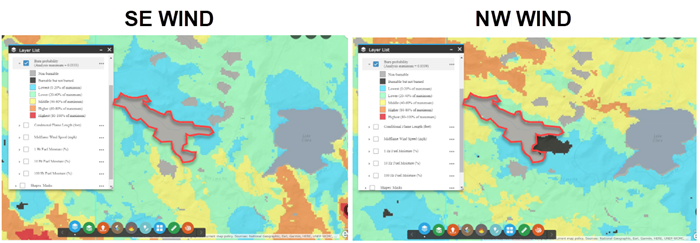
The two burn probability outputs were generated with identical inputs with the exception of wind direction. The first output was run with a Southeast wind and the second with a Northwest wind. You can see in the example with NW Wind, that the burnable area on the east end of the lake was sheltered by the water and did not burn (black polygon) whereas it did burn in the same scenario under SE winds.
Using Ignitions from a Completed Run for LBP Refinement or Comparison
Below you can see some reasons to select “Use Ignitions From A completed Run”, these include both model refinement and treatment comparison.
- LBP model refinement: You may choose to try a variety of inputs on a given landscape in order to determine a set of inputs that either produces outputs that best reflect expectations based on your experience, or that best meet the needs of your analysis objectives. Selecting Use Ignitions From a Completed Run and varying one input at a time allows you to directly compare various outputs by ensuring that only the input variable you manually change is influencing the change in model outputs (For example, doing repeated runs with varying wind speeds at 15, 20, 25 mph, etc.).
- Treatment impact on LBP comparison: Once a landscape has been calibrated, you may want to run the same set of inputs over treated and untreated landscapes to evaluate the impacts of the treatments on model outputs. Holding the ignitions consistent between these runs ensures that only the selected landscape (with landscape edits reflecting the proposed treatments) is influencing the change in model outputs.
Choosing your Ignition Set to Use in Comparison Scenarios
First, ensure that the ignition selection for a comparison is robust enough to achieve the recommended “percent of burnable cells burned” threshold of 98% for most of your subsequent run using that ignition set. Generally, choosing a run with a higher number of ignitions (slower spreading fires) will ensure complete analysis coverage.
Here are some steps to compare treatment alternatives using LBP and determine which Ignition Set to use:
- Start by creating an Existing Condition (EC) Landscape.
- Conduct a LBP model run on your EC Landscape.
- Create landscapes for all treatment alternatives (See the landscape editing topics if details are needed).
- Run each of the Edited (Alternative) Landscapes with the Use Random Ignitions option selected, keeping the other inputs (that you established in step 2) the same.
- Determine which of the Edited (Alternative) Landscapes or Existing Landscape required the highest number of fires to achieve LBP run completion.
- Re-run LBP on all the landscapes with the Use Ignitions From a Completed Run option selected, and use the ignition set determined in step 5 (the ignition set from the landscape that required the highest number of fires to complete the run). The quickest way to achieve this is to copy the run identified in step 5, change the input landscape, give the run a new name, and click Run.

