Tip: Minimum Travel Time Fire Spread (MTT), also referred to as “MTT” is identical to the Short Term Fire Behavior (STFB) tool in WFDSS.
In the IFTDSS user interface, MTT is referred to as “MTT Fire Spread” or “MTT Fire Spread (Short-Term)”.
To run Minimum Travel Time Fire Spread (MTT) from the My Modeling Playground, select MTT Fire Spread from the Select Model to Run dropdown menu and click Create Run.
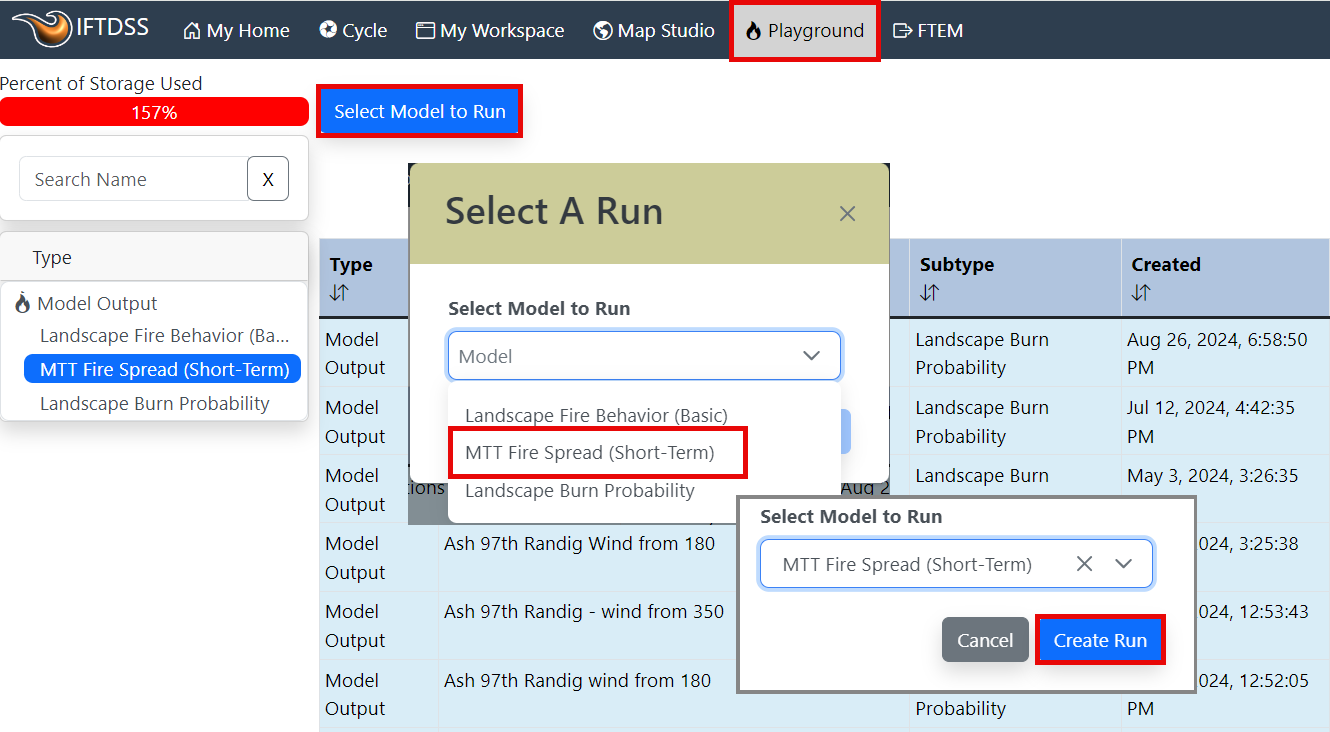
Choose a Landscape
Choose a landscape for your run from the dropdown list. If you have not created a landscape, you may use the Create New Landscape button to the right to either create a landscape or upload an existing landscape.
button to the right to either create a landscape or upload an existing landscape.

Populate the Model Parameters and Run
- Select a wind option, specify windspeed, in miles per hour at 20 feet above the ground or above the vegetation, and enter wind direction as the direction the wind is blowing from (in degrees clockwise from north, with north being 0 or 360 degrees).
- Specify a crown fire calculation method from the dropdown menu, and specify the foliar moisture content (in percent).
- Specify initial fuel moisture, in percent, for:
- 1 hour fuels (1hr FM) - allowed values 2-40
- 10 hour fuels (10hr FM) - allowed values 2-40
- 100 hour fuels (100hr FM) - allowed values 2-40
- Herbaceous fuels (Herb FM) - allowed values 30-300
Live Woody fuels (WoodyFM) - allowed values 60-300
If you choose to only populate one row, those fuel moistures will be applied to all fuel models in your landscape. For more guidance on choosing fuel moistures see Estimating Fuel Moistures.
-
(Optional) If you would like to specify differing fuel moisture values for individual fuel models, click + add row. This will add a new line. Using the dropdown list, choose a fuel model then specify the fuel moisture values for that model. You may repeat this for as many individual fuel models as needed.
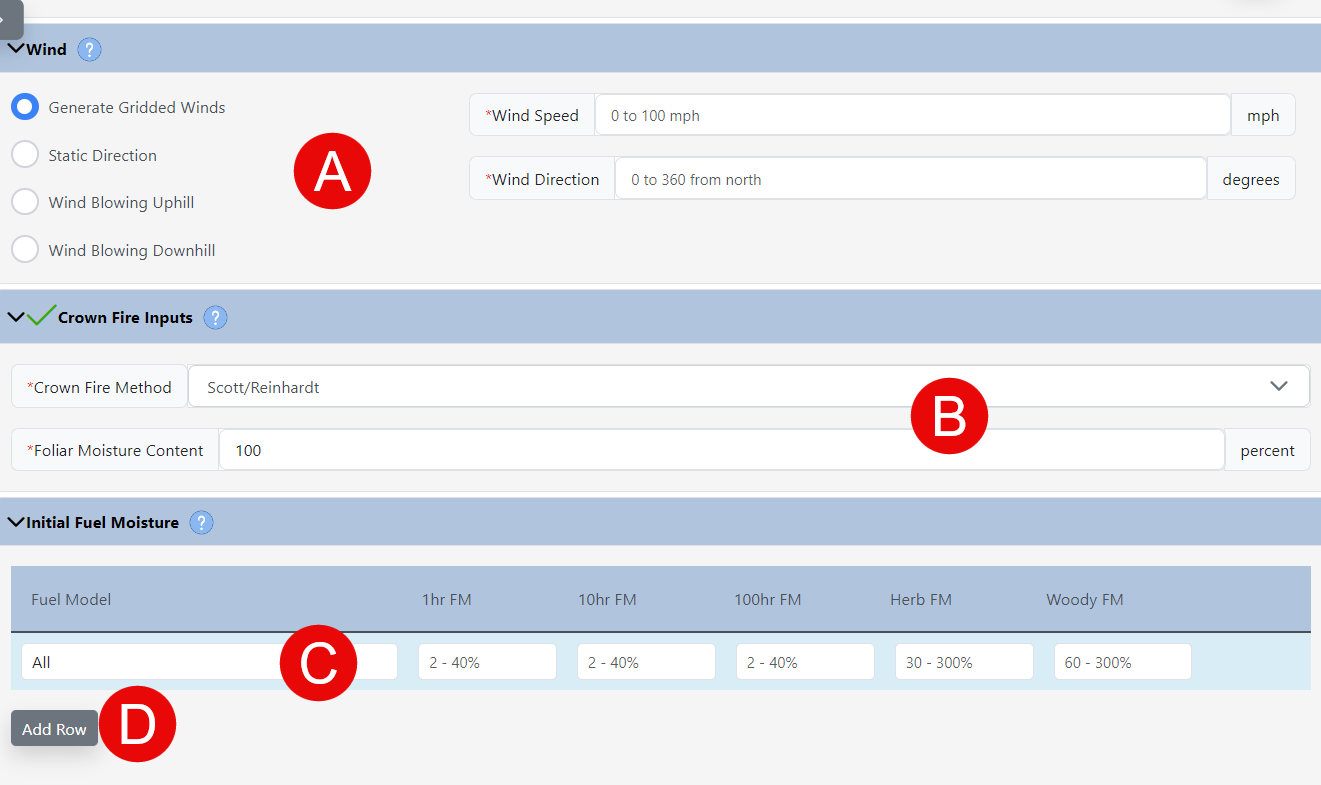
-
Select a Fuel Moisture Conditioning method. If you choose not to condition, your Initial Fuel Moistures from the previous step will be used throughout the landscape. If you choose to condition your fuels to account for landscape features and weather, use one of the two conditioning options below:

To condition using a Classified (automatically generated) Weather Stream:
- Click the Condition (Select Classified Weather Stream) button. The system will take a moment to search for available weather streams.
-
Use the Pick Weather Stream dropdown menu to pick an automatically generated weather stream. See Classified Weather Stream for more information on how these are generated.
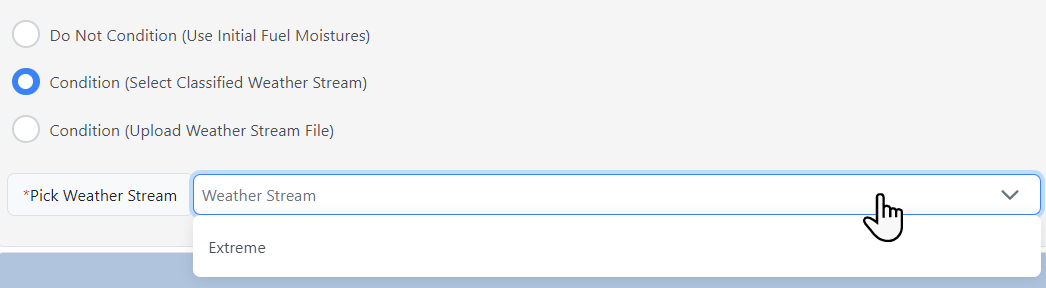
Alternatively, you can condition using a your own Weather Stream:
- Click the Condition (Select Classified Weather Stream) button.
- Click the Upload button and select a .wxs file from your local machine. See the .wxs File topic for file requirements, or how to generate a new wxs. file for use in this step.
- Select a start date from the dropdown menu on which the conditioning period begins.
- Enter a time (in 24 hour hhmm format) on which to start and end conditioning.
-
From the Number of days to condition dropdown menu, select a period for fuel conditioning, up to 7 days.
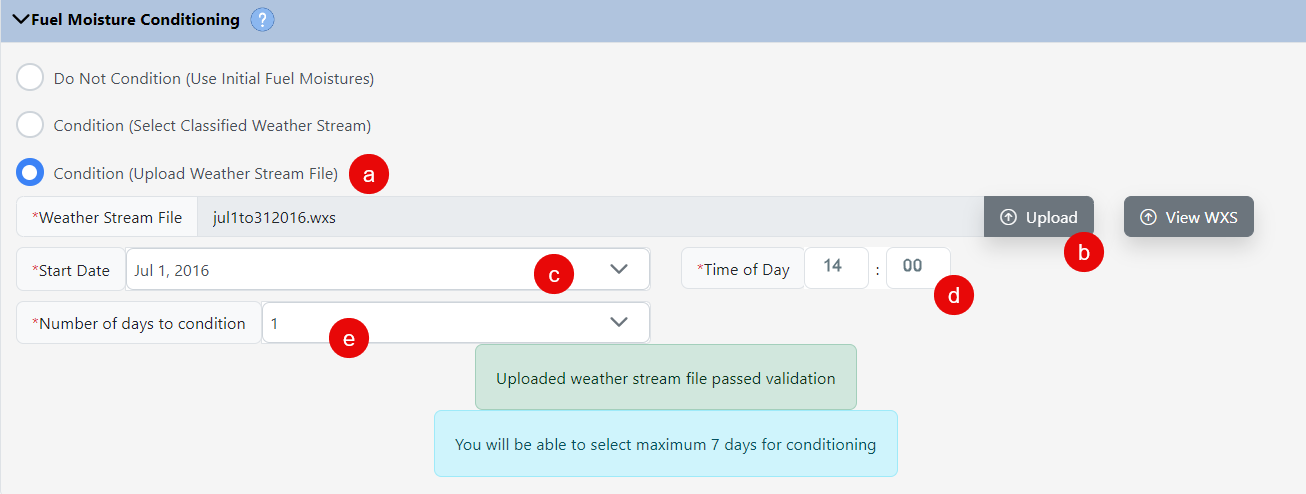
-
Specify the ignition for your landscape from the dropdown. The dropdown includes all shapes or shapefiles (points, lines, or polygons) that intersect your landscape.
Tip: In Split screen you may create points, lines, and polygons at anytime in the map interface and these features will automatically become available in the dropdown menus for the Ignition and Barrier inputs. This includes creating a shape, uploading a shapefile, creating a shapefile subset from the Layer List widget
 , or from the Attribute Table.
, or from the Attribute Table.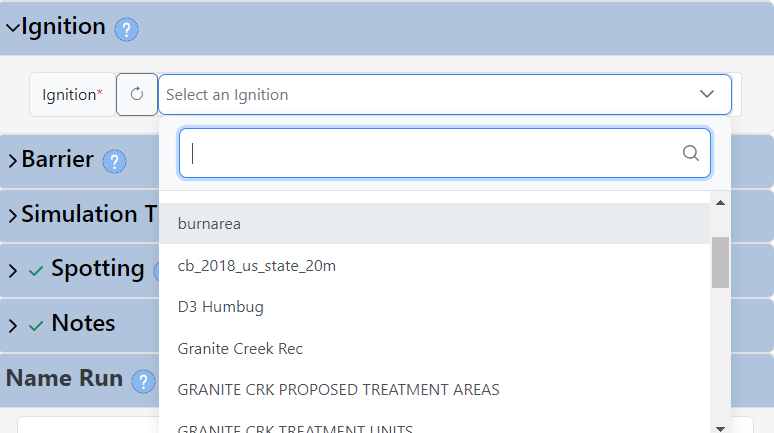
-
Specify whether you want any barriers on your landscape. The dropdown includes all shapes or shapefiles (lines or polygons) that intersect your landscape.
Tip: Barriers are useful to represent non-burnable parts of your landscape such as roads or water bodies that may not have been captured within the landscape file.
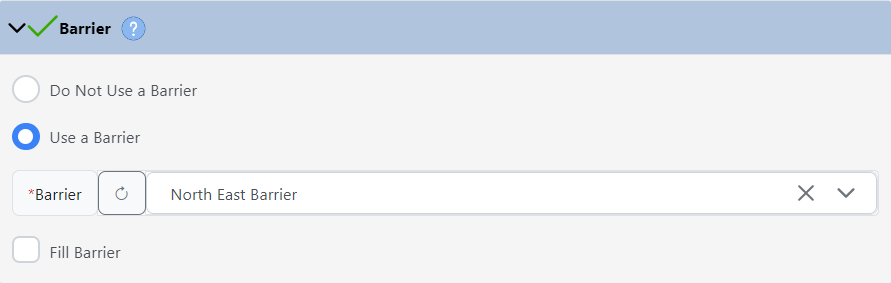
-
Enter the simulation time, including the burn period length in hours, and the number of burn periods.
Tip: Use this input to represent the peak fire activity per day (in hours), and the number of days (referred to as burn periods) to model. Note that the weather and fuel moisture inputs remain the same regardless of the number of burn periods.
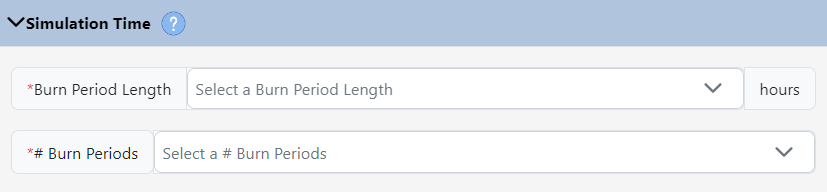
-
Choose to either leave the Spotting probability as the default 20% (recommended for many scenarios) or adjust it as needed.

-
(Optional) Add any notes you'd like to include about this run. Notes may be viewed in My Workspace by selecting the model run and viewing the right hand metadata panel.

-
Give your run a descriptive name.
-
(Optional) If you choose to save your inputs and complete and run at a later time, click Save. The Update button will appear. You may then choose to navigate to another part of IFTDSS, or click the Update button to resume editing. If you choose to navigate away and return at a later time, you may select the model in modeling playground and click the Edit option to resume your work.
Important! A maximum of five MTT runs may be submitted at any given time. If you see a pop-up notifying you that this number has been exceeded, please save any inputs you’ve entered and complete your task when one of the other runs has completed.
-
Click Run to begin the model run or Save to save any inputs you’ve entered and complete and run the model at a later time. Once run, your model output will be available in My Modeling Playground and My Workspace.


